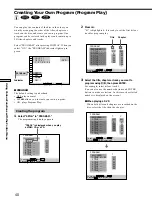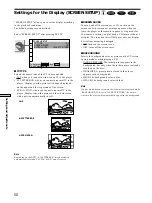48
Settings and Adjustments
Setup Display Item List
The default settings are underlined.
LANGUAGE SETUP (page 49)
OSD
DVD MENU
OTHERS
/
AUDIO
ORIGINAL
(same as DVD MENU)
(same as DVD MENU)
SUBTITLE
AUDIO FOLLOW
AUDIO ATT
OFF
ON
FRANÇAIS
DEUTSCH
NEDERLANDS
ESPAÑOL
DANSK
ITALIANO
SVENSKA
SUOMI
NORSK
PORTUGUÊS
CHINESE
JAPANESE
SUOMI
NORSK
FRANÇAIS
ITALIANO
ESPAÑOL
PORTUGUÊS
NEDERLANDS
DANSK
SVENSKA
DEUTSCH
AUDIO DRC
STANDARD
TV MODE
WIDE RANGE
DOLBY DIGITAL
MPEG
DTS
TRACK SELECTION
OFF
AUTO
DOWNMIX
DOLBY SURROUND
NORMAL
D-PCM
DOLBY DIGITAL
PCM
MPEG
OFF
ON
DIGITAL OUT
ON
OFF
ENGLISH
ENGLISH
SCREEN SETUP (page 50)
TV TYPE
4:3 LETTER BOX
4:3 PAN SCAN
16:9
BACKGROUND
JACKET PICTURE
GRAPHICS
BLUE
BLACK
SCREEN SAVER
ON
OFF
AUDIO SETUP (page 54)
SUBWOOFER
NONE
YES
SPEAKER SETUP (page 57)
CUSTOM SETUP (page 51)
AUTO PLAY
OFF
TIMER
DEMO1
DEMO2
DIMMER
BRIGHT
DARK
OFF
AUTO
PAUSE MODE
AUTO
FRAME
PARENTAL CONTROL
/
FRONT SPEAKER SIZE
LARGE
SMALL
TV
MIDDLE