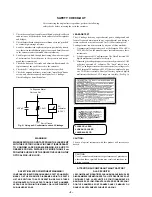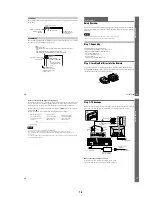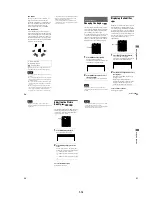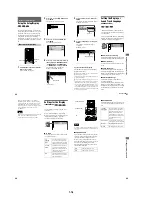1-4
18
Step 4: Playing a Disc
A
Turn on the TV.
B
Switch the input selector on the TV to the player.
C
Press
?/1
on the player.
D
Insert the disc into the disc slot with the playback side facing down.
E
Press
N
.
The player begins playing the disc.
After Step 5
Depending on the disc, a menu may be displayed on the TV screen. If so, select the item you want
from the menu and play the DVD (page 39) or VIDEO CD disc (page 40).
To stop playing
Press
x
.
To take out the disc
Press
A
on the player, then remove the disc.
To turn off the player
Press
?/1
. The player is set to standby mode and the
?/1
indicator lights up in red.
5
3
With the playback side facing down
A
Remote sensor
Remote sensor
19
Hookups
Hookups
Hooking Up the Player
Follow Steps 1 to 5 to hook up and adjust the settings of the player.
Before you start, turn off the power, check that you have all of the supplied accessories, and insert
the batteries into the remote (page 15). Remove the jack cover.
Notes
• Plug cords securely to prevent unwanted noise.
• Refer to the instructions supplied with the components to be connected.
20
Step 1: Connecting the Video Cords
Connect this player to your TV monitor, projector, or AV amplifier (receiver) using a video cord.
Select one of the patterns
A
or
B
, according to the input jack on your TV monitor, projector, or
AV amplifier (receiver).
Audio/video cord
(supplied)
S video cord
(not supplied)
CD/DVD player
AC power adaptor
(AC-F21, supplied)
TV, projector, AV
amplifier (receiver)
(yellow)
(yellow)
TV, projector, AV
amplifier (receiver)
(yellow)
l
: Signal flow
to VIDEO
OUT
AC power cord
(supplied)
to S-VIDEO
OUT
21
Hookups
A
If you are connecting to a video input jack
Connect the yellow plugs of the audio/video cord (supplied) to the yellow (video) jacks. You will
enjoy standard quality images.
Use the red and white plugs to connect to the audio input jacks (page 23).
B
If you are connecting to an S VIDEO input jack
Connect the S VIDEO cord (not supplied). You will enjoy high quality images.
Note
Do not connect your player to a VCR. You may not receive a clear image on the TV screen if you pass the player
signals via the VCR.
Yellow (Video)
White (L)
Red (R)
Yellow (Video)
White (L)
Red (R)
VCR
CD/DVD player
TV
Connect directly.