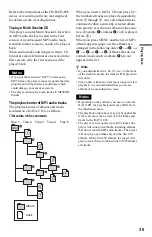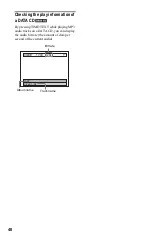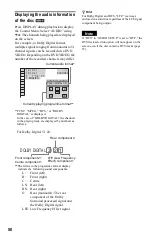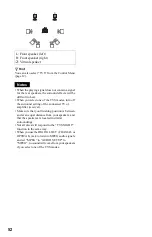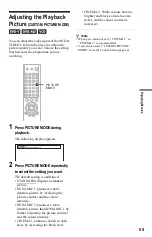44
Searching by Scene
(PICTURE NAVIGATION)
You can divide the screen into 9 subscreens
and find the desired scene quickly.
1
Press PICTURE NAVI during
playback.
The following display appears.
2
Press PICTURE NAVI repeatedly to
select the item.
See the explanations given for each item
in the following sections.
• CHAPTER VIEWER (DVD VIDEO
only)
• TITLE VIEWER (DVD VIDEO only)
• TRACK VIEWER (VIDEO CD only)
3
Press ENTER.
To return to normal play
Press
O
RETURN.
z
Hint
You can also select “PICTURE NAVIGATION”
from the Control Menu (page 12).
Notes
• If you play a Video CD (PBC on) with Picture
Navigation, and you press
O
RETURN, PBC
playback will be cancelled, and the disc will start
to play from the beginning without PBC.
• The “PICTURE NAVIGATION” is not available
when playing Super VCDs.
• Depending on the disc, you may not be able to
select all functions.
• The sound is muted when using this function.
Scanning the title, chapter, or
track (TITLE VIEWER, CHAPTER
VIEWER, TRACK VIEWER)
You can divide the screen into 9 subscreens
and display the first scene of titles, chapters,
or tracks.
You can also play back from the selected title,
chapter, or track. After performing step 3 of
“Searching by Scene (PICTURE
NAVIGATION)” above, select the scene
using
C
/
X
/
x
/
c
and press ENTER.
z
Hint
If there are more than 9 titles, chapters, or tracks,
V
is displayed at the bottom right.
To display the additional titles, chapters, or tracks,
select the bottom right scene (the position 9) and
press
x
. To return to the previous scene, select the
top left scene (the position 1) and press
X
.
RETURN
PICTURE
NAVI
ENTER
CHAPTER VIEWER
ENTER
1
4
7
2
5
8
3
6
9
Summary of Contents for DVP-F250
Page 1: ...3 083 976 11 2 Operating Instructions 2003 Sony Corporation DVP F250 CD DVD Player ...
Page 77: ......
Page 78: ......
Page 79: ......