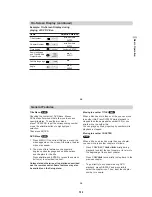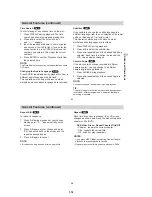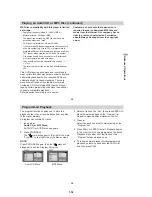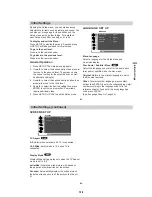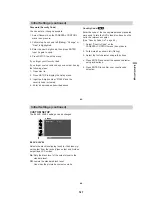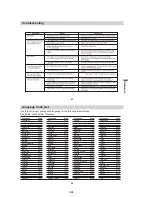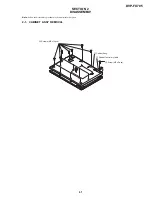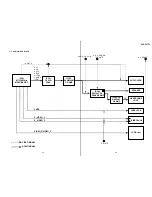1-19
41
Initial Settings
By using the Setup menu, you can make various
adjustments to items such as picture and sound. You
can also set a language for the subtitles and the
Setup menu, among other things. For details on
each Setup menu item, see pages 41 to 46.
To display and exit the Menu:
Press SETUP to display the menu. A second press
of SETUP will take you back to initial screen.
To go to the next level:
Press
b
on the remote control.
To go back to the previous level:
Press
B
on the remote control.
General Operation
1. Press SETUP. The Setup menu appears.
2. Use
V
/
v
to select the desired option then press
b
to move to the second level. The screen shows
the current setting for the selected item, as well
as alternate setting(s).
3. Use
V
/
v
to select the second desired option then
press
b
to move to the third level.
4. Use
V
/
v
to select the desired setting then press
ENTER to confirm your selection. Some items
require additional steps.
5. Press SETUP or PLAY to exit the Setup menu.
LANGUAGE SET UP
Menu Language
Select a language for the Setup menu and
on-screen display.
Disc Audio / Subtitle / Menu
Select the language you prefer for the audio track
(disc audio), subtitles, and the disc menu.
Original
: Refers to the original language in which
the disc was recorded.
Other
: To select another language, press number
buttons then ENTER to enter the corresponding 4-digit
number according to the language code list in the
reference chapter. If you enter the wrong language
code, press CLEAR.
(See “Language Code List”, page53.)
DVD
Menu Language
Original
English
Off
Original
Disc Audio
Disc Subtitle
Disc Menu
LANGUAGE
ENTER
Initial Settings
42
Initial Settings (continued)
SCREEN SET UP
TV Aspect
4:3:
Select when a standard 4:3 TV is connected.
16:9 Wide:
Select when a 16:9 wide TV is
connected.
Display Mode
Display Mode setting works only when the TV Aspect
mode is set to “4:3”.
LetterBox:
Displays a wide picture with bands on
the upper and lower portions of the screen.
Panscan:
Automatically displays the wide picture on
the entire screen and cuts off the portions that do not
fit.
DVD
DVD
DISPLAY
TV Aspect
Widescreen
16 : 9 Wide
Display Mode
ENTER
Summary of Contents for DVP-FX705 - Portable Dvd Player
Page 4: ... 4 MEMO ...
Page 30: ...1 26 E MEMO ...
Page 34: ...2 4 E MEMO ...
Page 52: ...DVP FX705 4 28 E MEMO ...
Page 58: ...DVP FX705 5 12E MEMO ...
Page 62: ...DVP FX705 6 7 6 8 3 C Fig 8 3 C L403 MEMO ...
Page 72: ...7 8 E MEMO ...
Page 75: ...8 3 8 3 ADJUSTMENT AND CHECKING LOCATION TFT LCD BOARD TOP A 05 2 1 3 4 5 VR801 TP8F2 VR803 ...
Page 76: ...8 4 E MEMO ...
Page 88: ...9 12 E MEMO ...