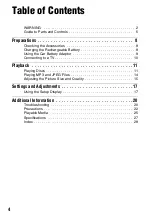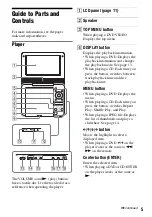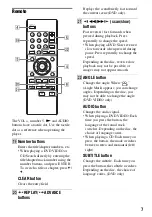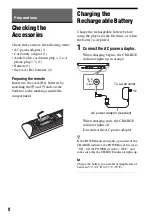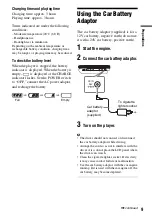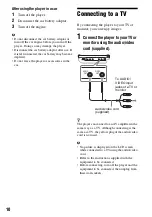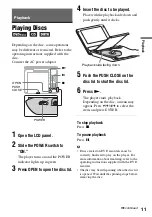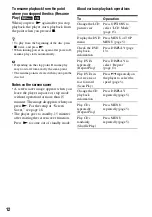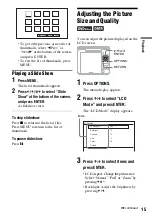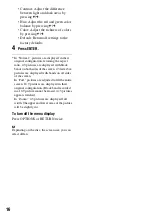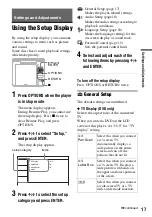5
Guide to Parts and
Controls
For more information, see the pages
indicated in parentheses.
Player
The and
N
(play) buttons
have a tactile dot. Use the tactile dot as a
reference when operating the player.
A
LCD panel (page 11)
B
Speaker
C
TOP MENU button
When playing a DVD VIDEO:
Displays the top menu.
D
DISPLAY button
Displays the playback information.
• When playing a DVD:Displays the
playback information and changes
the playback mode. See page 13.
• When playing a CD:Each time you
press the button, switches between
track playback time and disc
playback time.
MENU button
• When playing a DVD:Displays the
menu.
• When playing a CD:Each time you
press the button, switches Repeat
Play, Shuffle Play, and Play.
• When playing a JPEG file:Displays
the list of thumbnails and plays a
slideshow. See page 14.
C
/
X
/
x
/
c
button
Moves the highlight to select a
displayed item.
• When playing a DVD:
C
/
c
on the
player works as the same as
m
/
M
on the remote.
Center button (ENTER)
Enters the selected item.
• When playing a DVD or CD:ENTER
on the player works as the same as
N
.
PUSH CLOSE
TOP MENU
DISPLAY
MENU
RETURN
OPEN
OPTIONS
ENTER
VOLUME
POWER
CHARGE
POWER
ON
OFF
HOLD
PHONES
A
B
AUDIO
OUT
VIDEO
OUT
DC IN
9.5V
,
continued
Summary of Contents for DVP-FX74
Page 29: ......
Page 36: ...Sony Corporation Printed in China 4 169 962 31 1 ...