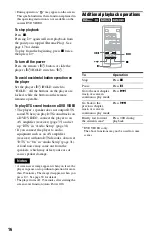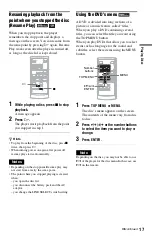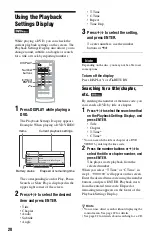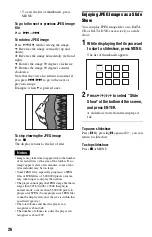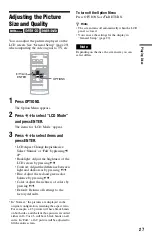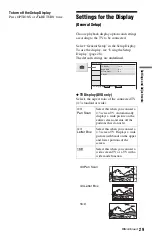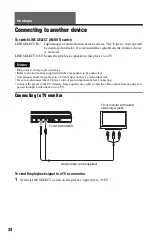20
Using the Playback
Settings Display
While playing a DVD, you can check the
current playback settings on the screen. The
Playback Settings Display also allows you to
change sound, subtitle, and angle or search
for a title or track by inputting numbers.
1
Press DISPLAY while playing a
DVD.
The Playback Settings Display appears.
Example: When playing a DVD VIDEO
The corresponding icon for Play, Pause,
Search, or Slow Play is displayed in the
upper right corner of the screen.
2
Press
X
/
x
to select the desired
item and press ENTER.
• Title
• Chapter
• Audio
• Subtitle
• Angle
• T.Time
• C.Time
• Repeat
• Time Disp.
3
Press
X
/
x
to select the setting,
and press ENTER.
To enter numbers, use the number
buttons or
X
/
x
.
Note
Depending on the disc, you may not be able to set
some options.
To turn off the display
Press DISPLAY or
O
RETURN.
Searching for a title/chapter,
etc.
By entering the number or the time code, you
can search a DVD by title or chapter.
1
Press
X
/
x
to select the search method
on the Playback Settings Display, and
press ENTER.
• Title
• Chapter
• T.Time*
• C.Time*
* You can search the title or chapter of a DVD
VIDEO by entering the time code.
2
Press the number buttons or
X
/
x
to
select the title or chapter number, and
press ENTER.
The player starts playback from the
selected number.
When you select “T.Time” or “C.Time” in
step 1, “00:00:00” will appear on the screen.
Enter the desired time code using the number
buttons, and press ENTER. Playback starts
from the entered time code. Elapsed or
remaining time appears on the footer of the
Playback Settings Display.
z
Hints
• You can use direct search without displaying the
control menu. See page 22 for details.
• See page 22 for details about searching for a CD.
1
2
3
4
5
6
7
8
0
9
Number
buttons
DISPLAY
C
/
X
/
x
/
c
ENTER
O
Menu
Title
Chapter
Audio
Subtitle
02/07
03/20
02 2CH DOLBY DIGITAL English
01 English
Title Elapsed 00:12:01
Current playback settings
Items
Elapsed or remaining time
Battery status