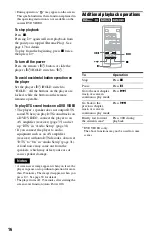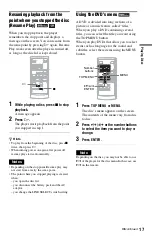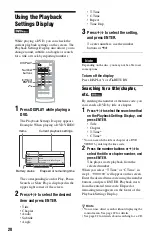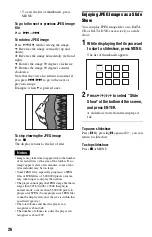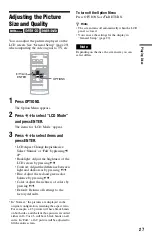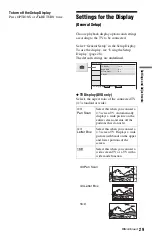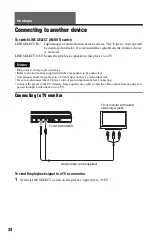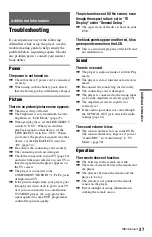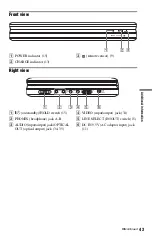28
Settings and Adjustments
Using the Setup Display
By using the Setup Display, you can make
various adjustments to items such as picture
and sound. You can also set a language for the
subtitles and the Setup Display, among other
things.
For details on each Setup Display item, see
pages from 29 to 33.
Note
Playback settings stored in the disc take priority
over the Setup Display settings, and not all of the
functions described may work.
1
Press OPTIONS when the player is
in stop mode.
The Option Menu appears.
The Setup Display does not appear if
Resume Play is activated. Cancel the
Resume Play status first by pressing
x
twice, and the press OPTIONS.
2
Press
X
/
x
to select “Setup,” then
press ENTER.
The items for “Setup” appear.
3
Press
X
/
x
to select the desired
Setup item from: “General
Setup,” “Audio Setup,”
“Language Setup,” or “Parental
Control,” then press ENTER.
The Setup item is selected.
Example: “General Setup”
4
Press
X
/
x
to select an item, then
press ENTER.
The settings for the selected item appear.
Example: “TV Display”
5
Press
X
/
x
to select a setting, then
press ENTER.
The setting is selected and setup is
complete.
Example: “4:3 Pan Scan”
1
2
3
4
5
6
7
8
0
9
C
/
X
/
x
/
c
ENTER
OPTIONS
O
x
ENTER
RETURN
General Setup
TV Display
Angle Mark
16 : 9
On
On
Screen Saver
Select:
Cancel:
Default
ENTER
RETURN
General Setup
TV Display
Angle Mark
16 : 9
On
On
Screen Saver
Select:
Cancel:
Default
Selected item
Setup items
ENTER
RETURN
General Setup
TV Display
Angle Mark
4 : 3 Pan Scan
4 : 3 Letter Box
16 : 9
Screen Saver
Select:
Cancel:
Default
Settings
Selected setting
ENTER
RETURN
General Setup
TV Display
Angle Mark
4 : 3 Pan Scan
On
On
Screen Saver
Select:
Cancel:
Default