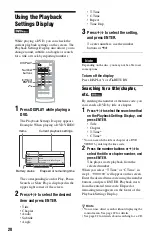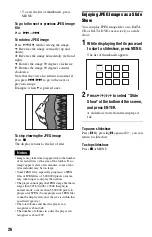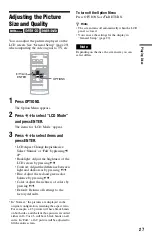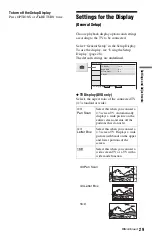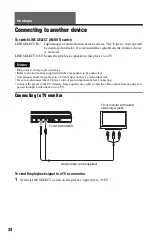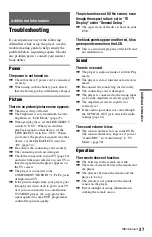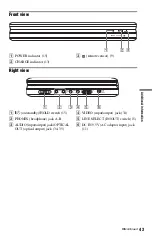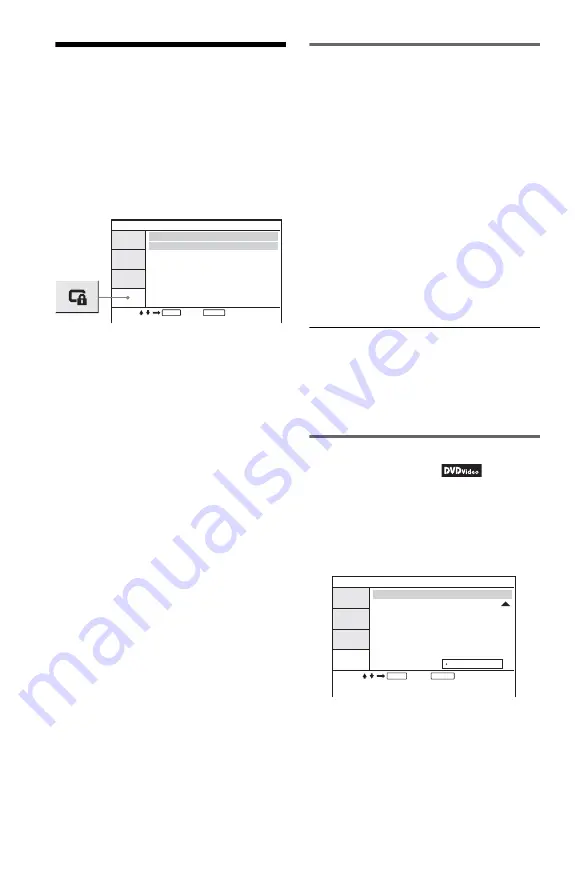
32
Parental Control
Settings
(Parental Control)
Playback of some DVD VIDEOs can be
limited, by the parental control function.
Select “Parental Control” in the Setup
Display. To use the display, see “Using the
Setup Display” (page 28).
◆
Password
Enter or change a password. By setting a
password, you can limit playback of a DVD
that has the parental control function. When
the Password option is first accessed, enter a
new password (you do not need to enter the
old password.).
◆
Parental Control
The lower the setting value, the stricter the
limitation.
To set the parental control, you need the
selected password in “Password,” therefore
first set the password in the set up.
Changing the password
1
Press
X
/
x
to select “Password” in the
Parental Control setting display, and
press ENTER.
2
Select “Change,” and press ENTER.
The display for entering the password
appears.
3
Enter your current 6-digit password in
the “Old Password” box.
4
Enter your new 6-digit password in the
“New Password” box.
5
Enter your new 6-digit password once
again in the “Verify Password” box,
then press ENTER to confirm.
If you make a mistake entering your
password
Press CLEAR, or press
C
to return one by one
before pressing ENTER in step 5, and then re-
enter the password.
Setting the parental control
(limited playback)
1
Press
X
/
x
to select “Parental Control”
in the Parental Control setting display,
and press ENTER.
The display for setting the playback
limitation level appears.
ENTER
RETURN
Parental Control
Password
Parental Control
Select:
Cancel:
1
2
3
4
5
6
7
8 Adult
ENTER
RETURN
Parental Control
Password
Parental Control
Select:
Cancel: