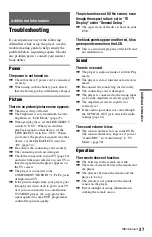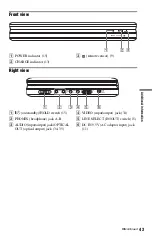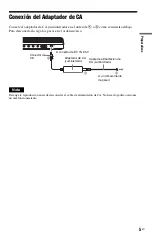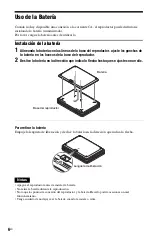6
ES
Uso de la Batería
Cuando no hay disponible una conexión a la corriente CA, el reproductor puede disfrutarse
instalando la batería (suministrada).
Por favor cargue la batería antes de utilizarla.
Instalación de la batería
1
Alineando la batería con las líneas de la base del reproductor, ajuste los ganchos de
la batería en los huecos de la base del reproductor.
2
Deslice la batería en la dirección que indica la flecha hasta que se ajuste con un clic.
Para retirar la batería
Empuje la lengüeta de liberación y deslice la batería en la dirección que indica la flecha.
Notas
• Apague el reproductor antes de instalar la batería.
• No retire la batería durante la reproducción.
• No toque los puntos de conexión del reproductor y la batería. Hacerlo podría ocasionar un mal
funcionamiento.
• Tenga cuidado de no dejar caer la batería cuando la instale o retire.
Base del reproductor
Batería
Lengüeta de liberación