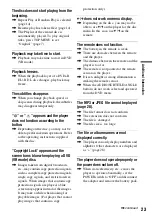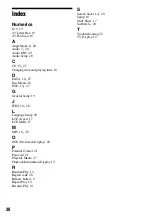24
Hookup
There is no picture or sound on the
connected equipment.
,
Re-connect the connecting cord securely
(page 12).
,
The connecting cord is damaged.
,
Check the setting of a connected TV or
amplifier.
,
When “Line In” is displayed, press
INPUT (page 12).
There is no picture or sound from a
connected equipment.
,
Press INPUT to select “Line In”
(page 12).
Precautions
Road safety
Do not use the monitor unit and
headphones while driving, cycling, or
operating any motorized vehicle. Doing so
may create a traffic hazard and is illegal in
some areas. It can also be potentially
dangerous to play your headsets at high
volume while walking, especially at
pedestrian crossings. You should exercise
extreme caution or discontinue use in
potentially hazardous situations.
On safety
Should any solid object or liquid fall into
the cabinet, unplug the player and have it
checked by qualified personnel before
operating it any further.
On power sources
• If you are not going to use the player for
a long time, be sure to disconnect the
player from the wall outlet. To
disconnect the AC power adaptor, grasp
the plug itself; never pull the cord.
• Do not touch the AC power adaptor with
wet hands. Doing so may cause shock
hazard.
• Use a commercially available AC plug
adaptor, if necessary, depending on the
design of the wall outlet.
• Do not connect the AC power adaptor to
a traveler’s electric transformer, which
may generate heat and cause a
malfunction.
Wall
outlet
AC plug adaptor
(not supplied)
AC power adaptor
(supplied)