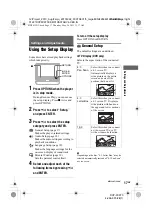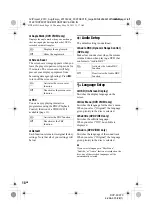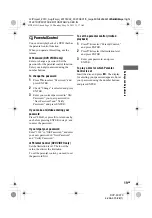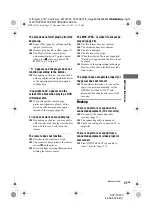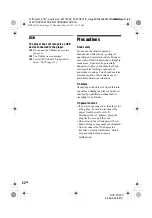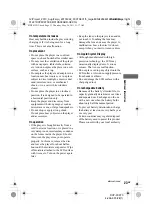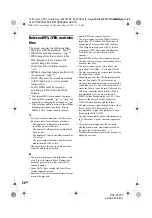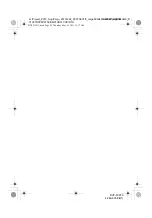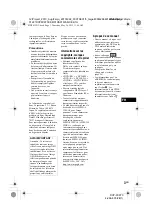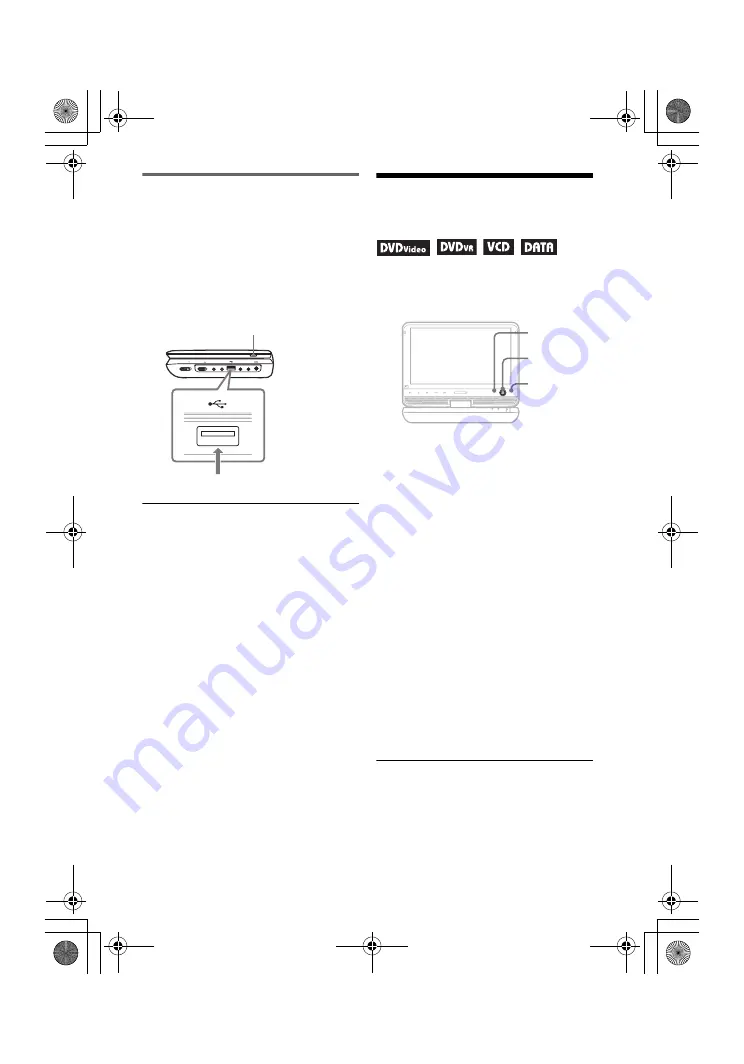
master page=left
DVP-FX970
4-266-601-22(1)
G:\Project_2010_Aug\Feiyu_20101222_FX970EC1\5_target\EN\4266601221\42666
01221DVPFX970CEK\01US05PLY1-CEK.fm
16
GB
Playing data on a USB device
You can play back DATA files on a USB
device.
1
Press INPUT SELECT repeatedly to
select “USB.”
2
Connect a USB device to the USB
jack.
To disconnect a USB device
1
Press INPUT SELECT to deselect
“USB.”
2
Disconnect the USB device.
About supported Sony USB devices
The following Sony USB flash drive
“Micro Vault” and Digital Camera
(released after 2008) are supported: USM-
J/B series, USM-L series, and USM-LX
series, DSC-T series, DSC-W series, DSC-
H series, DSC-S series, and DSLR-A
series.
b
• Do not disconnect the USB device while its
access indicator is flashing. Doing so may
cause data corruption or loss of data.
• USB devices which can connect to the player
are flash memory and digital still camera.
Other devices (USB hub, etc.) cannot be
connected. When an unsupported device is
connected, an error message appears.
Adjusting the Picture
Size and Quality
You can adjust the picture displayed on the
LCD screen.
1
Press OPTIONS.
2
Press
X
/
x
to select “LCD
Mode” and press ENTER.
3
Select and adjust each of the
following items by pressing
C
/
X
/
x
/
c
and ENTER.
• LCD Aspect: Change the picture size.
• Backlight: Adjust the brightness.
• Contrast: Adjust the difference
between light and dark areas.
• Hue: Adjust the red and green colour
balance.
• Color: Adjust the richness of
colours.
• Default: Return all settings to the
factory defaults.
To turn off the menu display
Press OPTIONS or RETURN.
b
Depending on the disc, the screen size you can
select differs.
HOLD
A PHONES B
AUDIO
IN/OUT
VIDEO
IN/OUT
DC IN
9
.5V
OPERATE OFF
ON
INPUT SELECT
USB device
INPUT SELECT
OPTIONS
DISPLAY
SOUND
RETURN
MENU
VOLUME
CHARGE
POWER
C
/
X
/
x
/
c
ENTER
OPTIONS
RETURN
01US01COV.book Page 16 Thursday, May 26, 2011 11:17 AM