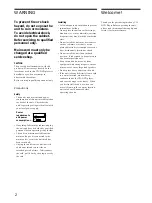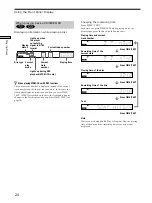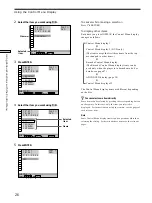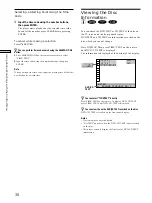15
Getting Started
You can select the language for the setup display, the
Control Menu display or the messages displayed on the
screen. The default setting is “ENGLISH.”
1
When the player is in stop mode, press DISPLAY
and select “SETUP” using
M
/
m
.
The on-screen menu items are different depending on
whether there is a disc in the player or not.
2
Press ENTER.
The setup display appears on the TV screen.
Selecting the Language for the On-Screen Display
DISPLAY
<
/
M
/
m
/
,
3
Select “LANGUAGE SETUP” using
M
/
m
, and then
press ENTER.
4
Select “OSD” using
M
/
m
, then press
,
or ENTER.
The languages you can select are displayed.
5
Select the desired language using
M
/
m
, then press
ENTER.
6
Press DISPLAY.
The setup display disappears.
7
Press DISPLAY repeatedly to turn off the on-screen
menu.
To return to the previous screen
Press
O
RETURN.
To quit while making a selection
Press DISPLAY.
Note
The languages you can select are the ones displayed in step 4.
For details, see page 59.
LANGUAGE SETUP
OSD:
DVD MENU:
AUDIO:
SUBTITLE:
To set, press , then .
ENGLISH
ENGLISH
ORIGINAL
AUDIO FOLLOW
ENTER
To quit, press .
DISPLAY
DVD
Select:
SETUP
ENTER
STOP
LANGUAGE SETUP
OSD:
DVD MENU:
AUDIO:
SUBTITLE:
To set, press , then .
To quit, press .
ENGLISH
ENGLISH
ORIGINAL
AUDIO FOLLOW
ENTER
DISPLAY
LANGUAGE SETUP
OSD:
DVD MENU:
AUDIO:
SUBTITLE:
ENGLISH
CHINESE 1
CHINESE 2
ENGLISH
To set, press , then .
ENTER
To quit, press .
DISPLAY
Selected
item
1
4
7
2
5
8
0
3
6
9
ENTER