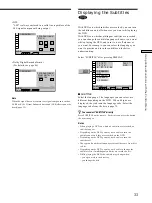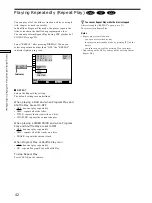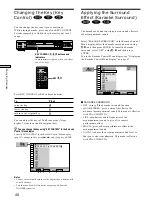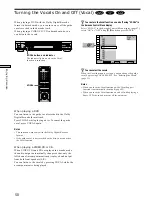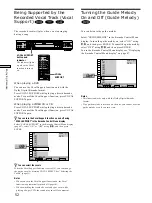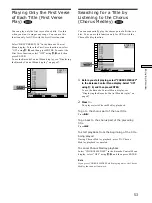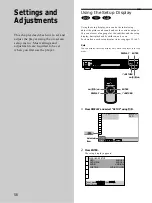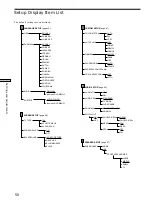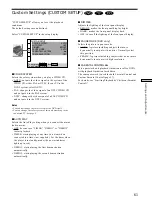47
Enjoying Karaoke
Using the Karaoke Control Menu Display
You can use the Karaoke Control Menu display when the
player is in karaoke mode. Using the Karaoke Control
Menu display, you can enjoy karaoke features such as
changing the key, applying effects and programming the
next titles and tracks.
For details about each Karaoke Control Menu item, see
pages 48 to 55.
Displaying the Karaoke Control Menu
display
Set the player to karaoke mode (page 45), then press
DISPLAY until the Karaoke Control Menu display
appears. Use
M
/
m
to select item you want, then press
ENTER. The Karaoke Control Menu selection operations
are the same as the Control Menu operations. For details
about the Control Menu operations, see “Using the
Control Menu Display” on page 25.
Karaoke Control Menu display
The Karaoke Control Menu display items are different
depending on the disc.
Appears when the
player is in karaoke
mode
OFF
OFF
OFF
1+2
OFF
OFF
OFF
OFF
OFF
OFF
DVD
Select:
KEY CONTROL
ENTER
PLAY
Items
Selected
item
Karaoke Control Menu item list
KEY CONTROL (pages 48)
You can change the key to suit your vocal range.
KARAOKE SURROUND (page 48)
The karaoke surround function gives surround effects to
the accompaniment sound.
KARAOKE STAR (page 49)
The Karaoke Star function gives effects to your voice.
KARAOKE PON (page 49)
You can enjoy karaoke with a stereo-recorded disc, even if
it is a non-karaoke disc, by reducing the sound of the
vocals.
VOCAL (page 50)
When playing a DVD with the Dolby Digital Karaoke
format in karaoke mode, you can turn on or off the guide
vocal.
When playing a VIDEO CD/CD in karaoke mode, you
can listen to the vocals.
VOCAL SELECT (page 51)
You can select different kind of vocals recorded in the
disc.
VOCAL SUPPORT (page 52)
The recorded vocal will play when you stop singing
during a song.
GUIDE MELODY (DVD only) (page 52)
You can listen to the guide melody.
FIRST VERSE PLAY (DVD only) (page 53)
You can play only the first verse of each title.
CHORUS MEDLEY (DVD only) (page 53)
You can sequentially play the chorus part of all titles in a
disc.
AUTO PAUSE (VIDEO CD/CD only)
(page 54)
You can set the player to pause every time a track is
played.
RESERVE (page 54)
You can select and reserve up to 24 titles/tracks when the
player is in karaoke mode. You can reserve additional
titles/tracks even if somebody is performing karaoke.
DISPLAY
ENTER
<
/
M
/
m
/
,
DISPLAY
ENTER
<
/
M
/
m
/
,
Settings for
each item