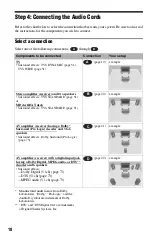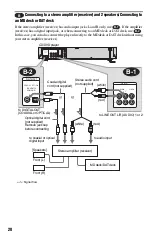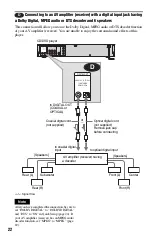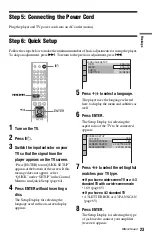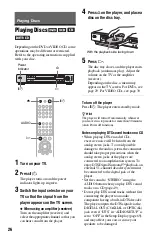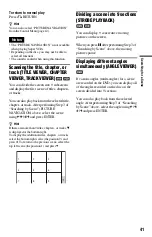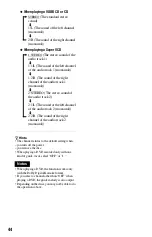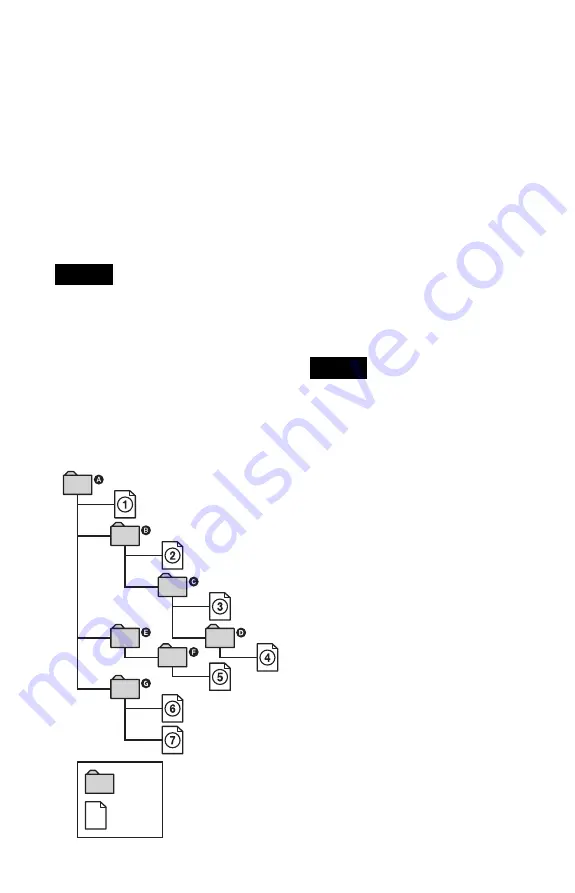
32
See the instructions of the CD-R/RW device
or recording software (not supplied) for
details on the recording format.
To play a Multi Session CD
This player can play Multi Session CDs when
an MP3 audio track is located in the first
session. Any subsequent MP3 audio tracks,
recorded in the later sessions, can also be
played back.
When audio tracks and images in music CD
format or video CD format are recorded in the
first session, only the first session will be
played back.
Notes
• If you put the extension “.MP3” to data not in
MP3 format, the player cannot recognize the data
properly and will generate a loud noise which
could damage your speaker system.
• The player cannot play audio tracks in MP3PRO
format.
The Playback order of MP3 audio tracks
The playback order of albums and tracks
recorded on a DATA CD is as follows.
◆
Structure of disc contents
When you insert a DATA CD and press
H
,
the numbered tracks are played sequentially,
from
1
through
7
. Any sub-albums/tracks
contained within a currently selected album
take priority over the next album in the same
tree. (Example:
C
contains
D
so
4
is played
before
5
.)
When you press MENU and the list of MP3
albums appears (page 31), the albums are
arranged in the following order:
A
t
B
t
C
t
D
t
F
t
G
. Albums that do not
contain tracks (such as album
E
) do not
appear in the list.
z
Hints
• If you add numbers (01, 02, 03, etc.) to the front
of the track file names, the tracks will be played in
that order.
• Since a disc with many trees takes longer to start
playback, it is recommended that you create
albums of no more than two trees.
Notes
• Depending on the software you use to create the
DATA CD, the playback order may differ from
the illustration above.
• The playback order above may not be applicable
if there are more than a total of 200 albums and
tracks in the DATA CD.
• The player can recognize up to 100 albums (the
player will count just albums, including albums
that do not contain MP3 audio tracks). The player
will not play any albums beyond the first 100
albums. Of the first 100 albums, the player will
play no more than a combined total of 200 albums
and tracks.
ROOT
Tree 1
Tree 2
Tree 3
Tree 4
Tree 5
album
track
Summary of Contents for DVP-K380
Page 1: ...3 082 863 12 1 Operating Instructions 2003 Sony Corporation DVP K380 CD DVD Player ...
Page 78: ...78 ...
Page 79: ...79 ...