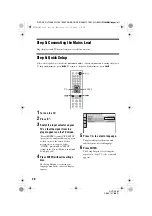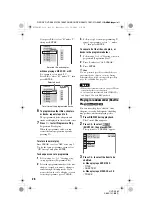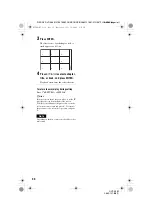F:\SONY DVD\2665121E31K56PRU3\SOURCE\2665121E31\01GB07PLY2-CEK.fm
master page=right
31
Se
ar
ching
fo
r a Scen
e
DVP-K56P
2-665-121-
E2
(1)
Searching for a Scene
Searching for a
Particular Point on a
Disc
(Scan, Slow-motion Play,
Freeze Frame)
You can quickly locate a particular point on a
disc by monitoring the picture or playing back
slowly.
Notes
• Depending on the disc, you may not be able to do
some of the operations described.
• For DATA CDs/DATA DVDs, you can search for
a particular point only on an MP3 audio track.
Locating a point quickly by
playing a disc in fast forward or
fast reverse (Scan)
Press
m
or
M
while playing a
disc. When you find the point you want, press
H
to return to normal speed. Each time you
press
m
or
M
during scan, the
scan speed changes. With each press the
indication changes as shown below. Actual
speeds may differ between discs.
Playback direction
Opposite direction
The “
×
2
B
”/ “
×
2
b
” playback speed is about
twice the normal speed.
The “3
M
”/“3
m
” playback speed is faster
than “2
M
”/“2
m
” and the “2
M
”/“2
m
”
playback speed is faster than “1
M
”/
“1
m
.”
Watching frame by frame
(Slow-motion Play)
Press
m
or
M
when the player is
in pause mode. To return to normal speed,
press
H
.
Each time you press
m
or
M
during Slow-motion Play, the playback speed
changes. Two speeds are available. With each
press the indication changes as follows:
Playback direction
2
y
1
Opposite direction (DVD/DVD-VR mode
only)
2
y
1
The “2
y
”/“2
” playback speed is slower
than “1
y
”/“1 .”
Playing one frame at a time
(Freeze Frame)
When the player is in the pause mode, press
(step) to go to the next frame. Press
(step) to go to the preceding frame
(DVD/DVD-VR mode only). To return to
normal playback, press
H
.
Note
You cannot search for a still picture on a DVD-RW/
DVD-R in VR mode.
(step)
(step)
×
2
B
t
1
M
t
2
M
t
3
M
3
M
(DVD VIDEO/DVD-VR mode/
VIDEO CD only)
×
2
B
(DVD VIDEO/CD only)
×
2
b
t
1
m
t
2
m
t
3
m
3
m
(DVD VIDEO/DVD-VR mode/
VIDEO CD only)
×
2
b
(DVD VIDEO only)
01GB01COV.book Page 31 Wednesday, July 12, 2006 4:36 PM