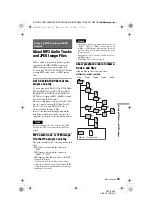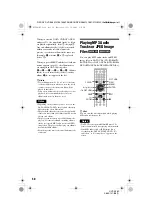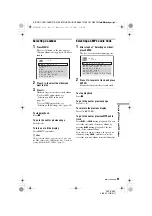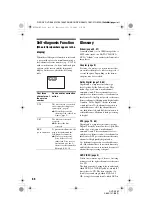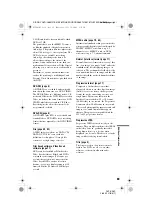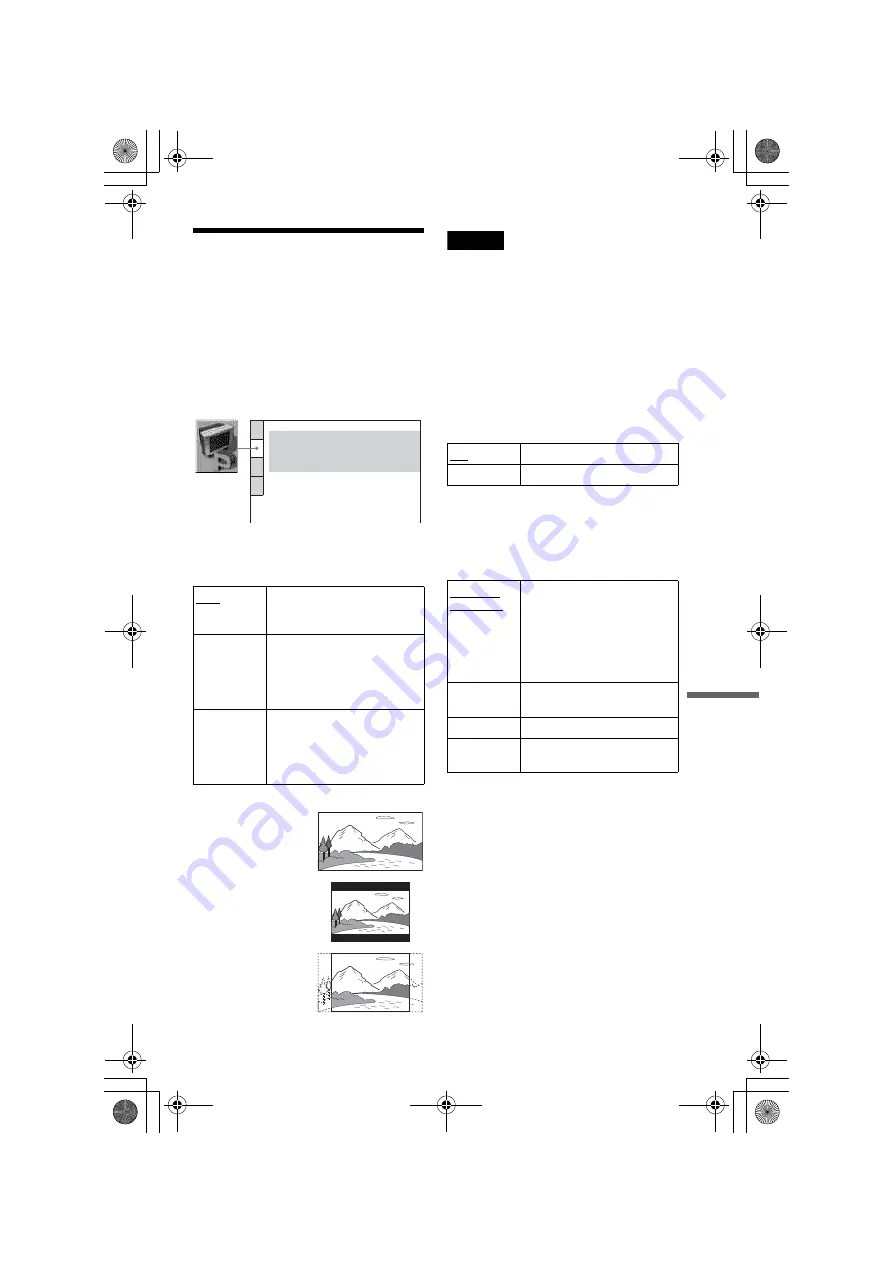
F:\SONY DVD\2665121E31K56PRU3\SOURCE\2665121E31\01GB14ADV4-CEK.fm
master page=right
61
Se
ttin
gs and
Ad
justme
nts
DVP-K56P
2-665-121-
E3
(1)
Settings for the Display
(SCREEN SETUP)
Choose settings according to the TV to be
connected.
Select “SCREEN SETUP” in the Setup
Display. To use the display, see “Using the
Setup Display” (page 59).
The default settings are underlined.
◆
TV TYPE
Selects the aspect ratio of the connected TV
(4:3 standard or wide).
Note
Depending on the DVD, “4:3 LETTER BOX” may
be selected automatically instead of “4:3 PAN
SCAN” or vice versa.
◆
SCREEN SAVER
The screen saver image appears when you
leave the player in pause or stop mode for 15
minutes, or when you play a CD, or DATA
CD (MP3 audio)/DATA DVD (MP3 audio)
for more than 15 minutes. The screen saver
will help prevent your display device from
becoming damaged (ghosting). Press
H
to
turn off the screen saver.
◆
BACKGROUND
Selects the background colour or picture on
the TV screen when the player is in stop mode
or while playing a CD, or DATA CD (MP3
audio)/DATA DVD (MP3 audio).
◆
4:3 OUTPUT
This setting is effective only when you set
“TV TYPE” in “SCREEN SETUP” to
“16:9.”
Adjust this to watch 4:3 aspect ratio
progressive signals. If you can change the
aspect ratio on your progressive format
(525p/625p) compatible TV, change the
setting on your TV, not the player. This
setting is effective only when
“PROGRESSIVE AUTO” is selected by
using the PROGRESSIVE button on the front
panel.
16:9
Select this when you connect a
wide-screen TV or a TV with a
wide mode function.
4:3
LETTER
BOX
Select this when you connect a
4:3 screen TV. Displays a wide
picture with bands on the upper
and lower portions of the
screen.
4:3
PAN SCAN
Select this when you connect a
4:3 screen TV. Automatically
displays the wide picture on the
entire screen and cuts off the
portions that do not fit.
SCREEN SETUP
TV TYPE:
SCREEN SAVER:
BACKGROUND:
16:9
ON
JACKET PICTURE
4:3 OUTPUT:
FULL
16:9
4:3 LETTER BOX
4:3 PAN SCAN
ON
Turns on the screen saver.
OFF
Turns off the screen saver.
JACKET
PICTURE
The jacket picture (still picture)
appears, but only when the
jacket picture is already
recorded on the disc (CD-
EXTRA, etc.). If the disc does
not contain a jacket picture, the
“GRAPHICS” picture appears.
GRAPHICS
A preset picture stored in the
player appears.
BLUE
The background colour is blue.
BLACK
The background colour is
black.
,
continued
01GB01COV.book Page 61 Wednesday, July 12, 2006 4:36 PM