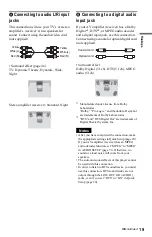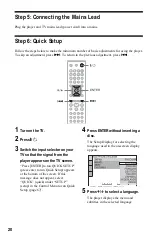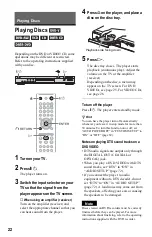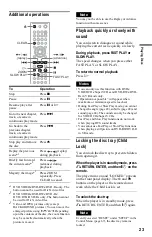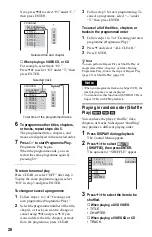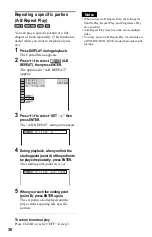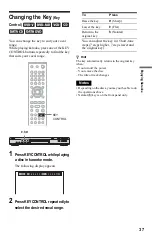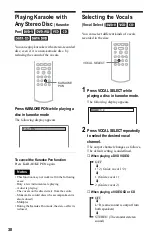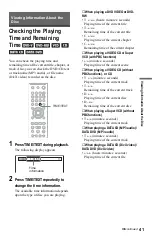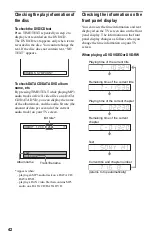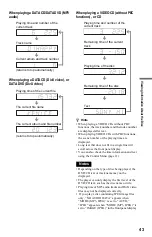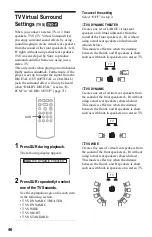33
S
earc
h
ing f
o
r a Sce
n
e
◆
When playing a DVD VIDEO/DVD-RW
TITLE
CHAPTER
TIME/TEXT
Select “TIME/TEXT” to search for a
starting point by inputting the time code.
◆
When playing a VIDEO CD or Super
VCD without PBC Playback
TRACK
INDEX
◆
When playing a VIDEO CD or Super
VCD with PBC Playback
SCENE
◆
When playing a CD
TRACK
◆
When playing a DATA CD/DATA DVD
ALBUM
TRACK (MP3 audio tracks only)
FILE (JPEG image files only)
◆
When playing a DATA CD/DATA DVD
(DivX video files)
ALBUM
FILE
3
Select the number of the title,
track, scene, time code, etc. you
want by pressing the number
buttons to select the digit.
For example, to find the scene at 2 hours,
10 minutes, and 20 seconds after the
beginning, select “TIME/TEXT” in Step
2 and enter “2:10:20.”
If you make a mistake
Cancel the number by pressing CLEAR,
then select another number.
4
Press ENTER.
The player starts playback from the
selected number.
To turn off the display
Press SEARCH MODE repeatedly until the
display is turned off.
z
Hints
• When the Control Menu display is turned off, you
can search for a chapter (DVD VIDEO/DVD-
RW), track (CD/DATA CD/DATA DVD), or file
(DATA CD/DATA DVD (DivX video)) by
pressing the number buttons and ENTER.
• You can display the first scene of titles, chapters,
or tracks recorded on the disc on a screen divided
into 9 sections. You can start playback directly by
selecting one of the scenes. For details, see
“Searching by Scene (PICTURE
NAVIGATION)” (page 34).
Notes
• The title, chapter, or track number displayed is the
same number recorded on the disc.
• You cannot search for a scene on a DVD+RW/
DVD+R using the time code.