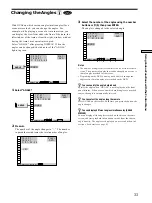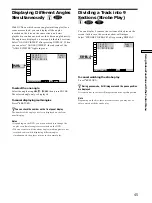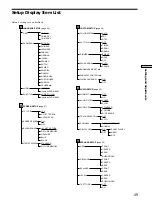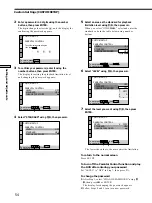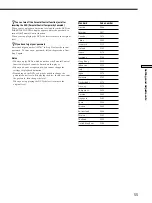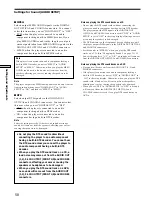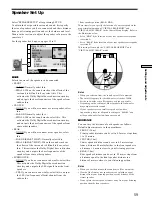Using V
arious Functions with the Contr
ol Menu
46
Setting and Selecting
Favorite Scene (Bookmark)
Z
You can have the player store specific portions of the disc
in memory and play them immediately whenever you
want without the need to search (Bookmark). Up to 9
bookmarks per disc for up to 200 discs can be stored in
memory.
Select “BOOKMARK” after pressing DISPLAY. When you
play the disc which has bookmarks, the indicator of the
“BOOKMARK” lights in green.
To start playback from the selected picture
Select the picture using
?
/
>
/
.
/
/
, then press ENTER.
The playback starts from the selected picture.
To cancel scanning the bookmark pictures
Press
ˆ
RETURN.
To reset the bookmark
Select the the point on which you want to reset the
bookmark using
?
/
>
/
.
/
/
, then press CLEAR.
To reset the all bookmarks of the player
Select “BOOKMARK RESET
/
” under the “CUSTOM
SETUP” in the setup display. For details on resetting all
the bookmark of the player, see page 53.
Setting the bookmark
During playback, when you find the scene to be
bookmarked, press BOOK MARK on the remote.
The bookmark is set.
Notes
• The player can store in memory the bookmarks of up to 200
discs. When you have the player store over 200 discs in
memory, each new bookmark erases the bookmark from those
first stored.
• You may not set the bookmark depending on the discs.
1 8 ( 3 4 )
1 2 ( 2 7 )
C 0 1 : 3 2 : 5 5
DVD
PLAY
BOOKMARK
To select, press , then .
ENTER
Scanning the Title, Chapter
and Track
Z
You can check the top picture of titles, chapters and tracks
of the disc on a screen divided in 9 sections, and start
playback from the chosen title ,chapter or track.
Select “TITLE VIEWER”(DVD only), “CHAPTER
VIEWER”(DVD only) or “TRACK VIEWER”(VIDEO CD
only) after pressing DISPLAY.
To start playback from the selected picture
Select the picture using
?
/
>
/
.
/
/
, then press ENTER.
The playback starts from the selected picture.
z
When there are over 9 titles or chapters
$
appears at the right bottom of the screen. Select the right
bottom scene (the position of 9) and use
.
to display next titles,
tracks or chapters. To return to the previous scene, select the left
top scene (the position of 1) and press
>
.
z
You can check the number on the front panel display
The number of the title, chapter and track you select is displayed
on the front panel display.
To cancel scanning the title, chapter and track
Press
ˆ
RETURN.
Notes
• Depending on the disc, you may not be able to scan the title,
chapter and track.
• You cannot scan the track on a VIDEO CD during PBC
playback.
To select, press , then .
ENTER
1 8 ( 3 4 )
1 2 ( 2 7 )
C 0 1 : 3 2 : 5 5
DVD
PLAY
CHAPTER
VIEWER
TITLE
VIEWER
TRACK
VIEWER
1
4
7
2
5
8
3
6
9
Cancel :
ENTER
RETURN
Summary of Contents for DVP-K880D
Page 75: ...Additional Information 75 ...