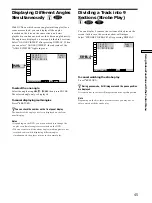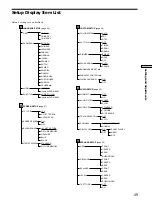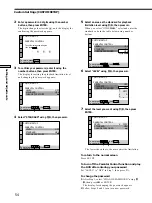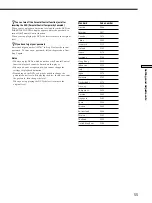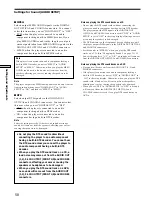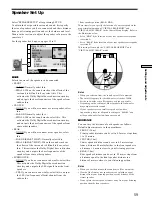Settings and Adjustments
48
Using the Setup Display
Main item
LANGUAGE SETUP
OSD:
DVD MENU:
AUDIO:
SUBTITLE:
To set, press , then .
To quit, press .
ENGLISH
ENGLISH
ORIGINAL
AUDIO FOLLOW
ENTER
SETUP
SCREEN SETUP
TV TYPE:
SCREEN SAVER:
BACKGROUND:
STARTUP SCREEN:
To set, press , then .
To quit, press .
16:9
ON
JACKET PICTURE
STANDARD
ENTER
SETUP
SCREEN SETUP
TV TYPE:
SCREEN SAVER:
BACKGROUND:
STARTUP SCREEN:
To set, press , then .
To quit, press .
16:9
ON
JACKET PICTURE
STANDARD
ENTER
SETUP
SCREEN SETUP
TV TYPE:
SCREEN SAVER:
BACKGROUND:
STARTUP SCREEN:
To set, press , then .
To quit, press .
16:9
16:9
4:3 LETTER BOX
4:3 PAN SCAN
ENTER
SETUP
SCREEN SETUP
TV TYPE:
SCREEN SAVER:
BACKGROUND:
STARTUP SCREEN:
To set, press , then .
To quit, press .
ENTER
SETUP
SCREEN SETUP
TV TYPE:
SCREEN SAVER:
BACKGROUND:
STARTUP SCREEN:
To set, press , then .
To quit, press .
4:3 PAN SCAN
ON
JACKET PICTURE
STANDARD
ENTER
SETUP
16:9
4:3 LETTER BOX
16:9
4:3 PAN SCAN
2
Select the main item you want using
>
/
.
, and
then press ENTER.
The selected main item is highlighted.
3
Select the item you want using
>
/
.
, then press
/
or ENTER.
4
Select the setting you want using
?
/
>
/
.
/
/
, then
press ENTER.
To cancel using the setup display on the way
Press SET UP on the remote.
Note
Some setup display items require operations other than selecting
the setting. For details on these items, see the relevant pages.
Summary of Contents for DVP-K880D
Page 75: ...Additional Information 75 ...