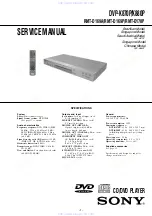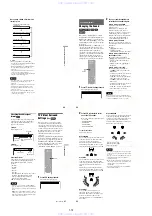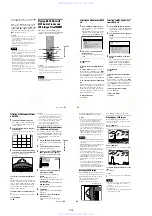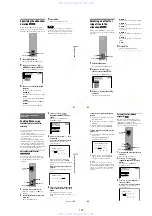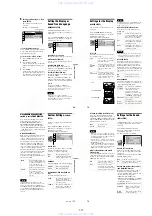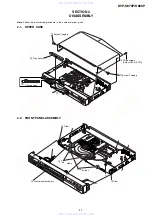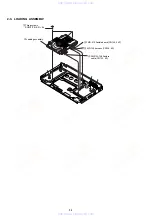1-10
41
Enjoying Karaoke
Adjusting the microphone
1
Set the MIC 1/2 LEVEL control of the
MIC connector to MIN.
2
Plug a microphone (not supplied) into
the MIC connector.
When a microphone is connected to the
MIC 1 or 2 connector, the player enters
karaoke mode.
3
Set the ON/OFF switch on the
microphone to ON and turn the MIC
1/2 LEVEL control to adjust the
microphone volume.
4
Turn the ECHO LEVEL control to adjust
the echo.
z
Hint
If howling occurs:
– move the microphone away from the speakers.
– lower the MIC 1/2 LEVEL or ECHO LEVEL.
– lower the overall volume.
Notes
• The sound input from the microphone is not
output from the DIGITAL OUT (OPTICAL and
COAXIAL) connectors.
• You can turn the karaoke mode off even when a
microphone is connected to the MIC 1 or 2
connectors by pressing KARAOKE MODE on
the remote. You can use the microphone only
when you set to KARAOKE MODE : ON.
Dolby Digital Karaoke format
Dolby Digital format, which reproduces
surround sound using 5 channels, can also
contain the “Dolby Digital Karaoke” format
which is specialized for karaoke. In the Dolby
Digital Karaoke format discs, guide melody
and guide vocal tracks are recorded in
addition to the accompaniment. You can
select them when the player is in karaoke
mode.
Speaker output in normal Dolby Digital
format (5 channel surround)
Speaker output in Dolby Digital Karaoke
format
You can check the audio information using
(audio) button (page 50). When playing a
Dolby Digital Karaoke disc, “
9
” appears at
the current audio format (page 51).
Example:
Front (L)
Centre
Front (R)
Rear (L)
Rear (R)
Accompaniment
(L)
Accompaniment
(R)
Guide melody
Guide vocal 1
Guide vocal 2
You can select any of these. These are
output from the front speakers (L, R).
DOLBY DIGITAL 3 / 2
2/0: Recorded only with
accompaniment.
3/0: Recorded with guide
melody.
3/1: Recorded with guide
melody and guide
vocal.
3/2: Recorded with guide
melody and two kinds
of guide vocals.
42
Changing the Key
(Key
Control)
You can change the key to suit your vocal
range.
While playing karaoke, press one of the KEY
CONTROL buttons repeatedly to find the key
that suits your vocal range.
1
Press KEY CONTROL while playing
a disc in karaoke mode.
The following display appears.
2
Press KEY CONTROL repeatedly to
select the desired vocal range.
z
Hints
• The key automatically returns to the original key
when:
– You turn off the power
– You remove the disc
– The title or track changes
• You can change the key using “KEY CONTROL”
in the Control Menu display, by pressing
X/x
,
and then press ENTER.
Notes
• Depending on the discs, you may not be able to do
the operations above.
• Natural key is on the front panel only.
KEY
CONTROL
MIC 1
MIC 2
MIC 1
MIC 2
LEVEL
ECHO
KEY CONTROL
2
,
3
,
#
7 6 5 4 3 2 1
1 2 3 4 5 6 7
To
Press
Raise the key
#
Lower the key
2
Return to the
original key
3
You can adjust the key in 15 half-tone
steps (7 steps higher, 7 steps lower and
the original key).
43
Enjoying Karaoke
Playing Karaoke with
Any Stereo Disc
(Karaoke
Pon)
You can enjoy karaoke with a stereo-recorded
disc, even if it is a non-karaoke disc, by
reducing the sound of the vocals.
Press KARAOKE PON while playing a
disc in karaoke mode
The following display appears.
To cancel the karaoke function
Press KARAOKE PON again.
z
Hint
You can turn the Karaoke Pon function on and off
by selecting “KARAOKE PON” in the Control
Menu display using
X/x
, and then press ENTER.
Notes
• This function may not work well in the following
cases:
– Only a few instruments are playing
– A duet is playing
– The vocals on the disc deviate from the centre
– Monaural-recorded discs (the accompaniment is
also reduced)
– Multiplex
• During the Karaoke Pon mode, the stereo effect is
reduced.
Turning the Vocals On
and Off
(Vocal)
When playing a DVD with the Dolby Digital
Karaoke format in karaoke mode, you can
turn on or off the guide vocal recorded in the
karaoke track.
When playing a VIDEO CD/CD in karaoke
mode, you can listen to the vocals.
Press VOCAL while playing a disc in
karaoke mode
The following display appears.
You can listen to the guide vocal recorded in
the Dolby Digital karaoke format track.
Notes
• This function works only with the Dolby Digital
Karaoke format.
• If the guide vocal is not recorded on the disc, you
cannot use the Vocal function.
◆
When playing a VIDEO CD or CD
When VIDEO CDs and CDs are played in
karaoke mode, the audio output automatically
changes so that only the left channel
(accompaniment track) is played and output
from both front speakers (L, R).
You can listen to the vocals by pressing
VOCAL while the accompaniment is being
played.
,
continued
44
To cancel the guide vocal
Press VOCAL again.
z
Hint
You can turn the Vocal Support function on and off
using “VOCAL” in the Control Menu display using
X/x
, and then pressing ENTER.
Notes
• When you turn the Vocal function on, the Vocal
Support function is automatically turned off
(page 45).
• When you turn the Vocal function on and off
while playing a Super VCD, the sound may cut off
for a moment.
Selecting the Vocals
(Vocal Select)
After you have set Vocal (page 43) or Vocal
Support (page 45) to ON, you can change the
guide vocal channel. You can select different
kinds of vocals when using the Vocal or
Vocal Support function.
1
Press VOCAL SELECT while
playing a disc in karaoke mode.
The following display appears.
2
Press VOCAL SELECT repeatedly
to select the desired vocal
channel.
The output channel changes as follows.
The default setting is underlined.
VOCAL SELECT
1
www. xiaoyu163. com
QQ 376315150
9
9
2
8
9
4
2
9
8
TEL 13942296513
9
9
2
8
9
4
2
9
8
0
5
1
5
1
3
6
7
3
Q
Q
TEL 13942296513 QQ 376315150 892498299
TEL 13942296513 QQ 376315150 892498299