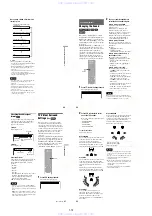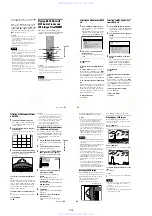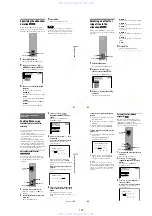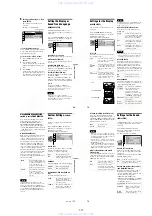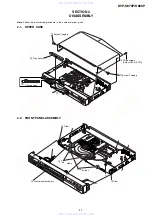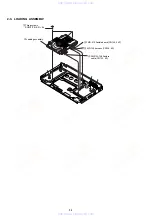1-14
57
Playing a DATA CD
the next album in the same tree. (Example:
C
contains
D
so
4
is played before
5
.)
When you press MENU and the list of album
names appears (page 58), the album names
are arranged in the following order:
A
t
B
t
C
t
D
t
F
t
G
. Albums that do
not contain tracks (or files) (such as album
E
) do not appear in the list.
z
Hints
• If you add numbers (01, 02, 03, etc.) to the front
of the track/file names when you store the tracks
(or files) in a disc, the tracks and files will be
played in that order.
• Since a disc with many trees takes longer to start
playback, it is recommended that you create
albums with no more than two trees.
Notes
• Depending on the software you use to create the
DATA CD, the playback order may differ from
the above illustration.
• The playback order above may not be applicable
if there are more than 200 albums and 300 tracks/
files in each album.
• The player can recognize up to 200 albums (the
player will count just albums, including albums
that do not contain MP3 audio tracks and JPEG
image files). The player will not play any albums
beyond the 200 album.
• The player may take longer time to playback,
when progressing to the following album or jump
to other album.
• Some type of JPEG files cannot be played.
Playing DATA CDs with
MP3 Audio Tracks and
JPEG Image Files
MP3 audio tracks and JPEG image files
recorded on DATA CDs (CD-ROMs/CD-Rs/
CD-RWs) can be played on this player.
z
Hints
• You can view the disc information while playing
MP3 audio tracks and JPEG image files
(page 47).
• You can select Repeat Play (page 34) or audio
format (page 50) while playing an MP3 audio
track.
Note
KODAK Picture CD starts playback automatically
when the disc is inserted.
ENTER
ZOOM
PICTURE
NAVI
MENU
RETURN
DISPLAY
./>
,
continued
58
Selecting an album from a DATA
CD
1
Insert a DATA CD into the disc tray.
The list of albums recorded on the DATA
CD appears.
When an album is being played, its title is
shaded. You can turn the album list on
and off by pressing the MENU button.
2
Press
X
/
x
to select the album you
want and press
H
.
The player starts playing the selected
album.
To stop playback
Press
x
.
To play the next or previous MP3 audio
track
Press
>
or
.
. Note that you can select
the next album by continuing to press
>
after the last track on the first album, but that
you cannot return to the previous album by
pressing
.
. To return to the previous
album, select the album from the album list.
To go to the next or previous JPEG image
file
Press
c
or
C
. Note that you can select the next
album by continuing to press
c
after the last
image on the first album, but you cannot
return to the previous album by pressing
C
.
To return to the previous album, select the
album from the album list.
To turn off the display
Press MENU.
Selecting an MP3 audio track
from a DATA CD
1
Insert a DATA CD into the disc tray.
The albums recorded on the DATA CD
appear. When an album is being played,
its title is shaded.
2
Select an album using
X
/
x
and press
ENTER.
The list of tracks contained in the album
appears.
3
Select a track using
X
/
x
and press
ENTER.
The selected track starts playing. You can
turn the track list off by pressing the
MENU button. Pressing the MENU
button again will display the album list.
To stop playback
Press
x
.
To play the next or previous MP3 audio
track
Press
>
or
.
. Note that you can select
the next album by continuing to press
>
after the last track on the first album, but that
you cannot return to the previous album by
pressing
.
. To return to the previous
album, select the album from the album list.
To return to the previous display
Press
O
RETURN.
To turn off the display
Press MENU.
1 ( 3 0 )
R O C K B E S T H I T
K A R A O K E
J A Z Z
R & B
M Y F A V O R I T E S O N G S
C L A S S I C A L
S A L S A O F C U B A
B O S S A N O V A
J A Z Z
1 ( 9 0 )
0 1 S H E I S S P E C I A L
0 2 A L L Y O U N E E D I S . . .
0 3 S P I C Y L I F E
0 4 H A P P Y H O U R
0 5 R I V E R S I D E
0 6 5
0 7 T A K E T I M E , T A K E T I M E
59
Playing a DATA CD
Selecting a JPEG image file from
a DATA CD
1
Insert a DATA CD into the disc tray.
The albums recorded on the DATA CD
appear. When an album is being played,
its title is shaded.
2
Select an album using
X
/
x
and press
PICTURE NAVI.
Images of files in the album appear in 16
subscreens.
Select the image you want to view by
pressing
The selected image appears.
Example
To go to the next or previous JPEG image
file
Press
C
or
c
. Note that you can select the next
album by continuing to press
c
after the last
image on the first album, but that you cannot
return to the previous album by pressing
C
.
To return to the previous album, select the
album from the album list.
To view the images as a slideshow, press
H
.
The slideshow starts from the selected image.
To stop playback
Press
x
.
z
Hints
• A scroll box is displayed at the right side of the
screen. To display the additional image files, select
the bottom image and press
x
. To return to the
previous image, select the top image and press
X
.
• You can also change the slideshow duration
(page 61), effect (page 62) and sharpness
(page 55) while playing JPEG image files.
Playing Audio Tracks and Images
as a Slideshow with Sound
You can play a slideshow with sound by first
placing both JPEG and MP3 files in the same
album on a DATA CD. Then, when you play
back the DATA CD, select AUTO mode as
explained below.
Insert a DATA CD into the disc tray.
The albums recorded on the DATA CD
appear.
Press DISPLAY during stop mode.
MODE
(MP3, JPEG), then press ENTER.
The options for “MODE (MP3, JPEG)”
appear.
want and press ENTER.
The default setting is underlined.
◆
AUTO:
Playback JPEG image files as a
slideshow with sound (MP3 audio track).
◆
AUDIO (MP3):
Playback MP3 audio tracks continuously.
◆
IMAGE (JPEG):
Playback JPEG image files as a slideshow.
5
Press MENU.
The list of albums recorded on the DATA
CD appear.
6
Press
X
/
x
to select the album you
want and press
H
.
The player starts playing the selected
album.
1
2
3
4
DATA CD
MP3
,
continued
60
You can turn the album list on and off by
pressing the MENU button repeatedly.
z
Hints
• You can also change the slideshow duration
(page 61), effect (page 62) and sharpness
(page 55) while viewing JPEG image files.
• If you want to play a slideshow to the same audio
track, set the track to Repeat Play (page 34).
• When you select AUTO, the player can recognize
up to 300 MP3 tracks and 300 JPEG files in a
single album. When you select AUDIO (MP3) or
IMAGE (JPEG), the player can recognize up to
600 MP3 tracks and 600 JPEG files in a single
album. A maximum of 200 albums can be
recognized regardless of the selected mode.
Notes
• You cannot playback JPEG files and MP3 tracks
at the same time if they are not contained in the
same album.
• When the JPEG image file’s playback duration is
longer than the MP3 audio track, the image
slideshow continues without sound.
• When the MP3 audio track is longer than the
JPEG image file’s playback duration, the audio
track continues with no slideshow.
• If there are no MP3 audio tracks and JPEG image
files in the DATA CD, the “No audio data” and
“No image data” messages appear on the screen.
• The PICTURE NAVI button does not work when
“AUDIO (MP3)” is selected in “MODE (MP3,
JPEG)”.
• If you play large MP3 track data and JPEG image
data at the same time, the sound may skip. It is
recommended that you set the MP3 bit rate to
128kbps or lower when creating the file. If the sound
still skips, then reduce the size of the JPEG file.
Rotating a JPEG image
When a JPEG image file is displayed on the
screen, you can rotate the image by 90 degrees.
Press
X/x
while viewing an image. Each
time you press
X
, the image rotates
counterclockwise by 90 degrees.
Example of when you press
X
once:
Press CLEAR to return to normal view.
Magnifying a JPEG image
When a JPEG image is displayed on the
screen, you can enlarge the image by using
the zoom function.
◆
Press ZOOM once
Enlarge the image by twice (x2) the actual
size.
◆
Press ZOOM twice
Enlarge the image by twice (x4) the preceding
size (x2).
To return to the normal image size at any
time
Press CLEAR.
z
Hint
You can move the enlarged picture using
C/X/x/
c
.
Notes
• If you press
c
or
C
to go to the next or previous
image, the rotating JPEG image function is
canceled.
• The slideshow stops when you press
X/x
or
ZOOM buttons.
• Nothing happens when you press
C
while playing
the first track of the album.
Rotating direction
www. xiaoyu163. com
QQ 376315150
9
9
2
8
9
4
2
9
8
TEL 13942296513
9
9
2
8
9
4
2
9
8
0
5
1
5
1
3
6
7
3
Q
Q
TEL 13942296513 QQ 376315150 892498299
TEL 13942296513 QQ 376315150 892498299