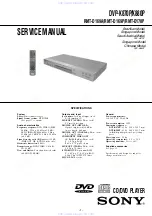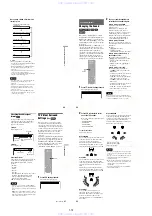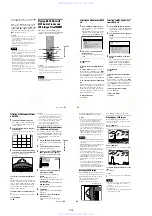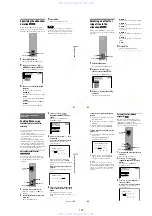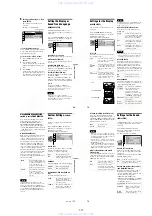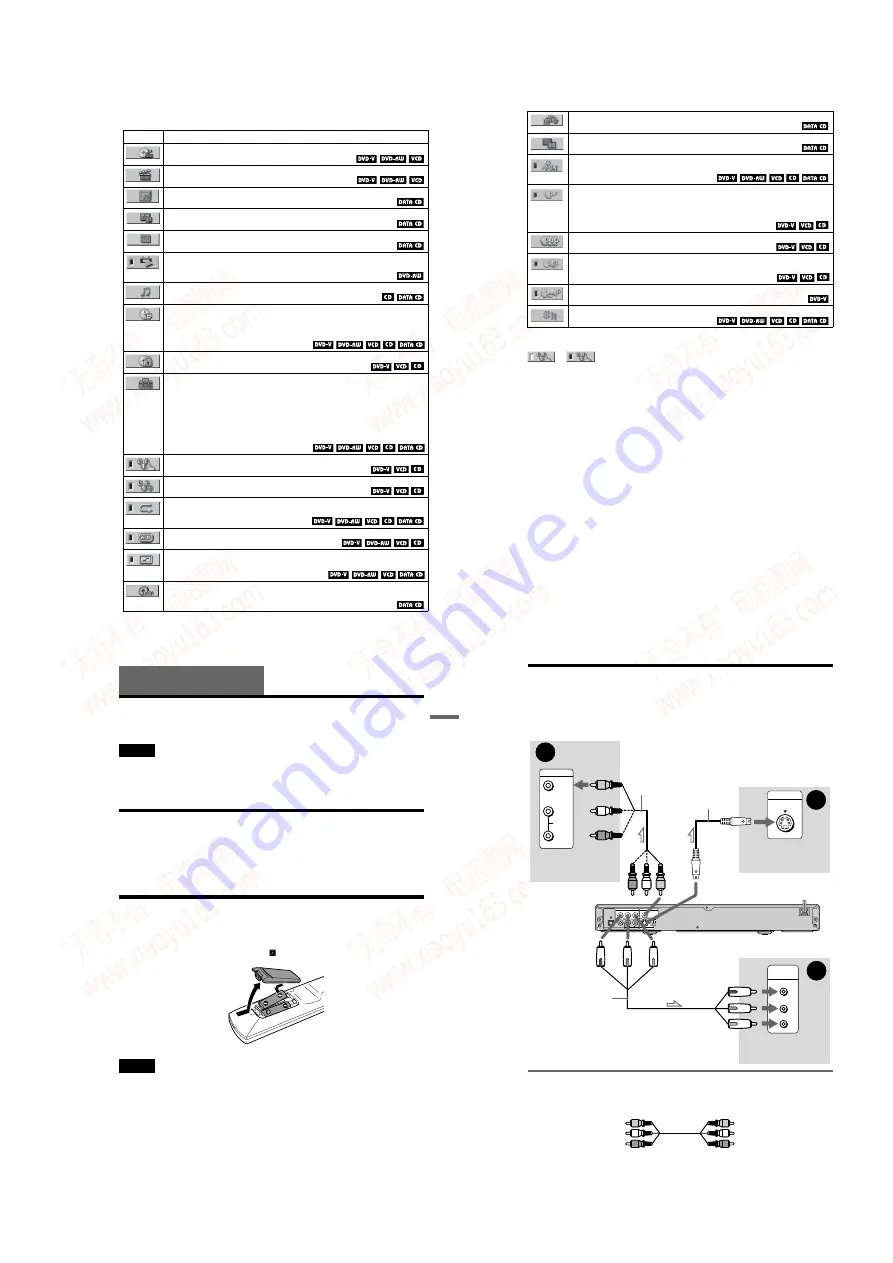
1-3
13
List of Control Menu Items
Item
Item Name, Function, Relevant Disc Type
TITLE (page 37)/SCENE (page 37)/TRACK (page 37)
Selects the title, scene, or track to be played.
CHAPTER (page 37)/INDEX (page 37)
Selects the chapter or index to be played.
ALBUM (page 37)
Selects the album to be played.
DATE
Displays the recorded date, etc of the current JPEG image.
FILE (page 38)
Selects the JPEG image file to be played.
ORIGINAL/PLAY LIST (page 29)
Selects the type of titles (DVD-RW) to be played, the ORIGINAL one, or an edited
PLAY LIST.
TRACK (page 37)
Selects the track to be played.
TIME/TEXT (page 37)
Checks the elapsed time and the remaining playback time.
Input the time code for picture and music searching.
Displays the DVD/CD text or the DATA CD’s track name.
PARENTAL CONTROL (page 63)
Set to prohibit playback on this player.
SETUP (page 68)
QUICK Setup (page 23)
Use Quick Setup to choose the desired language of the on-screen display, the aspect
ratio of the TV and the audio output.
CUSTOM Setup
In addition to the Quick Setup setting, you can adjust other various settings.
RESET
Returns the settings in “SETUP” to the default setting.
PROGRAM (page 31)
Selects the title, chapter, or track to play in the order you want.
SHUFFLE (page 33)
Plays the title, chapter, or track in random order.
REPEAT (page 34)
Plays the entire disc (all titles/all tracks/all albums) repeatedly or one title/chapter/
track/album repeatedly.
A-B REPEAT (page 35)
Specifies the parts you want to play repeatedly.
SHARPNESS (page 55)
Exaggerates the outline of the image to produce a sharper picture.
MODE (MP3, JPEG) (page 59)
Selects the data type; MP3 audio track (AUDIO), JPEG image file (IMAGE) or both
(AUTO) to be played when playing a DATA CD.
,
continued
14
z
Hint
The Control Menu icon indicator lights up in green
when you select any item
except “OFF.” (“PROGRAM,” “SHUFFLE,”
“REPEAT,” “A-B REPEAT,” “SHARPNESS,”
“KARAOKE PON,” “VOCAL,” “VOCAL
SUPPORT,” “GUIDE MELODY” only). The
“ORIGINAL/PLAY LIST” indicator lights up in
green when you select “PLAY LIST”.
INTERVAL (page 61)
Specifies the duration for which the slides are displayed on the screen.
EFFECT (page 62)
Selects the effect to be used for changing slides during a slide show.
KARAOKE PON (page 43)
Enjoys karaoke with a stereo-recorded disc, even if it is a non-karaoke disc, by
reducing the sound of the vocals.
VOCAL (page 43)
When playing a DVD with the Dolby Digital Karaoke format in karaoke mode, you can
turn on or off the guide vocal.
When playing a VIDEO CD/CD in karaoke mode, you can listen to the vocals.
VOCAL SELECT (page 44)
Selects different kind of vocals recorded in the disc.
VOCAL SUPPORT (page 45)
Plays automatically the recorded vocal when you stop singing during a song.
GUIDE MELODY (page 46)
Listens to the guide melody.
KEY CONTROL (page 42)
Changes the key to suit your vocal range.
t
15
Hookups
Hookups
Hooking Up the Player
Follow Steps 1 to 6 to hook up and adjust the settings of the player.
Notes
• Plug cords securely to prevent unwanted noise.
• Refer to the instructions supplied with the components to be connected.
• You cannot connect this player to a TV that does not have a video input jack.
• Be sure to disconnect the power cord (mains lead) of each component before connecting.
Check that you have the following items:
• Audio/video cord (pinplug
• Remote commander (remote) (1)
• Size R6 (AA) batteries (2)
Step 2: Inserting Batteries into the Remote
ends on the batteries to the markings inside the compartment. When
using the remote, point it at the remote sensor
on the player.
Notes
• Do not leave the remote in an extremely hot or humid place.
• Do not drop any foreign object into the remote casing, particularly when replacing the batteries.
• Do not expose the remote sensor to direct light from the sun or a lighting apparatus. Doing so may cause a
malfunction.
• If you do not use the remote for an extended period of time, remove the batteries to avoid possible damage
from battery leakage and corrosion.
,
continued
16
Step 3: Connecting the Video Cords
Connect this player to your TV monitor, projector, or AV amplifier (receiver) using a video cord.
Select one of the patterns
A
through
C
. In order to view progressive signal (525p or 625p)
pictures with a compatible TV, projector, or monitor, you must use connection
C
according to
the input jack on your TV monitor, projector, or AV amplifier (receiver).
A
If you are connecting to a video input jack
Connect the yellow plug of the audio/video cord (supplied) to the yellow (video) jacks. You will
enjoy standard quality images.
Use the red and white plugs to connect to the audio input jacks (page 19). (Do this if you are
connecting to a TV only.)
PCM/DTS/MPEG
DOLBY DIGITAL
NORMAL
PROGRESSIVE
OPTICAL
COAXIAL
DIGITAL OUT
LINE OUT
AUDIO
R
L
S VIDEO OUT
COMPONENT VIDEO OUT
P
B
/C
B
Y
P
R
/C
R
LINE OUT
VIDEO
A
VIDEO
AUDIO
INPUT
L
R
C
Y
COMPONENT
VIDEO IN
B
INPUT
S VIDEO
P
R
/C
R
P
B
/C
B
Audio/video
cord (supplied)
l
: Signal flow
Component
video cord
(not supplied)
(yellow)
TV, projector or AV
amplifier (receiver)
CD/DVD player
TV, projector or AV
amplifier (receiver)
(green)
S VIDEO cord
(not supplied)
TV, projector or AV
amplifier (receiver)
(red)
(yellow)
(green)
(blue)
(red)
to LINE OUT (VIDEO)
to COMPONENT
VIDEO OUT
to S VIDEO OUT
(blue)
Yellow (Video)
White (L)
Red (R)
Yellow (Video)
White (L)
Red (R)
www. xiaoyu163. com
QQ 376315150
9
9
2
8
9
4
2
9
8
TEL 13942296513
9
9
2
8
9
4
2
9
8
0
5
1
5
1
3
6
7
3
Q
Q
TEL 13942296513 QQ 376315150 892498299
TEL 13942296513 QQ 376315150 892498299