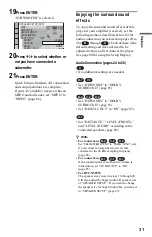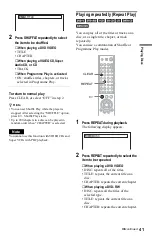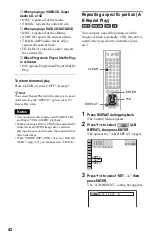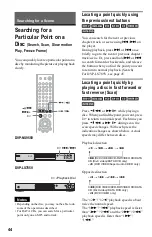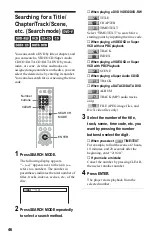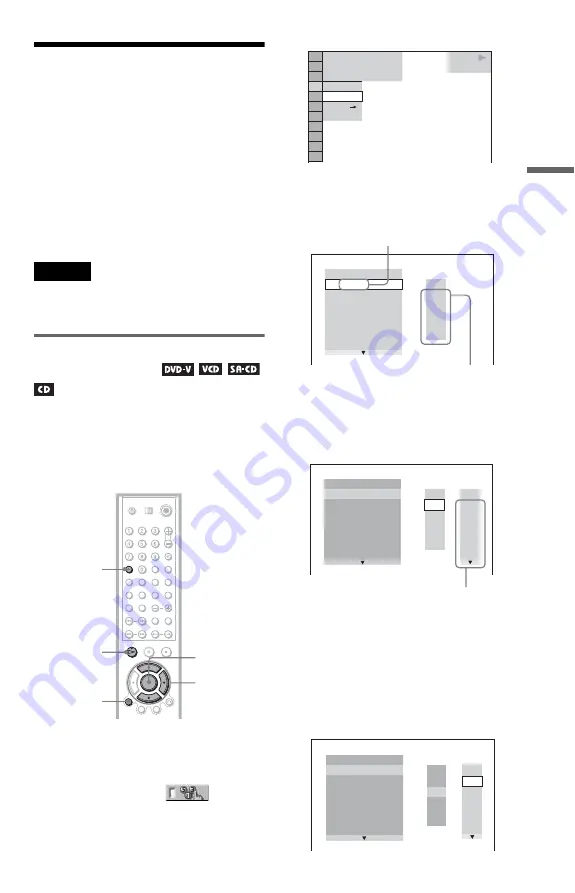
39
Pl
ay
in
g Di
sc
s
Various Play Mode
Functions
(Programme Play,
Shuffle Play, Repeat Play, A-B Repeat
Play)
You can set the following play modes:
• Programme Play (page 39)
• Shuffle Play (page 40)
• Repeat Play (page 41)
• A-B Repeat Play (page 42)
Note
The play mode is cancelled when:
– you open the disc tray.
– the player enters standby mode by pressing
[
/
1
.
Creating your own programme
(Programme Play)
You can play the contents of a disc in the
order you want by arranging the order of the
titles, chapters, or tracks on the disc to create
your own programme. You can programme
up to 99 titles, chapters, and tracks.
1
Press DISPLAY.
The Control Menu appears.
2
Press
X
/
x
to select
(PROGRAM), then press ENTER.
The options for “PROGRAM” appear.
3
Press
X
/
x
to select “SET
t
,” then
press ENTER.
4
Press
c
.
The cursor moves to the title or track row
“T” (in this case, “01”).
5
Select the title, chapter, or track you
want to programme.
◆
When playing a DVD VIDEO
For example, select chapter “03” of title
“02.”
Press
X
/
x
to select “02” under “T,” then
press ENTER.
ENTER
X
/
x
/
c
H
DISPLAY
CLEAR
OFF
OFF
SET
ON
PLAY
1 8 ( 3 4 )
1 2 ( 2 7 )
T 1 : 3 2 : 5 5
DVD VIDEO
PROGRAM
1. TITLE
ALL CLEAR
2. TITLE – –
3. TITLE – –
4. TITLE – –
5. TITLE – –
6. TITLE – –
7. TITLE – –
T
– –
01
02
03
04
05
“TRACK” is displayed when you play
a VIDEO CD, Super Audio CD, or CD.
Titles or tracks
recorded on a disc
PROGRAM
1. TITLE – –
ALL CLEAR
2. TITLE – –
3. TITLE – –
4. TITLE – –
5. TITLE – –
6. TITLE – –
7. TITLE – –
T
C
ALL
01
02
03
04
05
06
– –
02
03
04
05
01
Chapters recorded on a disc
PROGRAM
1. TITLE – –
ALL CLEAR
2. TITLE – –
3. TITLE – –
4. TITLE – –
5. TITLE – –
6. TITLE – –
7. TITLE – –
C
ALL
03
04
05
06
T
– –
01
02
03
04
05
02
01
,
continued