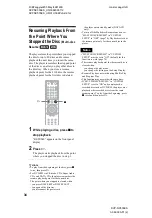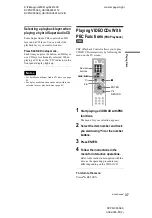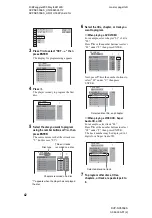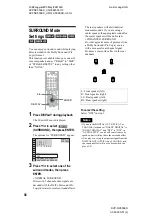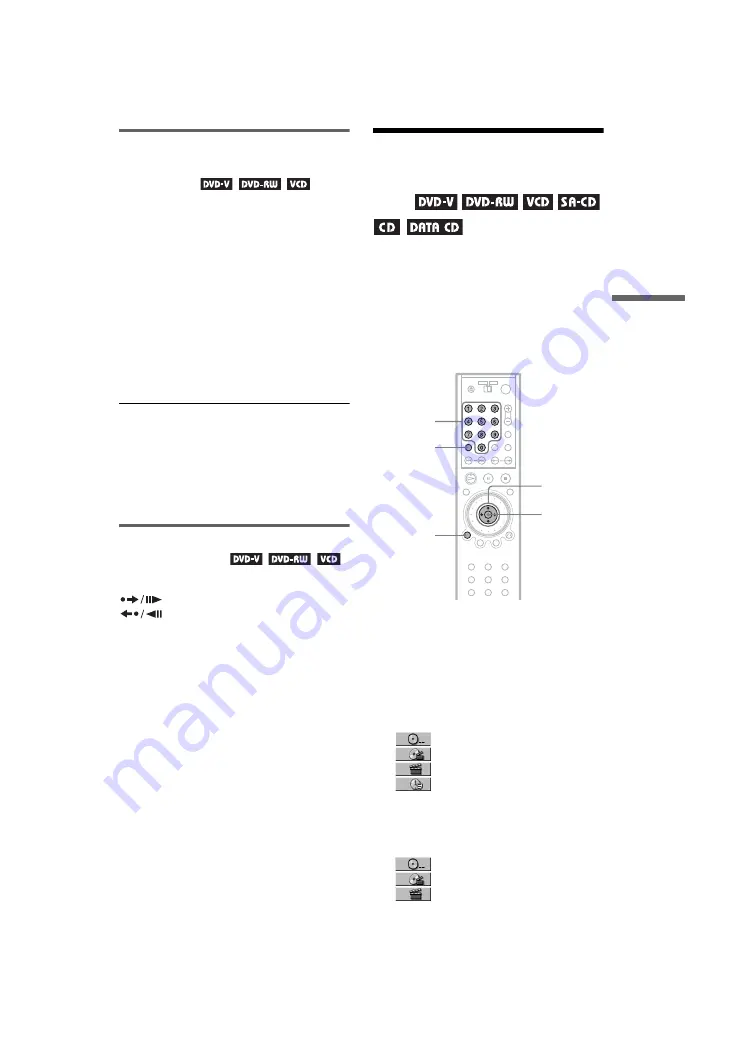
D:\##sagyou\#05 May\824163S
DVPNC555ES_US\3082036112
DVPNC555ES_US\01US07SEA-U2.fm
master page=right
DVP-NC555ES
3-082-036-11(2)
47
Sea
rch
in
g
fo
r a
Sc
ene
Playing a disc frame by frame
using the click shuttle
(Jog mode)
1
Press JOG on the remote.
The JOG button lights up.
2
Turn the click shuttle.
Depending on the turning speed,
playback goes to frame-by-frame
playback in the direction that the click
shuttle is turned. Turn the click shuttle
clockwise to go forward, and
counterclockwise to go backwards (DVD
only). If you turn the click shuttle at a
constant speed for a while, the playback
speed goes to slow or normal.
To return to normal play
Press
H
.
To turn off the Jog mode
Press JOG again so that the JOG button turns
off.
Playing one frame at a time
(Freeze Frame)
When the player is in the pause mode, press
STEP to go to the next frame. Press
STEP to go to the preceding frame
(DVD only). If you hold the button down, you
can view the frames in succession. To return
to normal playback, press
H
.
Searching for a Title/
Chapter/Track/Scene,
etc.
You can search a DVD by title or chapter, and
you can search a VIDEO CD/Super Audio
CD/CD by track, index, or scene. As titles and
DATA CD tracks are assigned unique
numbers on the disc, you can select the
desired one by entering its number. Or, you
can search for a scene using the time code.
1
Press DISPLAY.
The Control Menu appears.
2
Press
X
/
x
to select the search
method.
◆
When playing a DVD VIDEO/DVD-RW
DISC
TITLE
CHAPTER
TIME/TEXT
Select “TIME/TEXT” to search for a
starting point by inputting the time code.
◆
When playing a VIDEO CD without PBC
Playback
DISC
TRACK
INDEX
Number
buttons
ENTER
CLEAR
DISPLAY
X
/
x
c
continued