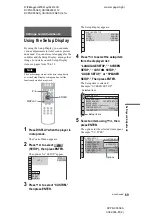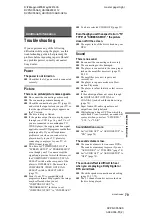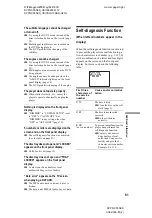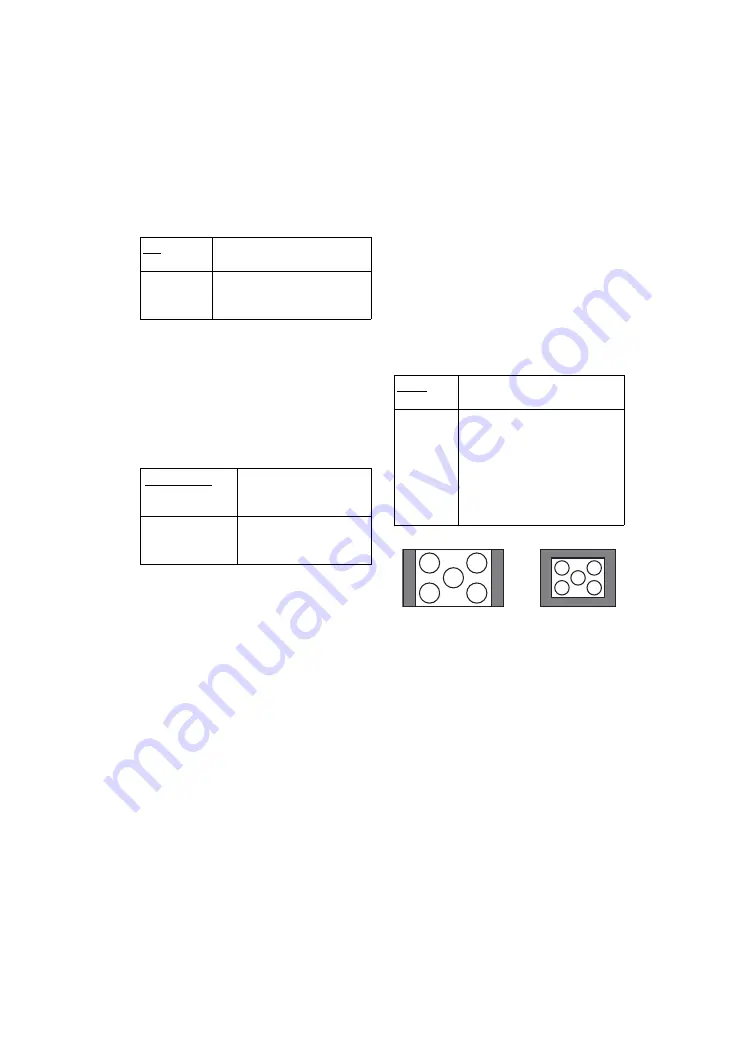
D:\##sagyou\#05 May\824163S
DVPNC555ES_US\3082036112
DVPNC555ES_US\01US12SET-U2.fm
master page=left
DVP-NC555ES
3-082-036-11(2)
72
◆
BLACK LEVEL (COMPONENT OUT)
Selects the black level (setup level) for the
video signals output from the COMPONENT
VIDEO OUT jacks.
You cannot select this when
“PROGRESSIVE” is selected in
“COMPONENT OUT” (see below).
◆
COMPONENT OUT
Selects the type of the signal output from the
COMPONENT VIDEO OUT jacks when the
COMPONENT VIDEO OUT/SCAN
SELECT switch on the rear panel of the
player is set to SELECTABLE. See page 83
for more information about the different
types.
About the COMPONENT VIDEO OUT/SCAN
SELECT switch
The COMPONENT VIDEO OUT/SCAN
SELECT switch on the rear panel of the
player selects the signal output from the
COMPONENT VIDEO OUT jacks:
interlace, progressive, or selectable. The
switch takes priority over the setting made in
“COMPONENT OUT.”
To switch the video signal format
If you have selected “PROGRESSIVE” for a
TV that does not accept signals in progressive
format 480p, or if the software’s video signals
are not suited for progressive video signal
conversion, view the image in Interlace
format.
1
Set the COMPONENT VIDEO OUT/
SCAN SELECT switch on the rear panel
of the player to INTERLACE.
“COMPONENT OUT” is automatically
set to “INTERLACE.”
2
Reset the COMPONENT VIDEO OUT/
SCAN SELECT switch to
SELECTABLE.
Normally leave the switch in this position
when using the COMPONENT VIDEO
OUT jacks.
When “PROGRESSIVE” is selected in
“COMPONENT OUT”
• 4:3 OUTPUT
Adjust this when you watch progressive
signals on a standard 4:3 aspect ratio
television. If you can change the aspect ratio
on your progressive format (480p)
compatible TV, change the setting on your
TV, not the player.
ON
Sets the black level of the output
signal to the standard level.
OFF
Lowers the standard black level.
Use this when the picture
becomes too white.
INTERLACE
Select this when you are
connected to a standard
(interlace format) TV.
PROGRESSIVE
Select this when you have
a TV that can accept
progressive signals.
FULL
Select this when you can change
the aspect ratio on your TV.
NORMAL
Select this when you cannot
change the aspect ratio on your
TV. Shows a 16:9 aspect ratio
signal with black bands on left
and right sides of the image, and
a 4:3 aspect ratio signal with
black bands on all sides of the
image.
16:9 aspect ratio TV
4:3 aspect ratio TV