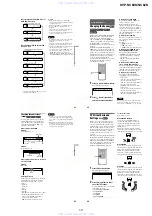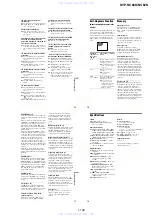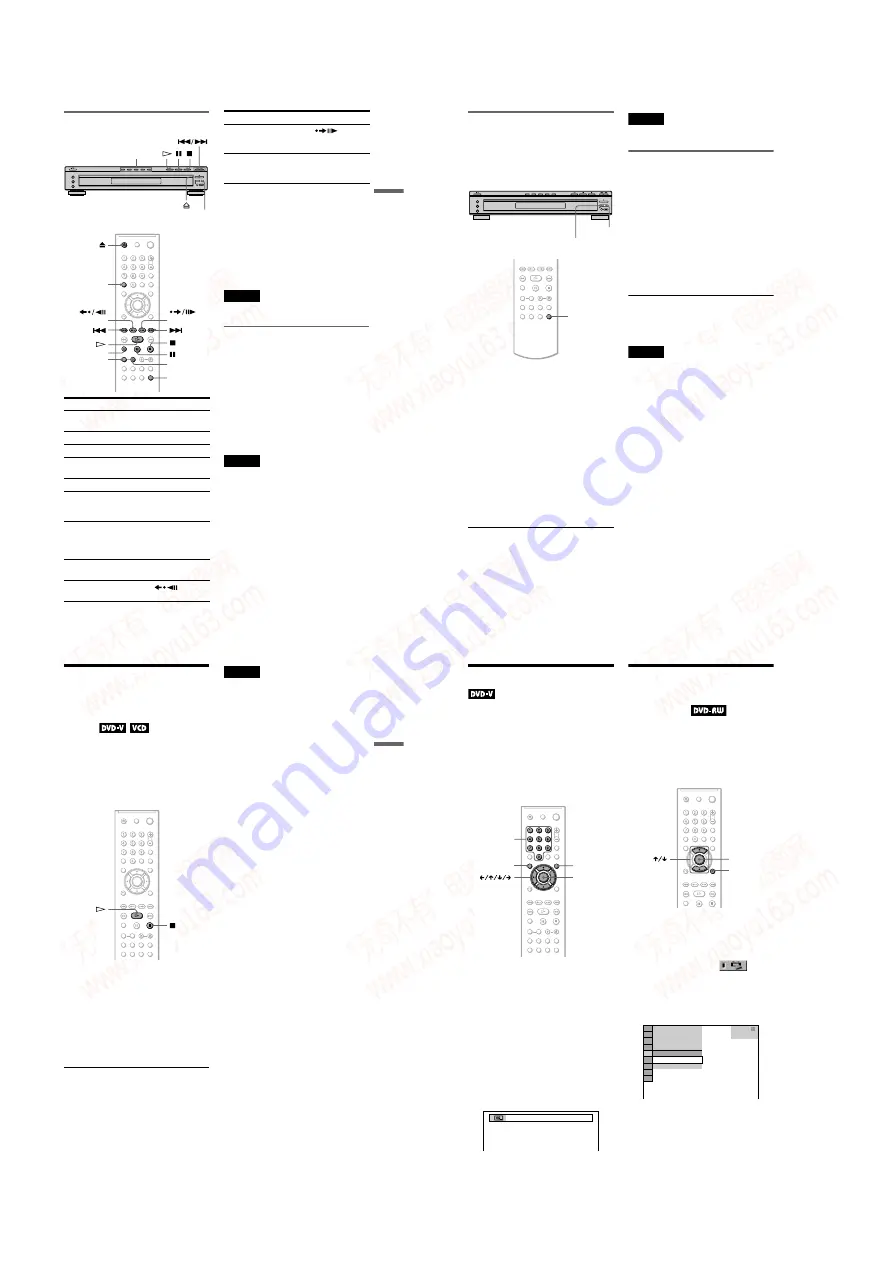
1-6
DVP-NC60K/NC62K
23
Playing Discs
Additional operations
*
1
DVD VIDEOs/DVD-RWs/DVD-Rs only. The
button cannot be used for DivX video files.
*
2
DVD VIDEOs/DVD-RWs/DVD-Rs/
DVD+RWs/DVD+Rs only. The button cannot
be used for DivX video files.
*
3
Video and JPEG pictures only (except
BACKGROUND pictures). You can move the
enlarged picture using
C/X/x/c
. Depending
upon the contents of the disc, the zoom function
may be cancelled automatically when the
picture is moved.
Note
You may not be able to use the Replay or Advance
function with some scenes.
Playback quickly or slowly with
sound
You can listen to dialogue or sound while
playing the current scene quickly or slowly.
During playback, press FAST PLAY or
SLOW PLAY.
The speed changes when you press either
FAST PLAY or SLOW PLAY.
To return to normal playback
Press
H
.
Notes
• You can only use this function with DVDs/
VIDEO CDs/Super VCDs and DVD-RWs/DVD-
Rs in VR mode only.
• “Operation not possible” will appear when
maximum or minimum speed is reached.
• During Fast Play or Slow Play mode, you cannot
change the angle (page 48), subtitle (page 48) and
sound (page 44). The sound can only be changed
for VIDEO CDs/Super VCDs.
• Fast Play and Slow Play functions do not work
when playing DTS sound tracks.
• You cannot use Fast Play or Slow Play functions
when playing a still picture on DVD-RW/DVD-R
in VR mode.
To
Operation
Select a disc
Press DISC 1-5 on the
player
Stop
Press
x
Pause
Press
X
Resume play after
pause
Press
X
or
H
Go to the next disc
Press DISC SKIP
Go to the next chapter,
track, or scene in
continuous play mode
Press
>
Go back to the
previous chapter,
track, or scene in
continuous play mode
Press
.
Stop play and remove
the disc
Press
Z
Replay the previous
scene*
1
Press
(replay)
during playback
CLEAR
(replay)
ZOOM
SLOW PLAY
FAST PLAY
DISC SKIP
(advance)
DISC SKIP
DISC 1-5
CLEAR
(replay)
ZOOM
SLOW PLAY
FAST PLAY
DISC SKIP
(advance)
Briefly fast forward
the current scene*
2
Press
(advance) during
playback
Magnify the image*
3
Press ZOOM
repeatedly. Press
CLEAR to cancel.
To
Operation
,
continued
24
Replacing discs while playing a
disc (EXCHANGE)
You can open the disc tray while playing a
disc so that you can check which discs are to
be played next and replace discs without
interrupting playback of the current disc.
1
Press EXCHANGE.
The disc tray opens and two disc
compartments appear. Even if the player
is playing a disc, it doesn’t stop playing.
2
Replace the discs in the
compartments with new ones.
3
Press DISC SKIP.
The disc tray turns and another two disc
compartments appear.
4
Replace the discs in the
compartments with new ones.
5
Press EXCHANGE.
The disc tray closes.
z
Hint
While the disc tray is open,
– If the playback of the current disc end, the player
stops playing. If the disc is played in One Disc
Repeat Play mode (page 30), the current disc
starts playing again.
– In Shuffle Play mode (page 29), titles/tracks/
chapters are reshuffled only on the current disc.
– In Program Play mode (page 28), the titles/tracks/
chapters only on the current disc are played.
Note
Do not push the disc tray to close in step 5, as you
may damage the player.
Locking the disc tray (Child
Lock)
You can lock the disc tray to prevent children
from opening it.
When the player is in standby mode, press
O
RETURN, ENTER, and then
[
/
1
on the
remote.
The player turns on and “LOCKED” appears
on the front panel display. The
A
and
EXCHANGE buttons on the player and the
Z
button on the remote do not work while the
Child Lock is set.
To unlock the disc tray
When the player is in standby mode, press
O
RETURN, ENTER, and then
[
/
1
again.
Note
Even if you select “RESET” under “SETUP” in the
Control Menu (page 67), the disc tray remains
locked.
EXCHANGE
DISC SKIP
DISC SKIP
25
Playing Discs
Resuming Playback From
the Point Where You
Stopped the Disc
(Multi-disc
Resume)
The player stores the point where you stopped
the disc for up to 6 discs and resumes
playback the next time you insert the same
disc. If you store a resume playback point for
the seventh disc, the resume playback point
for the first disc is deleted.
“RESUME” appears on the front panel
display.
2
Press
H
.
The player starts playback from the point
where you stopped the disc in step 1.
z
Hint
To play from the beginning of the disc, press
x
twice, then press
H
.
Notes
• “MULTI-DISC RESUME” in “CUSTOM
SETUP” must be set to “ON” (default) for this
function to work (page 70).
• The point where you stopped playing is cleared
when:
– you change the play mode.
– you change the settings on the Setup Display.
• For DVD-RWs/DVD-Rs in VR mode, CDs,
DATA CDs, and DATA DVDs, the player
remembers the resume playback point for the
current disc.
The resume point is cleared when:
– you press DISC SKIP or DISC
1–5.
– you opened the disc tray.
– you disconnect the mains lead (CD or DATA CD/
DATA DVD only).
– the player enters standby mode (DATA CD/
• Resume Play does not work during Shuffle Play
• This function may not work with some discs.
• If “MULTI-DISC RESUME” in “CUSTOM
H
.
26
Using the DVD’s Menu
A DVD is divided into long sections of a
picture or a music feature called “titles.”
When you play a DVD which contains
several titles, you can select the title you want
using the TOP MENU button.
When you play DVDs that allow you to select
items such as language for the sound and
subtitles, select these items using the MENU
button.
1
Press TOP MENU or MENU.
The disc’s menu appears on the TV
screen.
The contents of the menu vary from disc
to disc.
2
Press
C
/
X
/
x
/
c
or the number
buttons to select the item you want
to play or change.
If you press the number buttons, the
following display appears.
Press the number buttons to select the
item you want.
3
Press ENTER.
Selecting “ORIGINAL” or
“PLAY LIST” on a DVD-
RW/DVD-R
Some DVD-RWs/DVD-Rs in VR (Video
Recording) mode have two types of titles for
playback: originally recorded titles (ORIGINAL)
and titles that can be created on recordable
DVD players for editing (PLAY LIST). You
can select the type of title to be played.
1
Press DISPLAY when the player is
in stop mode.
The Control Menu appears.
2
Press
X
/
x
to select
(ORIGINAL/PLAY LIST), then press
ENTER.
The options for “ORIGINAL/PLAY
LIST” appear.
3
Press
X
/
x
to select a setting.
• PLAY LIST: plays the titles created
from “ORIGINAL” for editing.
• ORIGINAL: plays the titles originally
recorded.
4
Press ENTER.
ENTER
MENU
TOP MENU
Number
buttons
1
ENTER
DISPLAY
1 8 ( 3 4 )
1 2 ( 2 7 )
1
DVD-RW
PLAY LIST
PLAY LIST
ORIGINAL
T
1 : 3 0 : 5 0
www. xiaoyu163. com
QQ 376315150
9
9
2
8
9
4
2
9
8
TEL 13942296513
9
9
2
8
9
4
2
9
8
0
5
1
5
1
3
6
7
3
Q
Q
TEL 13942296513 QQ 376315150 892498299
TEL 13942296513 QQ 376315150 892498299