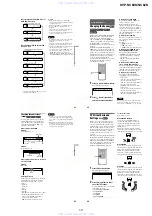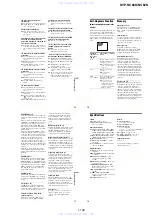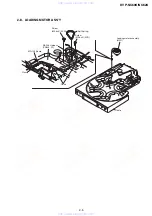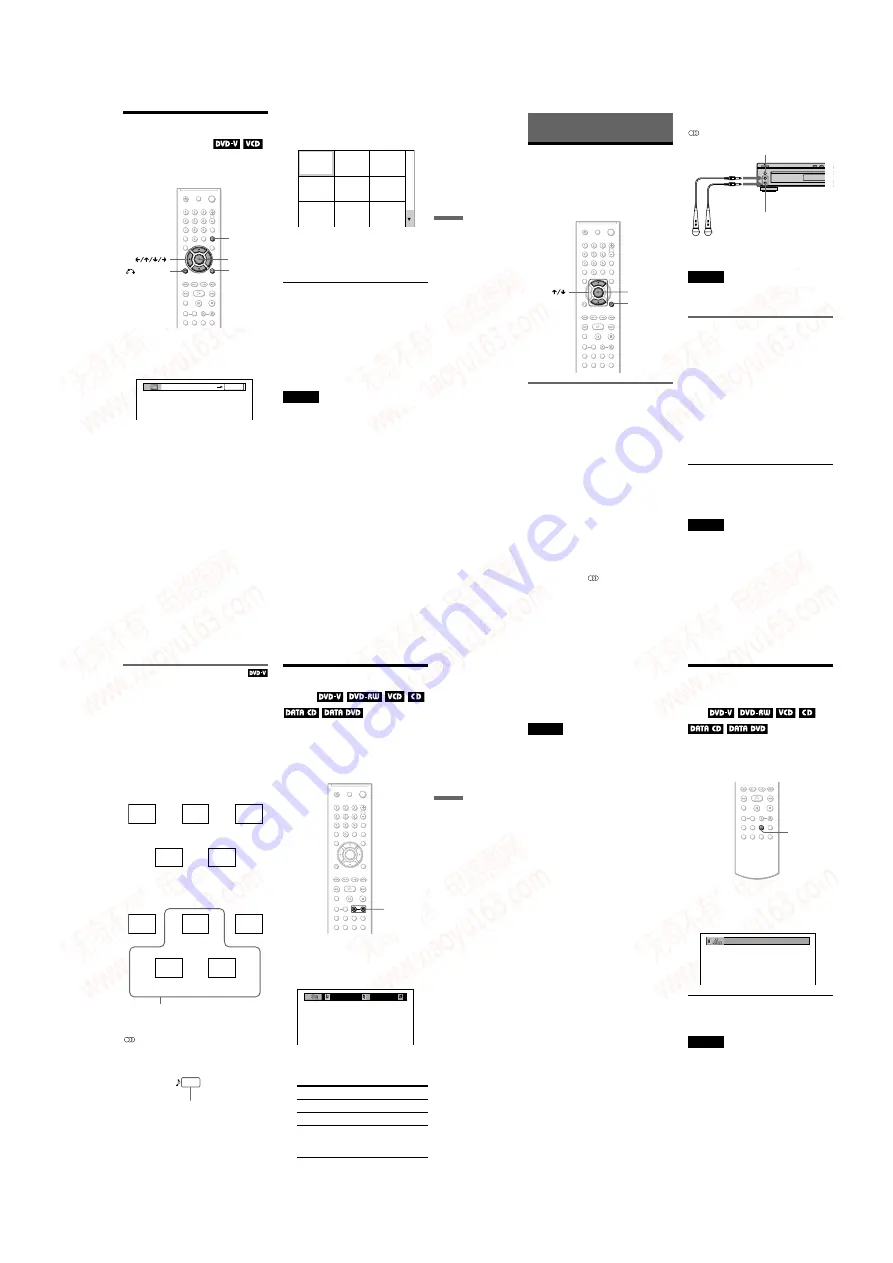
1-9
DVP-NC60K/NC62K
35
Searching for a Scene
Searching by Scene
(PICTURE NAVIGATION)
You can divide the screen into 9 subscreens
and find the desired scene quickly.
1
Press PICTURE NAVI during
playback.
The following display appears.
2
Press PICTURE NAVI repeatedly to
select an item.
• CHAPTER VIEWER (DVD VIDEO
only): displays the first scene of each
chapter.
• TITLE VIEWER (DVD VIDEO only):
displays the first scene of each title.
• TRACK VIEWER (VIDEO CD/
Super VCD only): displays the first
scene of each track.
3
Press ENTER.
The first scene of each chapter, title, or
track appears as follows.
4
Press
C
/
X
/
x
/
c
to select a chapter,
title, or track, and press ENTER.
Playback starts from the selected scene.
To return to normal play during setting
Press
O
RETURN or DISPLAY.
z
Hint
If there are more than 9 chapters, titles, or tracks,
V
is displayed at the bottom right of the screen.
To display the additional chapters, titles, or tracks,
select the bottom scenes and press
x
. To return to
the previous scene, select the top scenes and press
X
.
Note
Depending on the disc, you may not be able to select
some items.
DISPLAY
PICTURE
NAVI
RETURN
ENTER
CHAPTER VIEWER
ENTER
1
4
7
2
5
8
3
6
9
36
Enjoying Karaoke
Using Karaoke
You can enjoy karaoke (singing along with a
disc) by setting this player to karaoke mode.
You can connect up to two microphones (not
supplied) to the player.
Setting the player to karaoke
mode
The player enters karaoke mode when a
microphone is plugged into the MIC 1 or 2
connector.
The player exits from karaoke mode when
you disconnect the microphones from both of
the MIC 1 and 2 connectors.
You may also turn the karaoke mode on and
off by selecting “KARAOKE MODE” in the
Control Menu display using
X
/
x
, and then
pressing ENTER. For details about the
Control Menu operations, see “Guide to the
Control Menu Display” on page 11.
When you turn the karaoke mode on with
DVDs or Super VCDs, karaoke play is
performed with the audio channel you
selected using the
(audio) button
(page 44). With CDs or VIDEO CDs, the
Audio setting automatically changes to “1/L”
so that only the accompaniment is played
when you turn the karaoke mode on. If the
vocal audio is heard with some discs, select
the audio channel for karaoke play using the
(audio) button (page 44).
Note
When you set the player to the karaoke mode, you
cannot use the Fast Play or Slow Play function
(page 23).
Adjusting the microphone
1
Set the MIC 1/2 LEVEL control of the
MIC connector to MIN.
2
Plug a microphone (not supplied) into
the MIC connector.
When a microphone is connected to the
MIC 1 or 2 connector, the player enters
karaoke mode.
3
Set the ON/OFF switch on the
microphone to ON and turn the MIC
1/2 LEVEL control to adjust the
microphone volume.
z
Hint
If howling occurs:
– move the microphone away from the speakers.
– lower the overall volume.
Notes
• The sound input from the microphone is not
output from the DIGITAL OUT (OPTICAL and
COAXIAL) connectors.
• You can turn the karaoke mode off even when a
microphone is connected to the MIC 1 or 2
connectors by selecting the “KARAOKE MODE”
to “OFF” in the Control Menu display.
ENTER
DISPLAY
MIC 1/2 connectors
MIC 1/2 LEVEL control
Microphones
(not supplied)
37
Enjoying Karaoke
Dolby Digital Karaoke format
Dolby Digital format, which reproduces
surround sound using 5 channels, can also
contain the “Dolby Digital Karaoke” format
which is specialized for karaoke. In the Dolby
Digital Karaoke format discs, guide melody
and guide vocal tracks are recorded in
addition to the accompaniment. You can
select them when the player is in karaoke
mode.
Speaker output in normal Dolby Digital
format (5 channel surround)
Speaker output in Dolby Digital Karaoke
format
You can check the audio information using
(audio) button (page 44). When playing a
Dolby Digital Karaoke disc, “
9
” appears at
the current audio format (page 45).
Example:
Changing the Key
(Key
Control)
You can change the key to suit your vocal
range.
While playing karaoke, press one of the KEY
CONTROL buttons repeatedly to find the key
that suits your vocal range.
1
Press KEY CONTROL while playing
a disc in karaoke mode.
The following display appears.
2
Press KEY CONTROL repeatedly to
select the desired vocal range.
Front (L)
Centre
Front (R)
You can select any of these. These are
output from the front speakers (L, R).
DOLBY DIGITAL 3 / 2
2/0: Recorded only with
accompaniment.
3/0: Recorded with guide
melody.
3/1: Recorded with guide
melody and guide
vocal.
3/2: Recorded with guide
melody and two kinds
of guide vocals.
To
Press
Raise the key
#
(Sharp)
Lower the key
2
(Flat)
You can adjust the key in 15 half-tone
steps (7 steps higher, 7 steps lower and
the original or natural (
3
) key).
KEY
CONTROL
7 6 5 4 3 2 1
1 2 3 4 5 6 7
,
continued
38
z
Hint
The key automatically returns to the original key
when:
– You turn off the power
– You remove the disc
– The title or track changes
Note
Depending on the discs, you may not be able to do
the operations above.
Playing Karaoke with
Any Stereo Disc
(Karaoke
Pon)
You can enjoy karaoke with a stereo-recorded
disc, even if it is a non-karaoke disc, by
reducing the sound of the vocals.
Press KARAOKE PON while playing a
disc in karaoke mode
The following display appears.
To cancel the Karaoke Pon function
Press KARAOKE PON again.
Notes
• This function may not work well in the following
cases:
– Only a few instruments are playing
– A duet is playing
– The vocals on the disc deviate from the centre
– Monaural-recorded discs (the accompaniment is
also reduced)
– Multiplex
• During the Karaoke Pon mode, the stereo effect is
reduced.
KARAOKE
PON
ON
www. xiaoyu163. com
QQ 376315150
9
9
2
8
9
4
2
9
8
TEL 13942296513
9
9
2
8
9
4
2
9
8
0
5
1
5
1
3
6
7
3
Q
Q
TEL 13942296513 QQ 376315150 892498299
TEL 13942296513 QQ 376315150 892498299