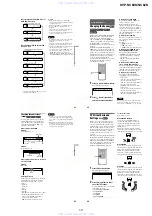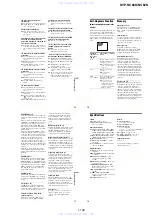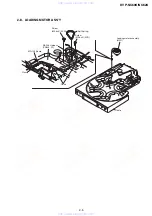1-11
DVP-NC60K/NC62K
43
Viewing Information About the Disc
When playing a DATA CD (DivX video), or
DATA DVD (DivX video)
When playing a VIDEO CD (without PBC
functions), or CD
*
The current track and index number appear only
when playing a VIDEO CD.
z
Hints
• When playing a VIDEO CDs without PBC
functions, the track number and the index number
are displayed after text.
• When playing VIDEO CDs with PBC functions,
the scene number or the playing time are
displayed.
• Long text that does not fit in a single line will
scroll across the front panel display.
• You can also check the time information and text
using the Control Menu (page 11).
Notes
• Depending on the type of disc being played, the
DVD/CD text or track name may not be
displayed.
• The player can only display the first level of the
DVD/CD text, such as the disc name or title.
• Playing time of MP3 audio tracks and DivX video
files may not be displayed correctly.
• If you play a disc containing JPEG image files
only, “NO AUDIO DATA” appears when
“MODE (MP3, JPEG)” is set to “AUTO,”
“JPEG” appears when “MODE (MP3, JPEG)” is
set to “IMAGE (JPEG)” in the front panel display.
Playing time of the current file
The current file name
The current album and file number
(returns to top automatically)
Track playing time and current disc
track number
Remaining time of the current track
Remaining time of the disc
Text
Playing time of the disc
Current disc, track
*
, and index number
*
(returns to top automatically)
44
Sound Adjustments
Changing the Sound
When playing a DVD VIDEO, DATA DVD
(DivX video files), or DATA CD (DivX
video files) recorded in multiple audio
formats (PCM, Dolby Digital, MPEG audio,
or DTS), you can change the audio format. If
the DVD VIDEO is recorded with
multilingual tracks, you can also change the
language.
With CDs, DATA CDs/DATA DVD, or
VIDEO CDs, you can select the sound from
either the right or left channel and listen to the
sound of the selected channel through both
the right and left speakers. For example, when
playing a disc containing a song with the
vocals on the right channel and the
instruments on the left channel, you can hear
the instruments from both speakers by
selecting the left channel.
1
Press
(audio) during playback.
The following display appears.
2
Press
(audio) repeatedly to
select the desired audio signal.
◆
When playing a DVD VIDEO
Depending on the DVD VIDEO, the
choice of language varies.
When 4 digits are displayed, they
indicate a language code. See “Language
Code List” on page 79 to see which
language the code represents. When the
same language is displayed two or more
times, the DVD VIDEO is recorded in
multiple audio formats.
◆
When playing a DVD-RW
The types of sound tracks recorded on a
disc are displayed. The default setting is
underlined.
Example:
• 1: MAIN (main sound)
• 1: SUB (sub sound)
• 1: MAIN+SUB (main and sub sound)
◆
When playing a VIDEO CD, CD, or
DATA CD/DATA DVD (MP3 audio)
The default setting is underlined.
• STEREO: the standard stereo sound
• 1/L: the sound of the left channel
(monaural)
• 2/R: the sound of the right channel
(monaural)
◆
When playing a DATA CD (DivX
video), or DATA DVD (DivX video)
The choice of DATA CD or DATA DVD
audio signal formats differ, depending on
the DivX video file contained on the disc.
The format is shown in the display.
◆
When playing a Super VCD
The default setting is underlined.
• 1:STEREO: the stereo sound of the
audio track 1
• 1:1/L: the sound of the left channel of
the audio track 1 (monaural)
• 1:2/R: the sound of the right channel of
the audio track 1 (monaural)
• 2:STEREO: the stereo sound of the
audio track 2
• 2:1/L: the sound of the left channel of
the audio track 2 (monaural)
• 2:2/R: the sound of the right channel of
the audio track 2 (monaural)
Note
While playing a Super VCD on which the audio
track 2 is not recorded, no sound will come out
when you select “2:STEREO,” “2:1/L,” or “2:2/R.”
(audio)
1:ENGLISH DOLBY DIGITAL 3/2.1
45
Sound Adjustments
Checking the audio signal
format
You can check the audio signal format by
pressing
(audio) repeatedly during
playback. The format of the current audio
signal (Dolby Digital, DTS, PCM, etc.)
appears as shown below.
◆
When playing a DVD VIDEO
Example:
Dolby Digital 5.1 ch
When playing a DivX video file on a DATA
About audio signals
Audio signals recorded in a disc contain the
sound elements (channels) shown below.
Each channel is output from a separate
speaker.
• Front (L)
• Front (R)
• Centre
• Rear (L)
• Rear (R)
• Rear (Monaural): This signal can be either
the Dolby Surround Sound processed
signals or the Dolby Digital sound’s
monaural rear audio signals.
• LFE (Low Frequency Effect) signal.
Notes
• If “DTS” is set to “OFF” in “AUDIO SETUP”
(page 72) the DTS track selection option will not
appear on the screen even if the disc contains DTS
tracks.
• MPEG audio signals with more than two channels
will appear as shown above (3/2.1, 2/1), but only
the Front (L) and Front (R) signals will be output
from your two front speakers.
1:ENGLISH DOLBY DIGITAL
3 / 2 .1
Rear (L/R)
Bit rate
46
TV Virtual Surround
Settings
(TVS)
When you connect a stereo TV or 2 front
speakers, TVS (TV Virtual Surround) lets
you enjoy surround sound effects by using
sound imaging to create virtual rear speakers
from the sound of the front speakers (L: left,
R: right) without using actual rear speakers.
TVS was developed by Sony to produce
surround sound for home use using just a
stereo TV.
This only works when playing a multichannel
Dolby audio soundtrack. Furthermore, if the
player is set up to output the signal from the
DIGITAL OUT (OPTICAL or COAXIAL)
jack, the surround effect will only be heard
when “DOLBY DIGITAL” is set to “D-
PCM” in “AUDIO SETUP” (page 71).
1
Press SUR during playback.
The following display appears.
2
Press SUR repeatedly to select
one of the TVS sounds.
See the explanations given for each item
in the following section.
• TVS DYNAMIC THEATER
• TVS DYNAMIC
• TVS WIDE
• TVS NIGHT
• TVS STANDARD
To cancel the setting
Select “OFF” in step 2.
◆
TVS DYNAMIC THEATER
Creates one set of LARGE virtual rear
speakers and virtual subwoofer from the
sound of the front speakers (L, R) without
using actual rear speakers and subwoofer
(shown below).
This mode is effective when the distance
between the front L and R speakers is short,
such as with built-in speakers on a stereo TV.
◆
TVS DYNAMIC
Creates one set of virtual rear speakers from
the sound of the front speakers (L, R) without
using actual rear speakers (shown below).
This mode is effective when the distance
between the front L and R speakers is short,
such as with built-in speakers on a stereo TV.
◆
TVS WIDE
Creates five sets of virtual rear speakers from
the sound of the front speakers (L, R) without
using actual rear speakers (shown below).
This mode is effective when the distance
between the front L and R speakers is short,
such as with built-in speakers on a stereo TV.
SUR
TVS DYNAMIC THEATER
TV
Sub
woofer
TV
TV
www. xiaoyu163. com
QQ 376315150
9
9
2
8
9
4
2
9
8
TEL 13942296513
9
9
2
8
9
4
2
9
8
0
5
1
5
1
3
6
7
3
Q
Q
TEL 13942296513 QQ 376315150 892498299
TEL 13942296513 QQ 376315150 892498299