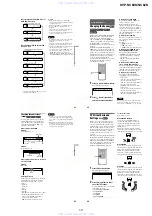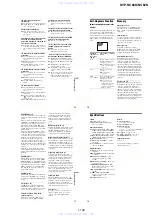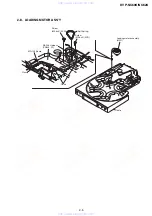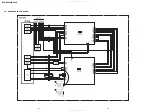1-17
DVP-NC60K/NC62K
67
Settings and Adjustments
6
Press
X
/
x
to select a setting, then
press ENTER.
The setting is selected and setup is
complete.
Example: “4:3 PAN SCAN”
To enter the Quick Setup mode
Select “QUICK” in step 3. Follow from step
5 of the Quick Setup explanation to make
basic adjustments (page 20).
To reset all of the “SETUP” settings
1
Select “RESET” in step 3 and press
ENTER.
2
Select “YES” using
X
/
x
.
You can also quit the process and return
to the Control Menu by selecting “NO”
here.
3
Press ENTER.
All the settings explained on pages 67 to
72 return to the default settings. Do not
press
[
/
1
while resetting the player,
which takes a few seconds to complete.
Setting the Display or
Sound Track Language
(LANGUAGE SETUP)
“LANGUAGE SETUP” allows you to set
various languages for the on-screen display or
sound track.
Select “LANGUAGE SETUP” in the Setup
Display. To use the display, see “Using the
Setup Display” (page 66).
◆
OSD (On-Screen Display)
Switches the display language on the screen.
◆
MENU (DVD VIDEO only)
You can select the desired language for the
disc’s menu.
◆
AUDIO (DVD VIDEO only)
Switches the language of the sound track.
When you select “ORIGINAL,” the language
given priority in the disc is selected.
◆
SUBTITLE (DVD VIDEO only)
Switches the language of the subtitle recorded
on the DVD VIDEO.
When you select “AUDIO FOLLOW,” the
language for the subtitles changes according
to the language you selected for the sound
track.
z
Hint
If you select “OTHERS
t
” in “MENU,”
“SUBTITLE,” or “AUDIO,” select and enter a
language code from “Language Code List” on
page 79 using the number buttons.
Note
If you select a language in “MENU,”
“SUBTITLE,” or “AUDIO” that is not recorded on
a DVD VIDEO, one of the recorded languages will
be automatically selected.
Selected setting
SCREEN SETUP
TV TYPE:
SCREEN SAVER:
BACKGROUND:
4:3 PAN SCAN
ON
COLOR SYSTEM:
AUTO
JACKET PICTURE
4:3 OUTPUT:
FULL
LANGUAGE SETUP
OSD:
MENU:
AUDIO:
SUBTITLE:
ENGLISH
ENGLISH
ORIGINAL
ENGLISH
68
Settings for the Display
(SCREEN SETUP)
Choose settings according to the TV to be
connected.
Select “SCREEN SETUP” in the Setup
Display. To use the display, see “Using the
Setup Display” (page 66).
The default settings are underlined.
◆
TV TYPE
Selects the aspect ratio of the connected TV
(4:3 standard or wide).
Note
Depending on the DVD, “4:3 LETTER BOX” may
be selected automatically instead of “4:3 PAN
SCAN” or vice versa.
◆
COLOR SYSTEM (VIDEO CD only)
Selects the color system when you play a
VIDEO CD.
◆
SCREEN SAVER
The screen saver image appears when you
leave the player in pause or stop mode for 15
minutes, or when you play a CD, or DATA
CD/DATA DVD (MP3 audio) for more than
15 minutes. The screen saver will help
prevent your display device from becoming
damaged (ghosting). Press
H
to turn off the
screen saver.
◆
BACKGROUND
Selects the background colour or picture on
the TV screen when the player is in stop mode
or while playing a CD, or DATA CD/DATA
DVD (MP3 audio).
16:9
Select this when you connect a
wide-screen TV or a TV with a
wide mode function.
4:3
LETTER
BOX
Select this when you connect a
4:3 screen TV. Displays a wide
picture with bands on the upper
and lower portions of the
screen.
4:3
PAN SCAN
Select this when you connect a
4:3 screen TV. Automatically
displays the wide picture on the
entire screen and cuts off the
portions that do not fit.
SCREEN SETUP
TV TYPE:
SCREEN SAVER:
BACKGROUND:
16:9
ON
COLOR SYSTEM:
AUTO
JACKET PICTURE
4:3 OUTPUT:
FULL
16:9
4:3 LETTER BOX
4:3 PAN SCAN
AUTO
Outputs the video signal in the
system of the VIDEO CD,
either PAL or NTSC. If your
TV is the DUAL system, select
AUTO.
PAL
Changes the video signals of an
NTSC VIDEO CD and outputs
it in the PAL system.
NTSC
Changes the video signals of a
PAL VIDEO CD and outputs it
in the NTSC system.
ON
Turns on the screen saver.
OFF
Turns off the screen saver.
JACKET
PICTURE
The jacket picture (still picture)
appears, but only when the
jacket picture is already
recorded on the disc (CD-
EXTRA, etc.). If the disc does
not contain a jacket picture, the
“GRAPHICS” picture appears.
GRAPHICS
A preset picture stored in the
player appears.
BLUE
The background colour is blue.
BLACK
The background colour is
black.
69
Settings and Adjustments
◆
4:3 OUTPUT
This setting is effective only when you set
“TV TYPE” in “SCREEN SETUP” to
“16:9.”
Adjust this to watch 4:3 aspect ratio
progressive signals. If you can change the
aspect ratio on your progressive format
(525p/625p) compatible TV, change the
setting on your TV, not the player. This
setting is effective only when
“PROGRESSIVE AUTO” or
“PROGRESSIVE VIDEO” is selected by
using the PROGRESSIVE button on the front
panel.
Custom Settings
(CUSTOM
SETUP)
Use this to set up playback related and other
settings.
Select “CUSTOM SETUP” in the Setup
Display. To use the display, see “Using the
Setup Display” (page 66).
The default settings are underlined.
◆
AUTO POWER OFF
Switches the Auto Power Off setting on or
off.
◆
AUTO PLAY
Switches the Auto Play setting on or off. This
function is useful when the player is
connected to a timer (not supplied).
◆
DIMMER
Adjusts the lighting of the front panel display.
FULL
Select this when you can
change the aspect ratio on your
TV.
OFF
Switches this function off.
ON
The player enters standby mode
when left in stop mode for more
than 30 minutes.
OFF
Switches this function off.
ON
Automatically starts playback
when the player is turned on by
a timer (not supplied).
BRIGHT
Makes the lighting bright.
DARK
Makes the lighting dark.
CUSTOM SETUP
AUTO POWER OFF:
AUTO PLAY:
DIMMER:
OFF
OFF
BRIGHT
AUTO
PAUSE MODE:
OFF
TRACK SELECTION:
ON
MULTI-DISC RESUME:
Registration Code
DivX:
,
continued
70
◆
PAUSE MODE (DVD VIDEO/DVD-RW
only)
Selects the picture in pause mode.
◆
TRACK SELECTION (DVD VIDEO only)
Gives the sound track which contains the
highest number of channels priority when you
play a DVD VIDEO on which multiple audio
formats (PCM, MPEG audio, DTS, or Dolby
Digital format) are recorded.
Notes
• When you set the item to “AUTO,” the language
may change. The “TRACK SELECTION” setting
has higher priority than the “AUDIO” settings in
“LANGUAGE SETUP” (page 67).
• If you set “DTS” to “OFF” (page 72), the DTS
sound track is not played even if you set “TRACK
SELECTION” to “AUTO.”
• If PCM, DTS, MPEG audio, and Dolby Digital
sound tracks have the same number of channels,
the player selects PCM, DTS, MPEG audio, and
Dolby Digital sound tracks in this order.
◆
MULTI-DISC RESUME (DVD VIDEO/
VIDEO CD only)
Switches the Multi-disc Resume setting on or
off. Resume playback can be stored in
memory for up to 6 different DVD VIDEOs/
VIDEO CDs (page 25).
◆
DivX
Displays the registration code for this player.
For more information, go to
http://www.divx.com
on the Internet.
Settings for the Sound
(AUDIO SETUP)
“AUDIO SETUP” allows you to set the sound
according to the playback and connection
conditions.
Select “AUDIO SETUP” in the Setup
Display. To use the display, see “Using the
Setup Display” (page 66).
The default settings are underlined.
◆
AUDIO ATT (attenuation)
If the playback sound is distorted, set this
item to “ON.” The player reduces the audio
output level.
This function affects the output of the LINE
OUT L/R (AUDIO) jacks.
◆
AUDIO DRC (Dynamic Range Control)
(DVD VIDEO/DVD-RW only)
Makes the sound clear when the volume is
turned down when playing a DVD that
conforms to “AUDIO DRC.”
This function affects the output from the
following jacks:
– LINE OUT L/R (AUDIO) jacks
– DIGITAL OUT (OPTICAL or COAXIAL)
jack only when “DOLBY DIGITAL” is set
to “D-PCM” (page 71).
AUTO
The picture, including subjects
that move dynamically, is
output with no jitter. Normally
select this position.
FRAME
The picture, including subjects
that do not move dynamically,
is output in high resolution.
OFF
No priority given.
AUTO
Priority given.
ON
Stores the resume setting in
memory for up to 6 discs.
OFF
Does not store the resume
setting in memory. Playback
restarts at the resume point only
for the current disc in the player.
OFF
Normally, select this position.
ON
Select this when the playback
sound from the speakers is
distorted.
STANDARD
Normally select this position.
TV MODE
Makes low sounds clear even if
you turn the volume down.
WIDE
RANGE
Gives you the feeling of being
at a live performance.
AUDIO SETUP
AUDIO ATT:
AUDIO DRC:
DIGITAL OUT:
OFF
STANDARD
ON
DOWNMIX:
DOLBY SURROUND
DOLBY DIGITAL:
MPEG:
D-PCM
PCM
DTS:
OFF
48kHz/96kHz PCM:
48kHz/16bit
www. xiaoyu163. com
QQ 376315150
9
9
2
8
9
4
2
9
8
TEL 13942296513
9
9
2
8
9
4
2
9
8
0
5
1
5
1
3
6
7
3
Q
Q
TEL 13942296513 QQ 376315150 892498299
TEL 13942296513 QQ 376315150 892498299