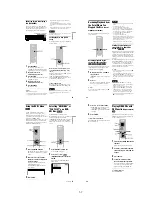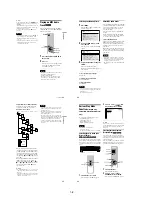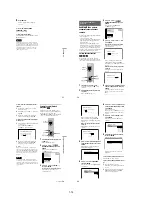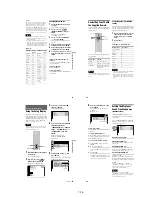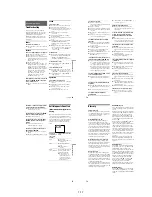1-3
13
List of Control Menu Items
Item
Item Name, Function, Relevant Disc Type
DISC (page 42)
Selects the disc to be played.
TITLE (page 42)/SCENE (page 42)/TRACK (page 42)
Selects the title, scene, or track to be played.
CHAPTER (page 42)/INDEX (page 42)
Selects the chapter or index to be played.
ALBUM (page 42)
Selects the album to be played.
TRACK (page 42)
Selects the track to be played.
INDEX (page 42)
Selects the index to be played.
ORIGINAL/PLAY LIST (page 31)
Selects the type of titles (DVD-RW) to be played, the ORIGINAL one, or an edited
PLAY LIST.
TIME/TEXT (page 42)
Checks the elapsed time and the remaining playback time.
Input the time code for picture and music searching.
Displays the DVD/CD text or the DATA CD’s track name.
AUDIO (page 49)
Changes the audio setting.
SUBTITLE (page 53)
Displays the subtitles.
Changes the subtitle language.
ANGLE (page 53)
Changes the angle.
TVS (TV Virtual Surround) (page 51)
Selects the surround functions.
ADVANCED (page 47)
Displays the information (bit rate or layer) of the disc currently playing.
PARENTAL CONTROL (page 58)
Set to prohibit playback on this player.
SETUP (page 63)
QUICK Setup (page 24)
Use Quick Setup to choose the desired language of the on-screen display, the aspect
ratio of the TV and the audio output signals.
CUSTOM Setup
In addition to the Quick Setup setting, you can adjust other various settings.
RESET
Returns the settings in “SETUP” to the default setting.
c
continued
14
z
Hint
The Control Menu icon indicator lights up in green
when you select any item except
“OFF.” (“TVS,” “PROGRAM,” “SHUFFLE,” “REPEAT,” “A-B REPEAT,” “BNR,” “DIGITAL VIDEO
ENHANCER” only). The “ANGLE” indicator lights up in green only when the angles can be changed. The
“CUSTOM PICTURE MODE” indicator lights up in green when any setting other than “STANDARD” is
selected.
ALL DISCS/ONE DISC (page 36)
Selects All Discs or One Disc mode.
PROGRAM (page 36)
Selects the disc, title, chapter, or track to play in the order you want.
SHUFFLE (page 38)
Plays the disc, title, chapter, or track in random order.
REPEAT (page 39)
Plays the entire disc (all titles/all tracks/all albums) repeatedly or one title/chapter/
track/album repeatedly.
A-B REPEAT (page 40)
Specifies the parts you want to play repeatedly.
BNR (page 54)
Adjusts the picture quality by reducing the “block noise” or mosaic like patterns that
appear on your TV screen.
CUSTOM PICTURE MODE (page 55)
Adjusts the video signal from the player. You can select the picture quality that best
suits the program you are watching.
DIGITAL VIDEO ENHANCER (page 56)
Exaggerates the outline of the image to produce a sharper picture.
PICTURE NAVIGATION (page 44)
Divides the screen into 9 subscreens to help you find the scene you want quickly.
t
15
Hookups
Hookups
Hooking Up the Player
Follow Steps 1 to 6 to hook up and adjust the settings of the player.
Notes
• Plug cords securely to prevent unwanted noise.
• Refer to the instructions supplied with the components to be connected.
• You cannot connect this player to a TV that does not have a video input jack.
• Be sure to disconnect the power of each component before connecting.
Step 1: Unpacking
Check that you have the following items:
• Audio/video cord (pinplug
×
3
y
pinplug
×
3) (1)
• Remote commander (remote) (1)
• Size AA (R6) batteries (2)
Step 2: Inserting Batteries into the Remote
You can control the player using the supplied remote. Insert two Size AA (R6) batteries by
matching the
3
and
#
ends on the batteries to the markings inside the compartment. When
using the remote, point it at the remote sensor
on the player.
Notes
• Do not leave the remote in an extremely hot or humid place.
• Do not drop any foreign object into the remote casing, particularly when replacing the batteries.
• Do not expose the remote sensor to direct light from the sun or a lighting apparatus. Doing so may cause a
malfunction.
• If you do not use the remote for an extended period of time, remove the batteries to avoid possible damage
from battery leakage and corrosion.
c
continued
16
Step 3: Connecting the Video Cords
Connect this player to your TV monitor, projector, or AV amplifier (receiver) using a video cord.
Select one of the patterns
A
through
C
, according to the input jack on your TV monitor,
projector, or AV amplifier (receiver).
A
If you are connecting to a video input jack
Connect the yellow plug of the audio/video cord (supplied) to the yellow (video) jacks. You will
enjoy standard quality images.
Use the red and white plugs to connect to the audio input jacks (page 20). (Do this if you are
connecting to a TV only.)
l
: Signal flow
Component
video cord (not
supplied)
(yellow)
Audio/video
cord
(supplied)
TV, projector or AV
amplifier (receiver)
CD/DVD player
TV, projector or AV
amplifier (receiver)
(green)
S VIDEO cord
(not supplied)
TV, projector or AV
amplifier (receiver)
(red)
(blue)
(yellow)
(green)
(blue)
(red)
to LINE OUT (VIDEO)
to S VIDEO OUT
to COMPONENT
VIDEO OUT
Yellow (Video)
White (L)
Red (R)
Yellow (Video)
White (L)
Red (R)
Summary of Contents for DVP-NC625
Page 10: ... 10 DVP NC625 NC665P MEMO 10E ...
Page 114: ...7 6E MEMO ...