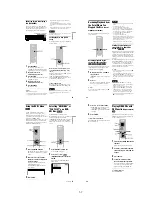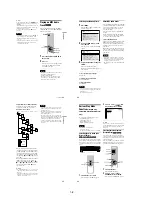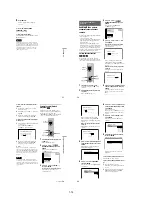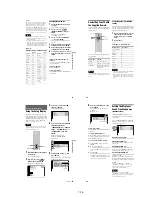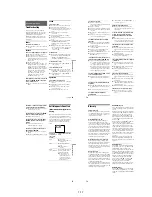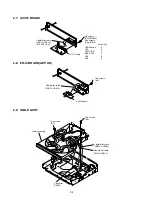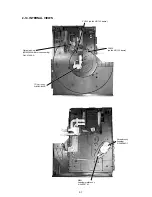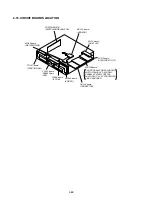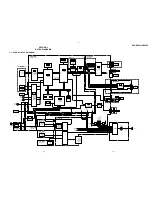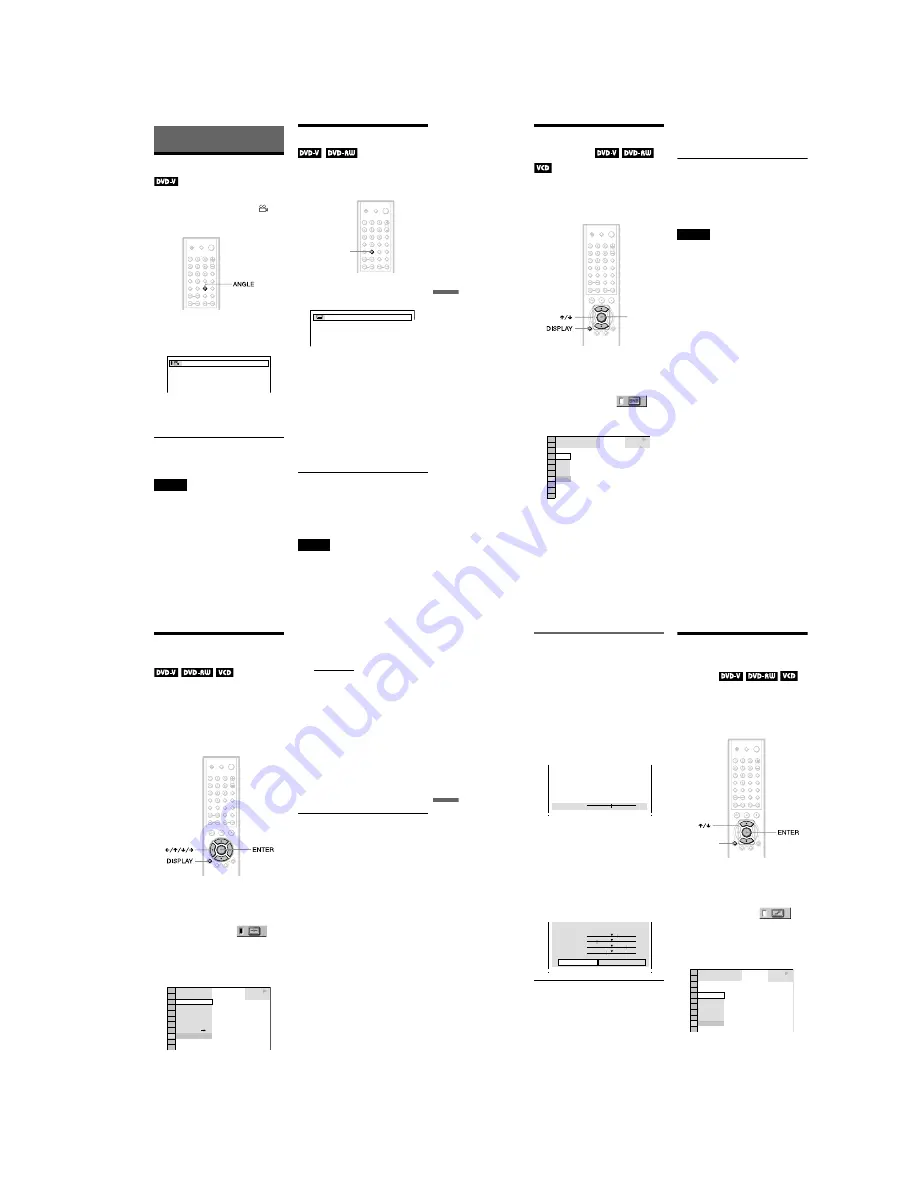
1-13
55
Enjoying Movies
Adjusting the Playback
Picture
(CUSTOM PICTURE MODE)
You can adjust the video signal of the DVD or
VIDEO CD from the player to obtain the
picture quality you want. Choose the setting
that best suits the program you are watching.
When you select “MEMORY,” you can make
further adjustments to each element of the
picture (color, brightness, etc.).
1
Press DISPLAY twice during
playback.
The Control Menu appears.
2
Press
X
/
x
to select
(CUSTOM PICTURE MODE), then
press ENTER.
The options for “CUSTOM PICTURE
MODE” appears.
3
Press
X
/
x
to select the setting you
want, then press ENTER.
The default setting is underlined.
• STANDARD: displays a standard
picture.
• DYNAMIC 1: produces a bold
dynamic picture by increasing the
picture contrast and the color intensity.
• DYNAMIC 2: produces a more
dynamic picture than DYNAMIC 1 by
further increasing the picture contrast
and the color intensity.
• CINEMA 1: enhances details in dark
areas by increasing the black level.
• CINEMA 2: White colors become
brighter and black colors become
richer, and the color contrast is
increased.
• MEMORY: adjusts the picture in
greater detail.
z
Hints
• When you watch a movie, “CINEMA 1” or
“CINEMA 2” is recommended.
• The picture can be adjusted by pressing the
PICTURE MODE button on the player as well.
DVD VIDEO
1 8 ( 3 4 )
1 2 ( 2 7 )
STANDARD
MEMORY
DYNAMIC 1
CINEMA
DYNAMIC 2
CINEMA
PLAY
1
2
STANDARD
c
continued
53
Enjoying Movies
Enjoying Movies
Changing the Angles
If various angles (multi-angles) for a scene
are recorded on the DVD VIDEO, “
”
appears in the front panel display. This means
that you can change the viewing angle.
1
Press ANGLE during playback.
The number of the angle appears on the
display.
2
Press ANGLE repeatedly to select
the angle number.
The scene changes to the selected angle.
z
Hint
You can also select “ANGLE” from the Control
Menu (page 12).
Note
Depending on the DVD VIDEO, you may not be
able to change the angles even if multi-angles are
recorded on the DVD VIDEO.
Displaying the Subtitles
If subtitles are recorded on the discs, you can
change the subtitles or turn them on and off
whenever you want while playing a DVD.
1
Press SUBTITLE during playback.
The following display appears.
2
Press SUBTITLE repeatedly to
select the language.
◆
When playing a DVD VIDEO
Select the language.
Depending on the DVD VIDEO, the
choice of language varies.
When 4 digits are displayed, they
indicate a language code. Refer to
“Language Code List” on page 75 to see
which language the code represents.
◆
When playing a DVD-RW
Select “ON.”
To turn off the subtitles
Select “OFF” in step 2.
z
Hint
You can also select “SUBTITLE” from the Control
Menu (page 12).
Note
Depending on the DVD VIDEO, you may not be
able to change the subtitles even if multilingual
subtitles are recorded on it. You also may not be
able to turn them off.
2
SUBTITLE
1:ENGLISH
54
Adjusting the Picture
Quality
(BNR)
The Block Noise Reduction (BNR) function
adjusts the picture quality by reducing the
“block noise” or mosaic like patterns that
appear on your TV screen.
1
Press DISPLAY twice during
playback.
The Control Menu appear.
2
Press
X
/
x
to select
(BNR), then press ENTER.
The options for “BNR” appears.
3
Press
X
/
x
to select a level.
• 1: reduces the “block noise.”
• 2: reduces the “block noise” more than
1.
• 3: reduces the “block noise” more than
2.
4
Press ENTER.
The disc plays with the setting you
selected.
To cancel the “BNR” setting
Select “OFF” in step 3.
To turn off the Control Menu
Press DISPLAY repeatedly until the Control
Menu is turned off.
Notes
• If the outlines of the images on your screen should
become blurred, set “BNR” to “OFF.”
• Depending on the disc or the scene being played,
there may be no “BNR” effect, or it maybe hard to
discern.
ENTER
OFF
1
2
3
DVD VIDEO
1 8 ( 3 4 )
1 2 ( 2 7 )
OFF
PLAY
56
Adjusting the picture items in
“MEMORY”
You can adjust each element of the picture
individually.
• PICTURE: changes the contrast
• BRIGHTNESS: changes the overall
brightness
• COLOR: makes the colors deeper or lighter
• HUE: changes the color balance
1
Press
X
/
x
to select “MEMORY” then
press ENTER.
The “PICTURE” adjustment bar appears.
2
Press
C
/
c
to adjust the picture
contrast, then press ENTER.
The adjustment is saved, and
“BRIGHTNESS” adjustment bar
appears.
3
Repeat step 2 to adjust
“BRIGHTNESS,” “COLOR,” and
“HUE.”
The Custom Picture Mode display
appears. You can check each adjustment.
To turn off the display
Press
O
RETURN, or select “RETURN” in
step 3 and press ENTER.
z
Hints
• To reset the picture items to the default values,
press
c
after step 3 to select “RESET” and press
ENTER.
• If you do not want to save your adjustment in step
2, you can go to the next picture adjustment item
by pressing
X
/
x
without saving.
Enhancing the Playback
Picture
(DIGITAL VIDEO
ENHANCER)
The Digital Video Enhancer (DVE) function
makes the picture appear clear and crisp by
enhancing the outlines of images on your TV
screen. Also, this function can soften the
images on the screen.
1
Press DISPLAY twice during
playback.
The Control Menu appears.
2
Press
X
/
x
to select
(DIGITAL VIDEO ENHANCER), then
press ENTER.
The options for “DIGITAL VIDEO
ENHANCER” appear.
3
Press
X
/
x
to select a level.
• 1: enhances the outline.
• 2: enhances the outline more than 1.
• 3: enhances the outline more than 2.
• SOFT: softens the image (DVD only)
C 0 1 : 3 2 : 5 5
PICTURE
0
C 0 1 : 3 2 : 5 5
PICTURE
BRIGHTNESS
COLOR
HUE
RESET
+1
–3
+3
–1
RETURN
DISPLAY
1 8 ( 3 4 )
1 2 ( 2 7 )
DVD VIDEO
OFF
3
2
1
OFF
SOFT
PLAY
Summary of Contents for DVP-NC625
Page 10: ... 10 DVP NC625 NC665P MEMO 10E ...
Page 114: ...7 6E MEMO ...