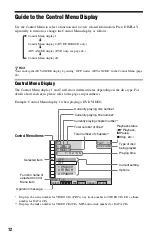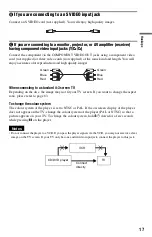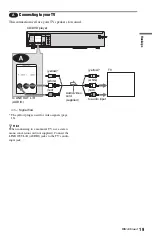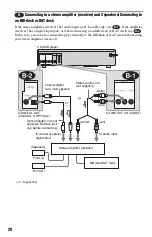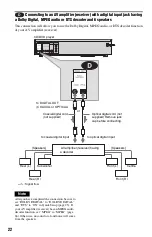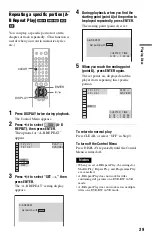26
Playing Discs
Playing Discs
Depending on the DVD or VIDEO CD, some
operations may be different or restricted.
Refer to the operating instructions supplied
with your disc.
1
Turn on your TV.
2
Press
[
/
1
.
The player turns on.
3
Switch the input selector on your
TV so that the signal from the
player appears on the TV screen.
◆
When using an amplifier (receiver)
Turn on the amplifier (receiver) and
select the appropriate channel so that you
can hear sound from the player.
4
Press
A
on the player, and place a
disc on the disc tray.
To place other discs on the tray, press
DISC SKIP and place the discs in the
order you want to play them.
Each time you press DISC SKIP, the disc
tray turns so you can place the discs on
the empty compartments. The player
plays from the last disc placed on the tray.
5
Press
H
.
The disc tray closes, and the player starts
playback (continuous play). Adjust the
volume on the TV or the amplifier
(receiver).
Depending on the disc, a menu may
appear on the TV screen. For DVD
VIDEOs, see page 30. For VIDEO CDs,
see page 31.
To turn off the player
Press
[
/
1
. The player enters standby mode.
z
Hint
The player will turn off automatically whenever
you leave it in stop mode for more than 30 minutes
(AUTO POWER OFF function).
Notes on playing DTS sound tracks on a CD
• When playing DTS-encoded CDs,
excessive noise will be heard from the
analog stereo jacks. To avoid possible
damage to the audio system, the consumer
should take proper precautions when the
analog stereo jacks of the player are
connected to an amplification system. To
enjoy DTS Digital Surround™ playback, an
external 5.1-channel decoder system must
be connected to the digital jack of the
player.
• Set the sound to “STEREO” using the
(audio) button when you play DTS
sound tracks on a CD (page 48).
[
/
1
H
A
DISC SKIP
With the playback side
facing down
Disc
Compartment
number