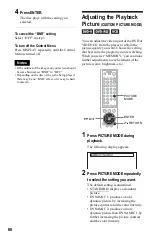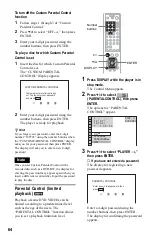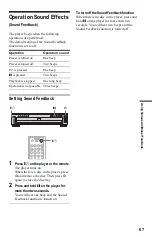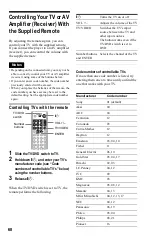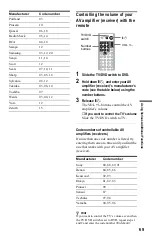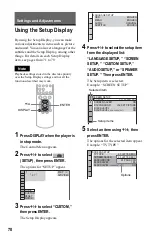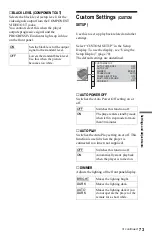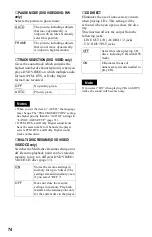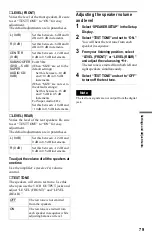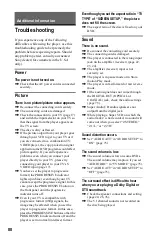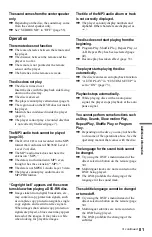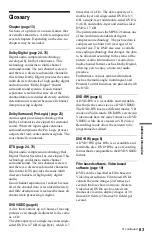72
Settings for the Display
(SCREEN SETUP)
Choose settings according to the TV to be
connected.
Select “SCREEN SETUP” in the Setup
Display. To use the display, see “Using the
Setup Display” (page 70).
The default settings are underlined.
◆
TV TYPE
Selects the aspect ratio of the connected TV
(4:3 standard or wide).
Note
Depending on the DVD, “4:3 LETTER BOX” may
be selected automatically instead of “4:3 PAN
SCAN” or vice versa.
◆
SCREEN SAVER
The screen saver image appears when you
leave the player in pause or stop mode for 15
minutes, or when you play back a Super
Audio CD, CD, or DATA CD (MP3 audio)
for more than 15 minutes. The screen saver
will help prevent your display device from
becoming damaged (ghosting). Press
H
to
turn off the screen saver.
◆
BACKGROUND
Selects the background color or picture on the
TV screen in stop mode or while playing a
Super Audio CD, CD, or DATA CD (MP3
audio).
◆
BLACK LEVEL
Selects the black level (setup level) for the
video signals output from the jacks other than
COMPONENT VIDEO OUT.
4:3
LETTER
BOX
Select this when you connect a
4:3 screen TV. Displays a wide
picture with bands on the upper
and lower portions of the
screen.
4:3
PAN SCAN
Select this when you connect a
4:3 screen TV. Automatically
displays a wide picture on the
entire screen and cuts off the
portions that do not fit.
16:9
Select this when you connect a
wide-screen TV or a TV with a
wide mode function.
SCREEN SETUP
TV TYPE:
SCREEN SAVER:
BACKGROUND:
BLACK LEVEL:
BLACK LEVEL
(COMPONENT OUT)
:
4:3 LETTER BOX
ON
ON
ON
JACKET PICTURE
4:3 PAN SCAN
4:3 LETTER BOX
16:9
ON
Turns on the screen saver.
OFF
Turns off the screen saver.
JACKET
PICTURE
The jacket picture (still picture)
appears, but only when the
jacket picture is already
recorded on the disc (CD-
EXTRA, etc.). If the disc does
not contain a jacket picture, the
“GRAPHICS” picture appears.
GRAPHICS
A preset picture stored in the
player appears.
BLUE
The background color is blue.
BLACK
The background color is black.
ON
Sets the black level of the output
signal to the standard level.
OFF
Lowers the standard black level.
Use this when the picture
becomes too white.