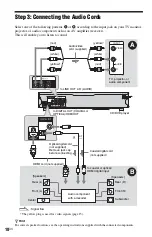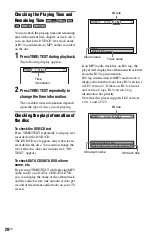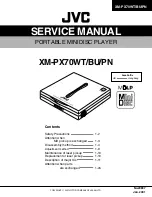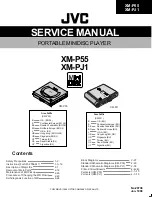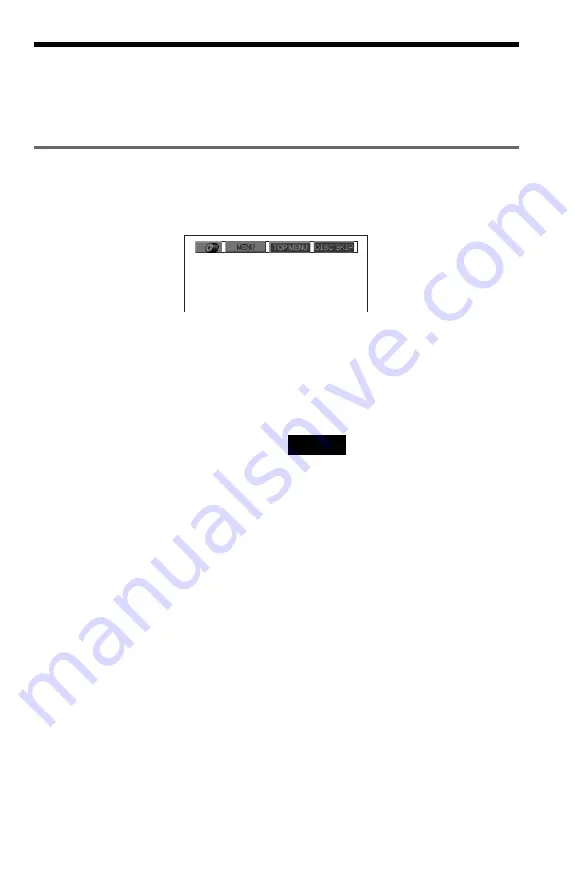
13
US
Guide to the ‘BRAVIA Sync’ Display
You can control the player by selecting the SYNC MENU button on the TV’s remote or TV’s
option menu.
‘BRAVIA Sync’ display
The ‘BRAVIA Sync’ display will show different items depending on the disc type.
Example: ‘BRAVIA Sync’ display when playing a DVD VIDEO
Select an item using
C
/
X
/
x
/
c
and then press
ENTER.
◆
When playing a DVD VIDEO
Displays MENU, TOP MENU and DISC
SKIP.
◆
When playing in DVD-VR mode
Displays
.
,
>
, DISC SKIP, and
chapter number.
◆
When playing a CD, VIDEO CD, or Super
VCD
(without PBC)
Displays
.
,
>
, DISC SKIP, and track
number.
◆
When playing a VIDEO CD or Super VCD
(with PBC) (page 27)
Displays
.
,
>
, DISC SKIP, and scene
number.
When the disc’s menu appears, you can select
an item by pressing
X
/
x
.
◆
When playing a DATA CD or DATA DVD
Displays MENU, PICTURE NAVI, and
DISC SKIP.
To turn off the display
Press RETURN or SYNC MENU button on
the TV’s remote.
z
Hint
You can also control these functions on the player’s
remote.
Notes
• The items in the ‘BRAVIA Sync’ display have the
same functions as the player’s remote buttons
(page 10).
• You can only use this function if your TV
supports the ‘BRAVIA Sync’.
• For more details of ‘BRAVIA Sync’, please refer
to the operation instructions supplied with the TV.