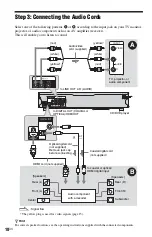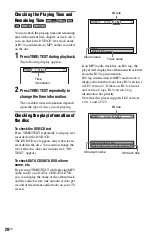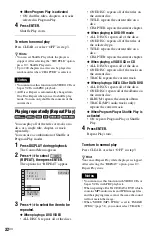24
US
Playback
Playing Discs
Depending on the DVD or VIDEO CD, some
operations may be different or restricted.
Refer to the operating instructions supplied
with your disc.
1
Turn on your TV.
2
Press
[
/
1
.
The player turns on.
3
Switch the input selector on your
TV so that the signal from the
player appears on the TV screen.
◆
When using an audio component
Turn on the audio component and select
the appropriate channel so that you can
hear sound from the player.
4
Press
Z
on the player, and place a
disc on the disc tray.
To place other discs on the tray, press
DISC SKIP and place the discs in the
order you want to play them.
Each time you press DISC SKIP, the disc
tray turns so you can place the discs on
the empty compartments. The player
plays from the last disc placed on the tray.
5
Press
H
.
The disc tray closes. The player starts
playback (continuous play). Adjust the
volume on the TV or the audio
component.
Depending on the disc, a menu may
appear on the TV screen. For DVD
VIDEOs, see page 27. For VIDEO CDs,
see page 27.
To turn off the player
Press
[
/
1
. The player enters standby mode.
One-Touch Play (for HDMI connections
only)
With one touch of the
H
button on the
remote, the player and your TV automatically
turn on and the TV’s input is switched to the
player. Playback starts automatically.
The TV’s input will also switch to the player
automatically, in the following cases:
– You press
H
, TOP MENU, MENU, or
DISPLAY buttons on the remote.
Note that these buttons are not effective
when you play audio CD or MP3 audio
track in “AUDIO (MP3)” mode.
– If a disc with auto play function is loaded.
z
Hint
You can have the player turn off automatically
whenever you leave it in stop mode for more than
30 minutes. To turn this function on or off, set
“AUTO POWER OFF” in “CUSTOM SETUP” to
“ON” or “OFF” (page 58).
ENTER
MENU
RETURN
ADVANCE
TOP MENU
CLEAR
DISPLAY
TIME/TEXT
FAST PLAY
DISC SKIP
ANGLE
ZOOM
SLOW PLAY
SUBTITLE
REPLAY
Number
buttons
DISC SKIP
Playback side
facing down
Disc
compartment
number