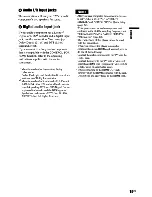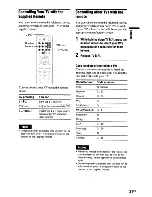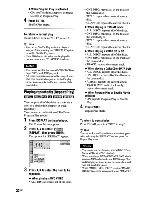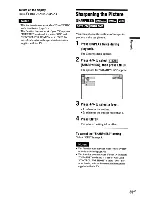Reviews:
No comments
Related manuals for DVP-NCBOOH

KX-VC300
Brand: Panasonic Pages: 8

SLS232C - PORT. COMPACT DISC
Brand: Panasonic Pages: 8

Diga DMR-EZ47VEB
Brand: Panasonic Pages: 2

AJ-HPM200
Brand: Panasonic Pages: 2

DMP-BDT230
Brand: Panasonic Pages: 48

T-1001B
Brand: Bush Pages: 36

ODY-1995
Brand: Odyssey Pages: 12

MMD-3007
Brand: Mystery Pages: 36

HQPOWER VDSCD6001
Brand: Velleman Pages: 41

Mobile Multimedia DVD/MP3/WMA Receiver VM9020TS
Brand: Jensen Pages: 28

MP1607
Brand: Nextar Pages: 27

5706751023521
Brand: Denver Pages: 9

M-10CD
Brand: Monacor Pages: 18

SCP-102
Brand: Radio Shack Pages: 16

C541IE
Brand: NAD Pages: 11

NPB-427
Brand: Naxa Pages: 9

PMP500-4
Brand: Polaroid Pages: 32

SX88 SEV2
Brand: Octagon Pages: 24