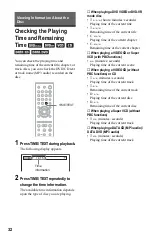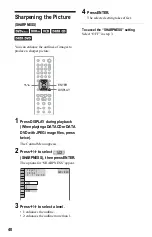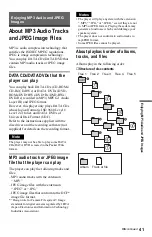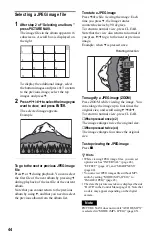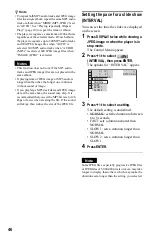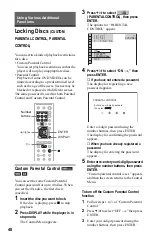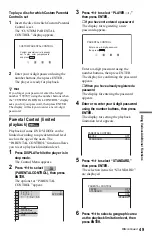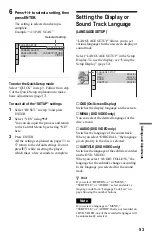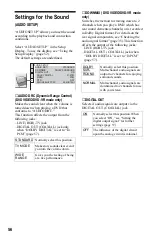46
z
Hints
• To repeat both MP3 audio tracks and JPEG image
files in a single album, repeat the same MP3 audio
track or album when “MODE (MP3, JPEG)” is set
to “AUTO.” See “Playing repeatedly (Repeat
Play)” (page 26) to repeat the track or album.
• The player recognizes a maximum of 200 albums
regardless of the selected mode. Of each album,
the player recognizes up to 300 MP3 audio tracks
and 300 JPEG image files when “AUTO” is
selected, 600 MP3 audio tracks when “AUDIO
(MP3)” is selected, 600 JPEG image files when
“IMAGE (JPEG)” is selected.
Notes
• This function does not work if the MP3 audio
tracks and JPEG image files are not placed in the
same album.
• If playing time of JPEG image or MP3 audio is
longer than the other, the longer one continues
without sound or image.
• If you play large MP3 track data and JPEG image
data at the same time, the sound may skip. It is
recommended that you set the MP3 bit rate to 128
kbps or lower when creating the file. If the sound
still skips, then reduce the size of the JPEG file.
Setting the pace for a slide show
(INTERVAL)
You can set the time the slides are displayed
on the screen.
1
Press DISPLAY twice while viewing a
JPEG image or when the player is in
stop mode.
The Control Menu appears.
2
Press
X
/
x
to select
(INTERVAL), then press ENTER.
The options for “INTERVAL” appear.
3
Press
X
/
x
to select a setting.
The default setting is underlined.
• NORMAL: sets the duration to between
6 to 9 seconds.
• FAST: sets a duration shorter than
NORMAL.
• SLOW 1: sets a duration longer than
NORMAL.
• SLOW 2: sets a duration longer than
SLOW 1.
4
Press ENTER.
Note
Some JPEG files, especially progressive JPEG files
or JPEG files of 3,000,000 pixels or more, may take
longer to display than others, which may make the
duration seem longer than the setting you selected.
2 9 / 1 0 / 2 0 0 6
1(
NORMAL
DATA CD
JPEG
NORMAL
FAST
SLOW 1
SLOW 2
4)
3 ( 1 2)
Summary of Contents for DVP-NS15
Page 1: ...2 665 742 12 1 Operating Instructions 2006 Sony Corporation DVP NS15 CD DVD Player ...
Page 66: ......
Page 67: ......