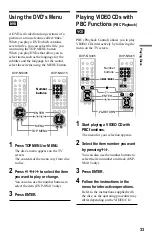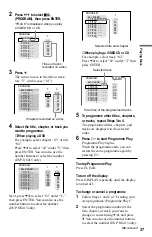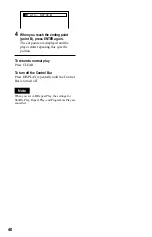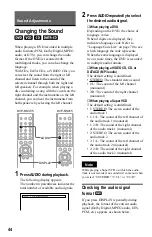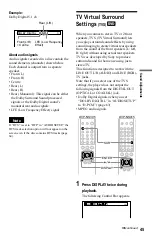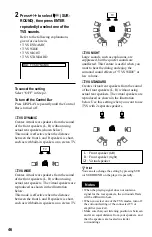32
Resuming Playback from
the Point Where You
Stopped the Disc
(Resume
Play/Multi-disc Resume)
The player remembers the point where you
stopped the disc.
Resuming playback for the
current disc (Resume Play)
The player remembers the point where you
stopped the disc even if the player enters
standby mode by pressing
[
/
1
.
1
While playing a disc, press
x
to stop
playback.
“RESUME” appears on the front panel
display.
2
Press
H
.
The player starts playback from the point
where you stopped the disc in Step 1.
z
Hint
To play from the beginning of the disc, press
x
twice, then press
H
.
Notes
• The point where you stopped playing is cleared
when:
– you change the play mode.
– you change the settings on the Setup Display.
– you open the disc tray (DVP-NS305 only).
– you disconnect the power cord (mains lead).
• When playing a CD, the point where you
stopped is cleared when the disc tray is opened
or the power cord (mains lead) is disconnected.
• When playing a DATA CD, the point where you
stopped is cleared when the player enters
standby mode, the disc tray is opened, or the
power cord (mains lead) is disconnected.
• This function may not work with some discs.
Storing the point where you
stopped the disc (Multi-disc
Resume) (DVP-NS415 only)
The player stores the point where you
stopped the disc and resumes playback from
the same point the next time you insert the
same disc. Resume playback points for up to
6 different DVD/VIDEO CD discs remain in
memory even if you disconnect the power
cord (mains lead). When you store a resume
playback point for the seventh disc, the
resume playback point for the first disc is
deleted.
z
Hints
• To play from the beginning of the disc, press
x
twice, then press
H
.
• To turn off the Multi-disc Resume function, set
“MULTI-DISC RESUME” in “CUSTOM
SETUP” to “OFF” (page 62). Playback restarts
at the resume point only for the current disc in
the player.
Notes
• The point where you stopped playing is cleared
when:
– you change the play mode.
– you change the settings on the Setup Display.
• This function may not work with some discs.
DVP-NS305
DVP-NS415