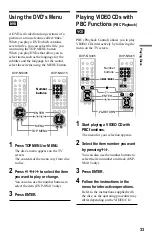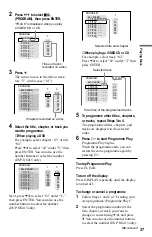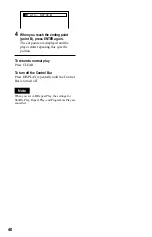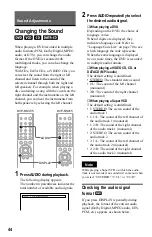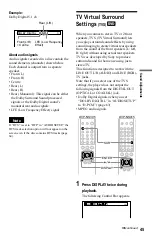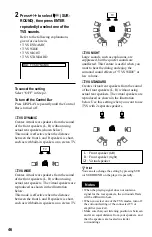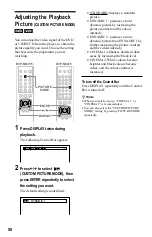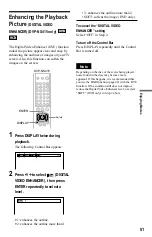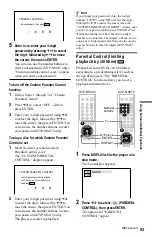41
Searching for a Scene
Searching for a Scene
Searching for a Title/
Chapter/Track/Index/
Scene
(Search mode)
You can search a DVD by title or chapter,
and you can search a VIDEO CD/CD by
track, index, or scene. As titles and tracks are
assigned unique numbers on the disc, you
can select the desired one by entering its
number. Or, you can search for a scene using
the time code.
DVP-NS305
DVP-NS415
1
Press SEARCH MODE.
The following display appears.
“-- (**)” appears next to the icon (**
refers to a number).
The number in parentheses indicates the
total number of titles, tracks,
indexes, scenes, etc. of the disc.
– –(10)
2
Press SEARCH MODE repeatedly
to select the search method.
◆
When playing a DVD
(TITLE),
(CHAPTER),
(TIME/TEXT), or
(NUMBER
INPUT)
Select “TIME/TEXT” to search for a
starting point by inputting the time code.
◆
When playing a VIDEO CD
(TRACK) or
(INDEX)
◆
When playing a VIDEO CD with PBC
Playback
(SCENE)
◆
When playing a CD
(TRACK) or
(INDEX)
◆
When playing a DATA CD (MP3 audio)
(ALBUM) or
(TRACK)
3
Select the number of the title,
track, scene, time code, etc. you
want by pressing
X
/
x
to select
the digit, followed by
C
/
c
to
move the cursor.
For example, to find the scene at 2
hours, 10 minutes, and 20 seconds after
the beginning, select “TIME/TEXT” in
Step 2 and enter “2:10:20.” You can also
use the number buttons to select the
number (DVP-NS415 only).
If you make a mistake
Cancel the number by pressing CLEAR,
then select another number.
4
Press ENTER.
The player starts playback from the
selected number.
z
Hints
•
If you are playing a disc and it is necessary to
enter a number, select “NUMBER INPUT” in
Step 2.
•
When the display is turned off, you can search
for a chapter (DVD) or track (CD) by pressing
the number buttons and ENTER (DVP-NS415
only).
ENTER
CLEAR
SEARCH
MODE
Number
buttons