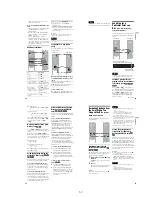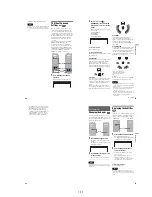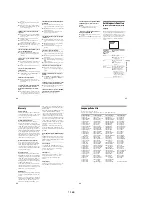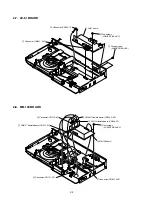1-11
44
• LFE (Low Frequency Effect) signal
Note
If “DTS” is set to “OFF” in “AUDIO SETUP,” the
DTS track selection option will not appear on the
screen even if the disc contains DTS tracks (page
62).
TV Virtual Surround
Settings
(TVS)
When you connect a stereo TV or 2 front
speakers, TVS (TV Virtual Surround) lets
you enjoy surround sound effects by using
sound imaging to create virtual rear speakers
from the sound of the front speakers (L: left,
R: right) without using actual rear speakers.
TVS was developed by Sony to produce
surround sound for home use using just a
stereo TV.
This function is designed to work with the
LINE OUT L/R (AUDIO) jacks.
Note that if you select one of the TVS
settings, the player does not output Dolby
Digital signals from the DIGITAL OUT
(OPTICAL or COAXIAL) jack. (when you
set “DOLBY DIGITAL” in “AUDIO
SETUP” to “D-PCM”) (page 62)
1
Press DISPLAY twice during
playback.
The following Control Bar appears.
SUR
DISPLAY
ENTER
DVP-NS315
DVP-NS415
45
Sou
nd Adj
us
tm
en
ts
2
Press
C
/
c
to select
(SURROUND), then press ENTER
repeatedly to select one of the TVS
sounds.
Refer to the following explanations given
for each item.
• TVS DYNAMIC
• TVS WIDE
• TVS NIGHT
• TVS STANDARD
To cancel the setting
Select “OFF” in Step 2.
To turn off the Control Bar
Press DISPLAY repeatedly until the Control
Bar is turned off.
◆
TVS DYNAMIC
Creates virtual rear speakers from the sound
of the front speakers (L, R) without using
actual rear speakers (shown below).
This mode is effective when the distance
between the front L and R speakers is short,
such as with built-in speakers on a stereo TV.
◆
TVS WIDE
Creates virtual rear speakers from the sound
of the front speakers (L, R) without using
actual rear speakers. The virtual speakers are
reproduced as shown in the illustration
below.
This mode is effective when the distance
between the front L and R speakers is short,
such as with built-in speakers on a stereo TV.
◆
TVS NIGHT
Large sounds, such as explosions, are
suppressed, but the quieter sounds are
unaffected. This feature is useful when you
want to hear the dialog and enjoy the
surround sound effects of “TVS WIDE” at
low volume.
◆
TVS STANDARD
Creates virtual rear speakers from the sound
of the front speakers (L, R) without using
actual rear speakers. The virtual speakers are
reproduced as shown in the illustration
below. Use this setting when you want to use
TVS with 2 separate speakers.
z
Hint
You can also change the setting by pressing SUR
(or SURROUND on the player) repeatedly.
Notes
• When the playing signal does not contain a signal
for the rear speakers, the surround effects will be
difficult to hear.
• When you select one of the TVS modes, turn off
the surround setting of the connected TV or
amplifier (receiver).
• Make sure that your listening position is between
and at an equal distance from your speakers, and
that the speakers are located in similar
surroundings.
TVS DYNAMIC
TV
L: Front speaker (left)
R: Front speaker (right)
: Virtual speaker
TV
L
R
,
continued
46
• “TVS NIGHT” only works with Dolby Digital
discs. However, not all discs will respond to the
“TVS NIGHT” function in the same way.
• If you use the DIGITAL OUT (OPTICAL or
COAXIAL) jack and set “DOLBY DIGITAL” to
“DOLBY DIGITAL” or “DTS” to “ON” in
“AUDIO SETUP,” sound will come from your
speakers but it will not have the TVS effect.
47
En
jo
yi
ng M
o
vi
e
s
Enjoying Movies
Changing the Angles
If various angles (multi-angles) for a scene
are recorded on the DVD, “
” appears in the
front panel display. This means that you can
change the viewing angle.
1
Press ANGLE during playback.
The number of the angle appears on the
display.
The number in parentheses indicates the
total number of angles.
2
Press ANGLE repeatedly to select
the angle number.
The scene changes to the selected angle.
Note
Depending on the DVD, you may not be able to
change the angles even if multi-angles are recorded
on the DVD.
Displaying the Subtitles
If subtitles are recorded on the discs, you can
change the subtitles or turn them on and off
whenever you want while playing a DVD.
1
Press SUBTITLE during playback.
The following display appears.
The number in parentheses indicates the
total number of available subtitles.
2
Press SUBTITLE repeatedly to
select the language.
Depending on the DVD, the choice of
language varies.
When 4 digits are displayed, they
indicate a language code. Refer to
“Language Code List” on page 68 to see
which language the code represents.
To turn off the subtitles
Select “OFF” in Step 2.
Note
Depending on the DVD, you may not be able to
change the subtitles even if multilingual subtitles
are recorded on it. You also may not be able to turn
them off.
ANGLE
DVP-NS315
DVP-NS415
2(7)
SUBTITLE
DVP-NS315
DVP-NS415
1(8):ENGLISH
Summary of Contents for DVP-NS305
Page 7: ... 7 6 Set complete Fig 6 ...
Page 8: ... 8 MEMO ...
Page 32: ...2 8E MEMO ...
Page 42: ...3 20E MEMO ...
Page 64: ...DVP NS305 NS310 NS315 NS405 NS410 NS415 4 44E MEMO ...
Page 88: ...6 22E MEMO ...