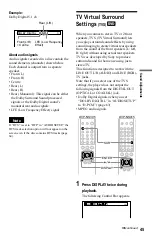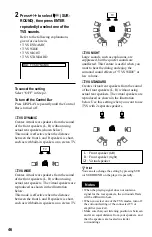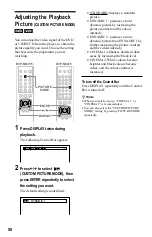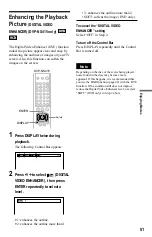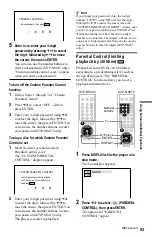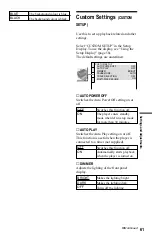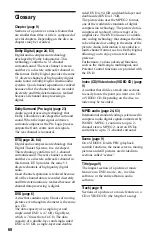59
Settings and Adjustments
LANGUAGE SETUP
OSD:
MENU:
AUDIO:
SUBTITLE:
ENGLISH
ENGLISH
ORIGINAL
ENGLISH
SCREEN SETUP
TV TYPE:
COLOR SYSTEM:
SCREEN SAVER:
4:3 PAN SCAN
AUTO
ON
BACKGROUND:
JACKET PICTURE
Selected setting
6
Select a setting using
X
/
x
, then
press ENTER.
The setting is selected and setup is
complete.
Example: “4:3 PAN SCAN”
To turn off the display
Press DISPLAY repeatedly until the display
is turned off.
To enter the Quick Setup mode
Select “QUICK” in Step 3. Follow from Step
5 of the Quick Setup explanation to make
basic adjustment (page 25).
To reset all of the “SETUP” settings
If you select “RESET” in Step 3, you can
reset all of the “SETUP” settings on pages
59 to 64 to the default settings. After you
select “RESET” and press ENTER, select
“YES” and press ENTER to reset the
settings (it takes a few seconds to complete),
or select “NO” and press ENTER to return
to the Control Bar. Do not press
[
/
1
when
resetting the player.
Setting the Display or
Sound Track Language
(LANGUAGE SETUP)
“LANGUAGE SETUP” allows you to set
various languages for the on-screen display
or sound track.
Select “LANGUAGE SETUP” in the Setup
Display. To use the display, see “Using the
Setup Display” (page 58).
◆
OSD (On-Screen Display)
Switches the display language on the screen.
◆
MENU (DVD only)
You can select the desired language for the
disc’s menu.
◆
AUDIO (DVD only)
Switches the language of the sound track.
When you select “ORIGINAL,” the
language given priority in the disc is
selected.
◆
SUBTITLE (DVD only)
Switches the language of the subtitle
recorded on the DVD.
When you select “AUDIO FOLLOW,” the
language for the subtitles changes according
to the language you selected for the sound
track.
z
Hint
If you select “OTHERS
t
” in “MENU,”
“SUBTITLE,” and “AUDIO,” select and enter a
language code from “Language Code List” on
page 70 using
X
/
x
to select the digit, followed by
C
/
c
to move the cursor. You can also use the
number buttons to enter the digits (DVP-NS415
only).
Note
When you select a language in “MENU,”
“SUBTITLE,” or “AUDIO” that is not recorded on
the DVD, one of the recorded languages will be
automatically selected.