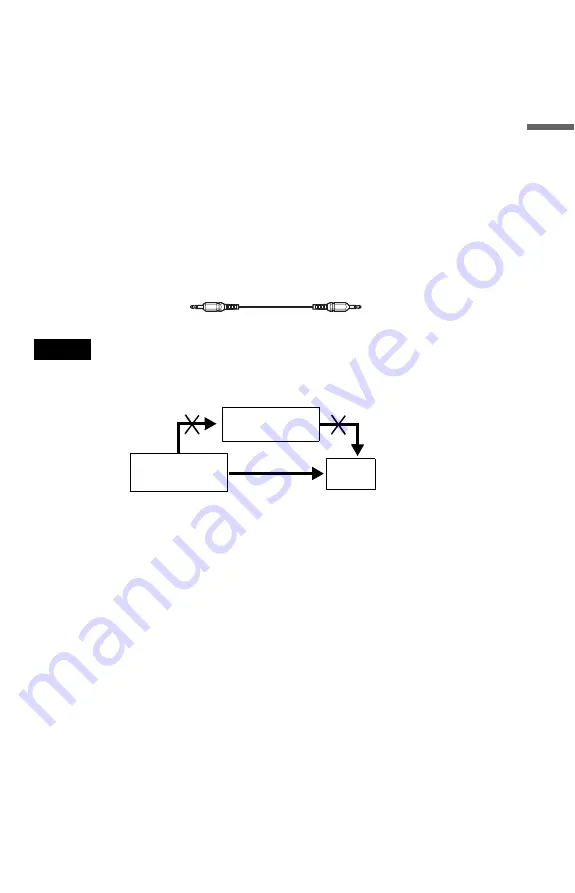
19
H
ook
up
s
To connect to a TV with DVI input
Use an HDMI-DVI converter cord (not supplied). The DVI jack will not accept any audio
signals, so you have to use another audio connection in addition to this connection (page 20).
Furthermore, you cannot connect the HDMI OUT jack to DVI jacks that are not HDCP
compliant (e.g., DVI jacks on PC displays).
To change the aspect ratio for the connected TV
Depending on the disc and the TV type (standard 4:3 screen TV or wide screen TV), the image
may not fit the TV screen. If this happens, change the aspect ratio (page 70).
z
Hint
If your TV has a CONTROL S jack, you can control the player by operating the remote toward
the TV. This feature is convenient when you placed the player and the TV away from each other.
After connecting the player with other components according to the above
A
,
B
,
C
, or
D
,
connect the TV via the CONTROL S IN using a Control S cord (not supplied). Refer to the
instructions supplied with the TV to be connected.
Notes
• Connect the player directly to the TV. If you pass the player signals via the VCR, you may not receive a
clear image on the TV screen.
• Consumers should note that not all high definition television sets are fully compatible with this product and
may cause artifacts to be displayed in the picture. In case of 480 progressive scan picture problems, it is
recommended that the user switch the connection to the ‘standard definition’ output. If there are questions
regarding our TV set compatibility with this model 525p DVD player, please contact our customer service
center.
• If the picture appears too white when you are using
A
or
B
connection, set “BLACK LEVEL” in
“SCREEN SETUP” to “OFF” (page 71).
• If you are connecting to an HDMI jack, use a Sony HDMI cord (not supplied).
VCR
CD/DVD player
TV
Connect
directly
















































