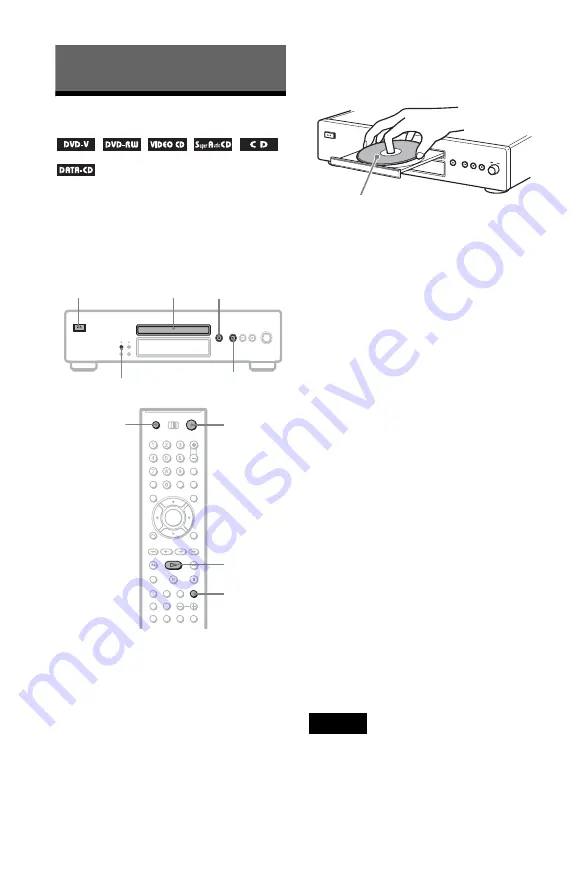
30
Playing Discs
Playing Discs
Depending on the disc, some operations may
be different or restricted.
Refer to the operating instructions supplied
with your disc.
1
Turn on your TV.
2
Press
[
/
1
.
The player turns on.
3
Switch the input selector on your
TV so that the signal from the
player appears on the TV screen.
◆
When using an amplifier (receiver)
Turn on the amplifier (receiver) and
select the appropriate channel so that you
can hear sound from the player.
4
Press
Z
OPEN/CLOSE, and place a
disc on the disc tray.
5
Press
H
.
The disc tray closes, and the player starts
playback (continuous play). Adjust the
volume on the TV or the amplifier
(receiver).
Depending on the disc, a menu may
appear on the TV screen. For DVD
VIDEOs, see page 33. For VIDEO CDs,
see page 35.
To turn off the player
Press
[
/
1
. The player enters standby mode.
To enjoy the clarity of Super Audio CD/CD
sound more
You can minimize the effect of the video
output by switching it off.
Press VIDEO OFF in stop mode, so that the
VIDEO OFF indicator lights up on the player.
To cancel the setting, press VIDEO OFF
again.
z
Hints
• You can have the player turn off automatically
whenever you leave it in stop mode for more than
30 minutes. To turn on this function, set “AUTO
POWER OFF” in “CUSTOM SETUP” to “ON”
(page 72).
• For details on the types of MP3 audio tracks that
you can play on this player, or on their playback
order, see “Enjoying MP3 Audio and JPEG
Images” (page 55).
Notes
• When transporting the player, remove a disc from
the player. Failure to remove the disc may cause
damage to the player.
• Audio and video signals are not output from the
HDMI OUT jack when the VIDEO OFF function
is set to on.
• Super Audio CD audio signals are not output from
the DIGITAL OUT (COAXIAL or OPTICAL)/
HDMI OUT jack.
[/1
H
VIDEO
OFF
Disc tray
[/1
N
A
OPEN/
CLOSE
VIDEO OFF
Z
OPEN/
CLOSE
With the playback side facing down
















































