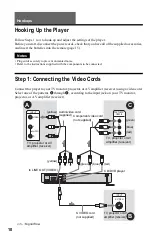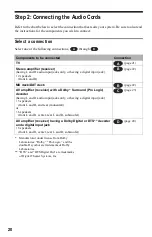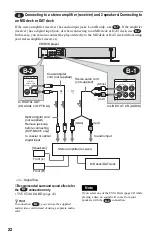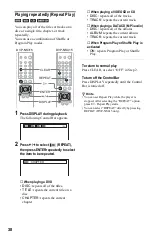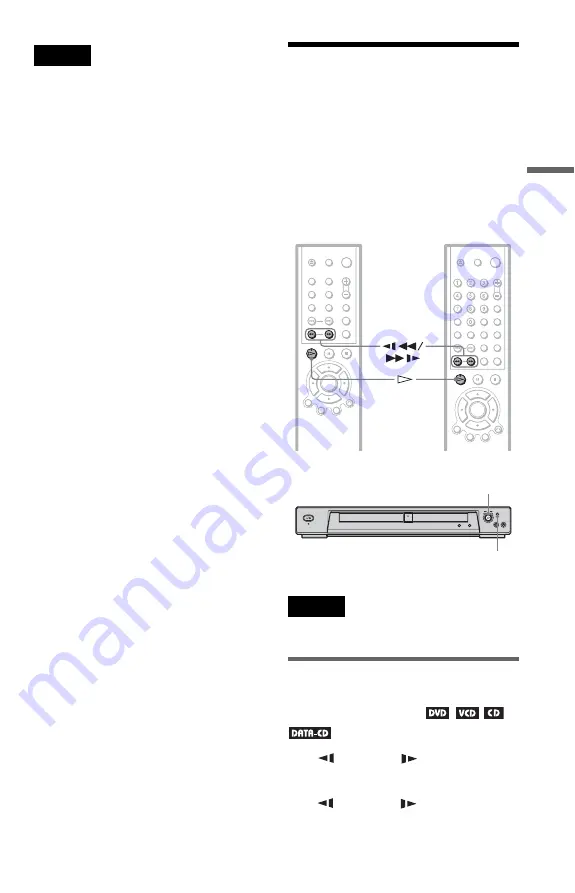
29
Pl
ay
in
g Di
sc
s
Note
Even if you select “RESET” under “SETUP” in the
Control Bar (page 58), the disc tray remains locked.
Searching for a
Particular Point on a
Disc
(Scan, Slow-motion Play,
Search, Freeze Frame)
You can quickly locate a particular point on a
disc by monitoring the picture or playing back
slowly.
Note
Depending on the DVD/VIDEO CD, you may not
be able to do some of the operations described.
Locating a point quickly by
playing a disc in fast forward or
fast reverse (Scan)
Press
m
or
M
while playing a
disc. When you find the point you want, press
H
to return to normal speed. Each time you
press
m
or
M
during scan, the
playback speed changes. Three speeds are
available. With each press the indication
changes as follows:
DVP-NS315
DVP-NS415
Playback Dial (DVP-NS315)
Multi-mode Playback Dial (DVP-NS415)
MODE CHANGE
(DVP-NS415 only)
,
continued