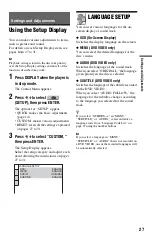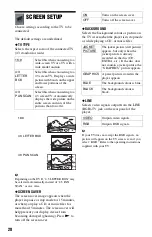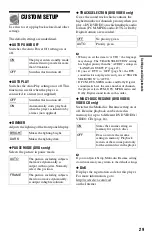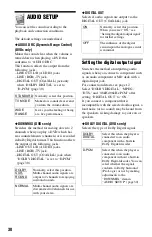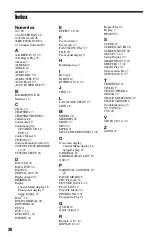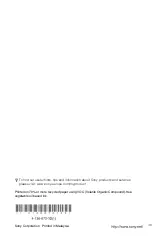28
SCREEN SETUP
Choose settings according to the TV to be
connected.
The default settings are underlined.
◆
TV TYPE
Selects the aspect ratio of the connected TV
(4:3 standard or wide).
b
Depending on the DVD, “4:3 LETTER BOX” may
be selected automatically instead of “4:3 PAN
SCAN” or vice versa.
◆
SCREEN SAVER
The screen saver image appears when the
player in pause or stop mode for 15 minutes,
or when you play a CD, or music files for
more than 15 minutes. The screen saver will
help prevent your display device from
becoming damaged (ghosting). Press
N
to
turn off the screen saver.
◆
BACKGROUND
Selects the background colour or picture on
the TV screen when the player is in stop mode
or while playing a CD, or music files.
◆
LINE
Selects video signals output from the LINE
(RGB)-TV jack on the rear panel of the
player.
b
If your TV does not accept the RGB signals, no
picture will appear on the TV screen, even if you
select “RGB.” Refer to the operating instructions
supplied with your TV.
16:9
Select this when connecting to a
wide-screen TV or a TV with a
wide mode function.
4:3
LETTER
BOX
Select this when connecting to a
4:3 screen TV. Displays a wide
picture with bands on the upper
and lower portions of the
screen.
4:3
PAN SCAN
Select this when connecting to a
4:3 screen TV. Automatically
displays the wide picture on the
entire screen and cuts off the
portions that do not fit.
16:9
4:3 LETTER BOX
4:3 PAN SCAN
ON
Turns on the screen saver.
OFF
Turns off the screen saver.
JACKET
PICTURE
The jacket picture (still picture)
appears, but only when the
jacket picture is already
recorded on the disc (CD-
EXTRA, etc.). If the disc does
not contain a jacket picture, the
“GRAPHICS” picture appears.
GRAPHICS
A preset picture stored in the
player appears.
BLUE
The background colour is blue.
BLACK
The background colour is
black.
VIDEO
Outputs video signals.
RGB
Outputs RGB signals.