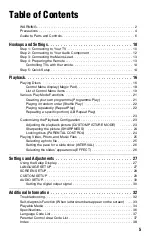9
Front panel display
A
N
,
X
Lights up during playback or pause.
B
Lights up during Repeat Play.
C
Lights up when you can change the
angle.
D
Playback information
You can view the time and text
information by pressing the TIME/
TEXT button on the remote repeatedly.
The display changes as follows:
When playing a DVD
Current title playing time
r
Current title remaining time
r
Current chapter playing time
r
Current chapter remaining time
r
Text
r
Current title and chapter number
(Returns to top automatically)
When playing music or video files
Current file
*1
or track
*2
playing
time and number
r
Current file
*1
or track name/MP3
ID3 track title
*2
r
Current album and file
*1
or
track
*2
number
(Returns to top automatically)
*
1
for video file
*
2
for music file
When playing a VIDEO CD (without
PBC functions) or CD
Current track playing time and
number
r
Current track remaining time
r
Disc playing time
r
Disc remaining time
r
Text