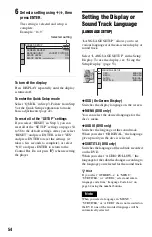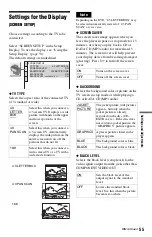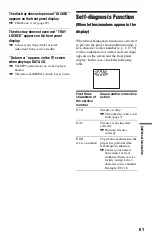Reviews:
No comments
Related manuals for DVP-NS325

UNITIQUTE -
Brand: NAIM Pages: 23

UNITIQUTE -
Brand: NAIM Pages: 6

SUPERUNITI -
Brand: NAIM Pages: 24

NDS NETWORK AUDIO PLAYER
Brand: NAIM Pages: 23

UnitiQute 2
Brand: NAIM Pages: 36

NDX -
Brand: NAIM Pages: 22

NDX -
Brand: NAIM Pages: 8

HDX - REMOTE CONTROL CODE
Brand: NAIM Pages: 32

NDX -
Brand: NAIM Pages: 2

UNITI
Brand: NAIM Pages: 2

CD5I - MANUAL 2
Brand: NAIM Pages: 4

UNITI
Brand: NAIM Pages: 20

HDX - REMOTE CONTROL CODE
Brand: NAIM Pages: 8

CD-500
Brand: Tascam Pages: 2

NT-503
Brand: Teac Pages: 116

DVD-10
Brand: Farenheit Pages: 29

TM889 B Type
Brand: T&T Industries Co Pages: 25

HMT 200
Brand: Xoro Pages: 30