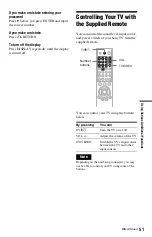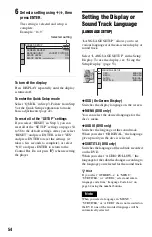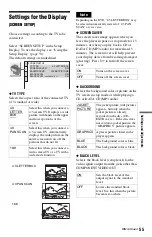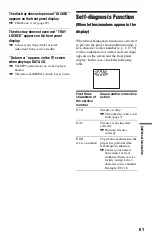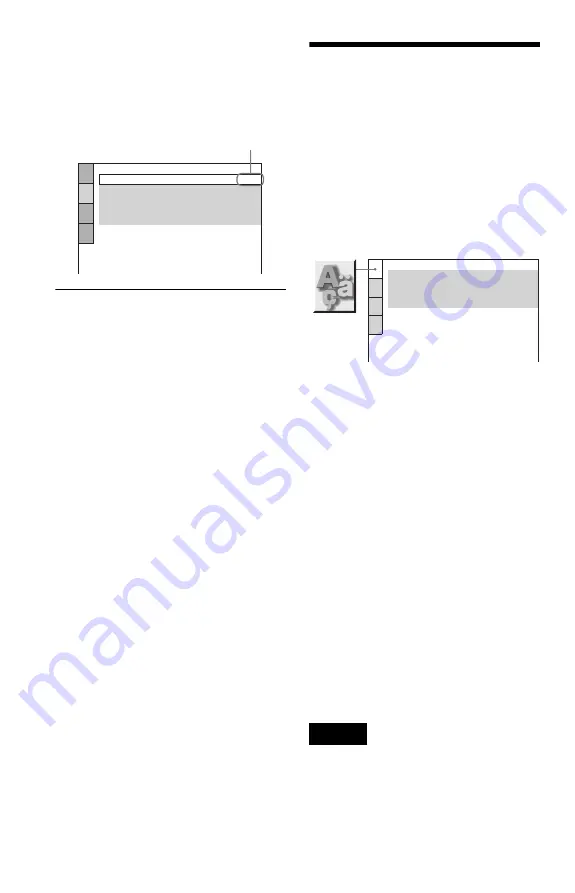
54
6
Select a setting using
X
/
x
, then
press ENTER.
The setting is selected and setup is
complete.
Example: “16:9”
To turn off the display
Press DISPLAY repeatedly until the display
is turned off.
To enter the Quick Setup mode
Select “QUICK” in Step 3. Follow from Step
5 of the Quick Setup explanation to make
basic adjustments (page 22).
To reset all of the “SETUP” settings
If you select “RESET” in Step 3, you can
reset all of the “SETUP” settings on pages 54
to 58 to the default settings. After you select
“RESET” and press ENTER, select “YES”
and press ENTER to reset the settings (it
takes a few seconds to complete), or select
“NO” and press ENTER to return to the
Control Bar. Do not press
[
/
1
when resetting
the player.
Setting the Display or
Sound Track Language
(LANGUAGE SETUP)
“LANGUAGE SETUP” allows you to set
various languages for the on-screen display or
sound track.
Select “LANGUAGE SETUP” in the Setup
Display. To use the display, see “Using the
Setup Display” (page 53).
◆
OSD (On-Screen Display)
Switches the display language on the screen.
◆
MENU (DVD only)
You can select the desired language for the
disc’s menu.
◆
AUDIO (DVD only)
Switches the language of the sound track.
When you select “ORIGINAL,” the language
given priority in the disc is selected.
◆
SUBTITLE (DVD only)
Switches the language of the subtitle recorded
on the DVD.
When you select “AUDIO FOLLOW,” the
language for the subtitles changes according to
the language you selected for the sound track.
z
Hint
If you select “OTHERS
t
” in “MENU,”
“SUBTITLE,” or “AUDIO,” select and enter a
language code from “Language Code List” on
page 64 using the number buttons.
Note
When you select a language in “MENU,”
“SUBTITLE,” or “AUDIO” that is not recorded on
the DVD, one of the recorded languages will be
automatically selected.
SCREEN SETUP
TV TYPE:
SCREEN SAVER:
BACKGROUND:
16:9
ON
JACKET PICTURE
BLACK LEVEL:
ON
BLACK LEVEL
(COMPONENT OUT)
:
ON
Selected setting
LANGUAGE SETUP
OSD:
MENU:
AUDIO:
SUBTITLE:
ENGLISH
ENGLISH
ORIGINAL
ENGLISH