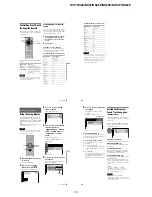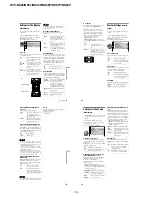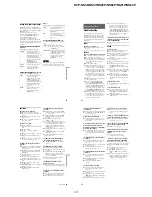1-9
DVP-NS36/NS37/NS45P/NS55P/NS61P/NS63P
35
Viewing Information About the Dis
c
Viewing Information About the
Disc
Checking the Playing
Time and Remaining
Time
You can check the playing time and
remaining time of the current title, chapter, or
track. Also, you can check the DVD/CD text
or track name (MP3 audio), or file name
(DivX video) recorded on the disc.
1
Press TIME/TEXT during playback.
The following display appears.
2
Press TIME/TEXT repeatedly to
change the time information.
The available time information depends
upon the type of disc you are playing.
◆
When playing a DVD VIDEO or DVD-VR
mode disc
• T *:*:* (hours: minutes: seconds)
Playing time of the current title
• T–*:*:*
Remaining time of the current title
• C *:*:*
Playing time of the current chapter
• C–*:*:*
Remaining time of the current chapter
◆
When playing a VIDEO CD or Super
VCD (with PBC functions)
• *:* (minutes: seconds)
Playing time of the current scene
◆
When playing a VIDEO CD (without
PBC functions), or CD
• T *:* (minutes: seconds)
Playing time of the current track
• T–*:*
Remaining time of the current track
• D *:*
Playing time of the current disc
• D –*:*
Remaining time of the current disc
◆
When playing a Super VCD (without
PBC functions)
• T *:* (minutes: seconds)
Playing time of the current track
◆
When playing a DATA CD (MP3 audio)/
DATA DVD (MP3 audio)
• T *:* (minutes: seconds)
Playing time of the current track
◆
When playing a DATA CD (DivX video)/
DATA DVD (DivX video)
• *:*:* (hours: minutes: seconds)
Playing time of the current file
TIME/TEXT
T 1:01:57
Time
information
,
continued
36
Checking the play information of
the disc
To check the DVD/CD text
Press TIME/TEXT repeatedly in step 2 to
display text recorded on the DVD/CD.
The DVD/CD text appears only when text is
recorded in the disc. You cannot change the
text. If the disc does not contain text, “NO
TEXT” appears.
To check DATA CD/DATA DVD album
name, etc.
By pressing TIME/TEXT while playing MP3
audio tracks or DivX video files on a DATA
CD/DATA DVD, you can display the name
of the album/track, and the audio bit rate (the
amount of data per second of the current
audio track) on your TV screen.
* Appears when:
– playing an MP3 audio track on a DATA CD/
DATA DVD.
– playing a DivX video file that contains MP3
audio on a DATA CD/DATA DVD.
Checking the information on the
front panel display
You can view the time information and text
displayed on the TV screen also on the front
panel display. The information on the front
panel display changes as follows when you
change the time information on your TV
screen.
When playing a DVD VIDEO or DVD-VR
mode disc
BRAHMS SYMPHONY
T
17:30
128k
JAZZ
RIVER SIDE
Bit rate
*
Album name
Track/file name
Playing time of the current title
Remaining time of the current title
Playing time of the current chapter
Remaining time of the current
chapter
Text
Current title and chapter number
(returns to top automatically)
37
Viewing Information About the Dis
c
When playing a DATA CD (MP3 audio)/
DATA DVD (MP3 audio)
When playing a DATA CD (DivX video), or
DATA DVD (DivX video)
When playing a VIDEO CD (without PBC
functions), or CD
z
Hints
• When playing a VIDEO CDs without PBC
functions, the track number and the index number
are displayed after text.
• When playing VIDEO CDs with PBC functions,
the scene number or the playing time are
displayed.
• Long text that does not fit in a single line will
scroll across the front panel display.
• You can also check the time information and text
using the Control Menu (page 11).
Notes
• Depending on the type of disc being played, the
DVD/CD text or track name may not be
displayed.
• The player can only display the first level of the
DVD/CD text, such as the disc name or title.
• Playing time of MP3 audio tracks and DivX video
files may not be displayed correctly.
• If you play a disc containing JPEG image files
only, “NO AUDIO DATA” appears when
“MODE (MP3, JPEG)” is set to “AUTO,”
“JPEG” appears when “MODE (MP3, JPEG)” is
set to “IMAGE (JPEG)” in the front panel display.
Playing time and number of the
current track
Track name
Current album and track number
(returns to top automatically)
Playing time of the current file
The current file name
The current album and file number
(returns to top automatically)
Playing time and number of the
current track
Remaining time of the current
track
Remaining time of the disc
Text
Playing time of the disc
38
Sound Adjustments
Changing the Sound
When playing a DVD VIDEO, DATA DVD
(DivX video files), or DATA CD (DivX
video files) recorded in multiple audio
formats (PCM, Dolby Digital, MPEG audio,
or DTS), you can change the audio format. If
the DVD VIDEO is recorded with
multilingual tracks, you can also change the
language.
With CDs, DATA CDs/DATA DVDs, or
VIDEO CDs, you can select the sound from
either the right or left channel and listen to the
sound of the selected channel through both
the right and left speakers. For example, when
playing a disc containing a song with the
vocals on the right channel and the
instruments on the left channel, you can hear
the instruments from both speakers by
selecting the left channel.
1
Press
/AUDIO during playback.
The following display appears.
2
Press
/AUDIO repeatedly to
select the desired audio signal.
◆
When playing a DVD VIDEO
Depending on the DVD VIDEO, the
choice of language varies.
When 4 digits are displayed, they
indicate a language code. See “Language
Code List” on page 74 to see which
language the code represents. When the
same language is displayed two or more
times, the DVD VIDEO is recorded in
multiple audio formats.
◆
When playing a DVD-VR mode disc
The types of sound tracks recorded on a
disc are displayed. The default setting is
underlined.
Example:
• 1: MAIN (main sound)
• 1: SUB (sub sound)
• 1: MAIN+SUB (main and sub sound)
◆
When playing a VIDEO CD, CD, or
DATA CD (MP3 audio)/DATA DVD (MP3
audio)
The default setting is underlined.
• STEREO: the standard stereo sound
• 1/L: the sound of the left channel
(monaural)
• 2/R: the sound of the right channel
(monaural)
◆
When playing a DATA CD (DivX
video), or DATA DVD (DivX video)
Select one of the displayed audio signal
formats.
If “No audio data” appears, the player
does not support the audio signal format
contained in the disc.
◆
When playing a Super VCD
The default setting is underlined.
• 1:STEREO: the stereo sound of the
audio track 1
• 1:1/L: the sound of the left channel of
the audio track 1 (monaural)
• 1:2/R: the sound of the right channel of
the audio track 1 (monaural)
• 2:STEREO: the stereo sound of the
audio track 2
• 2:1/L: the sound of the left channel of
the audio track 2 (monaural)
• 2:2/R: the sound of the right channel of
the audio track 2 (monaural)
/AUDIO
1:ENGLISH DOLBY DIGITAL 3/2.1