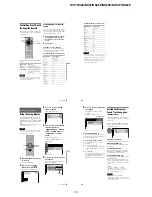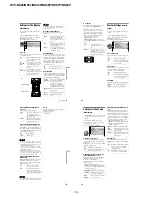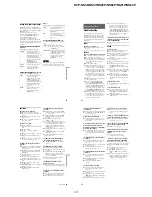1-11
DVP-NS36/NS37/NS45P/NS55P/NS61P/NS63P
43
Enjoying Movies
◆
When playing a DATA CD (DivX
video), or DATA DVD (DivX video)
Select the displayed language.
To turn off the subtitles
Select “OFF” in step 2.
Notes
• Depending on the DVD VIDEO, you may not be
able to change the subtitles even if multilingual
subtitles are recorded on it. You also may not be
able to turn them off.
• You can change the subtitles if the DivX video
file has an “.AVI” or “.DIVX” extension and
contains subtitle information within the same file.
• While playing a disc with subtitles, the subtitle
may disappear when you press FAST PLAY or
SLOW PLAY button.
Adjusting the Playback
Picture
(CUSTOM PICTURE MODE)
You can adjust the video signal of the DVD,
VIDEO CD, DATA CD/DATA DVD in
JPEG format, or DATA CD/DATA DVD
containing DivX video files from the player
to obtain the picture quality you want. Choose
the setting that best suits the programme you
are watching. When you select “MEMORY,”
you can make further adjustments to each
element of the picture (colour, brightness,
etc.).
1
Press DISPLAY during playback
(When playing a DATA CD or DATA
DVD with JPEG image files, press
twice).
The Control Menu appears.
2
Press
X
/
x
to select
(CUSTOM PICTURE MODE), then
press ENTER.
The options for “CUSTOM PICTURE
MODE” appear.
DISPLAY
RETURN
ENTER
,
continued
44
3
Press
X
/
x
to select the setting you
want.
The default setting is underlined.
• STANDARD: displays a standard
picture.
• DYNAMIC 1: produces a bold
dynamic picture by increasing the
picture contrast and the colour
intensity.
• DYNAMIC 2: produces a more
dynamic picture than DYNAMIC 1 by
further increasing the picture contrast
and colour intensity.
• CINEMA 1: enhances details in dark
areas by increasing the black level.
• CINEMA 2: white colours become
brighter and black colours become
richer, and the colour contrast is
increased.
• MEMORY: adjusts the picture in
greater detail.
4
Press ENTER.
The selected setting takes effect.
z
Hint
When you watch a movie, “CINEMA 1” or
“CINEMA 2” is recommended.
Adjusting the picture items in
“MEMORY”
You can adjust each element of the picture
individually.
• PICTURE: changes the contrast
• BRIGHTNESS: changes the overall
brightness
• COLOR: makes the colours deeper or
lighter
• HUE: changes the colour balance
1
In step 3 of “Adjusting the Playback
Picture,” select “MEMORY” and press
ENTER.
The “PICTURE” adjustment bar appears.
2
Press
C
/
c
to adjust the picture
contrast.
To go to the next or previous picture item
without saving the current setting, press
X
/
x
.
3
Press ENTER.
The adjustment is saved, and
“BRIGHTNESS” adjustment bar
appears.
4
Repeat step 2 and 3 to adjust
“BRIGHTNESS,” “COLOR,” and
“HUE.”
To turn off the display
Press
O
RETURN , or DISPLAY.
Note
The “BRIGHTNESS” setting is not effective if you
connect the player via the LINE OUT (VIDEO) or
S VIDEO OUT jack and select “PROGRESSIVE
AUTO” or “PROGRESSIVE VIDEO” by using the
PROGRESSIVE button on the front panel.
DVD VIDEO
1 8 ( 3 4 )
1 2 ( 2 7 )
T
1 : 3 2 : 5 5
DYNAMIC 1
STANDARD
STANDARD
PICTURE
0
45
Enjoying Movies
Sharpening the Picture
(SHARPNESS)
You can enhance the outlines of images to
produce a sharper picture.
1
Press DISPLAY during playback
(When playing a DATA CD or DATA
DVD with JPEG image files, press
twice).
The Control Menu appears.
2
Press
X
/
x
to select
(SHARPNESS), then press ENTER.
The options for “SHARPNESS” appear.
3
Press
X
/
x
to select a level.
• 1: enhances the outline.
• 2: enhances the outline more than 1.
4
Press ENTER.
The selected setting takes effect.
To cancel the “SHARPNESS” setting
Select “OFF” in step 3.
Note
This setting is not effective if you connect the player
via the LINE OUT (VIDEO) or S VIDEO OUT jack
and select “PROGRESSIVE AUTO” or
“PROGRESSIVE VIDEO” by using the
PROGRESSIVE button on the front panel.
ENTER
DISPLAY
DVD VIDEO
1 8 ( 3 4 )
1 2 ( 2 7 )
T
1 : 3 2 : 5 5
2
1
OFF
OFF
46
Enjoying MP3 Audio and JPEG
Images
About MP3 Audio Tracks
and JPEG Image Files
MP3 is audio compression technology that
satisfies the ISO/IEC MPEG regulations.
JPEG is image compression technology.
You can play DATA CDs/DATA DVDs that
contain MP3 audio tracks or JPEG image
files.
DATA CDs/DATA DVDs that the
player can play
You can play back DATA CDs (CD-ROMs/
CD-Rs/CD-RWs) or DATA DVDs (DVD-
ROMs/DVD+RWs/DVD+Rs/DVD-RWs/
DVD-Rs) recorded in MP3 (MPEG-1 Audio
Layer III) and JPEG format.
However, this player only plays DATA CDs
whose logical format is ISO 9660 Level 1/
Level 2 or Joliet, and DATA DVDs of
Universal Disk Format (UDF).
Refer to the instructions supplied with the
disc drives and the recording software (not
supplied) for details on the recording format.
Note
The player may not be able to play some DATA
CDs/DATA DVDs created in the Packet Write
format.
MP3 audio track or JPEG image
file that the player can play
The player can play the following tracks and
files:
– MP3 audio tracks with the extension
“.MP3.”
– JPEG image files with the extension
“.JPEG” or “.JPG.”
– JPEG image files that conform to the DCF*
image file format.
* “Design rule for Camera File system”: Image
standards for digital cameras regulated by JEITA
(Japan Electronics and Information Technology
Industries Association).
Notes
• The player will play any data with the extension
“.MP3,” “.JPG,” or “.JPEG,” even if they are not
in MP3 or JPEG format. Playing these data may
generate a loud noise which could damage your
speaker system.
• The player does not conform to audio tracks in
mp3PRO format.
• Some JPEG files cannot be played.
• You cannot play MP3 audio tracks/JPEG image
files in DATA CDs/DATA DVDs that contain
DivX video files.